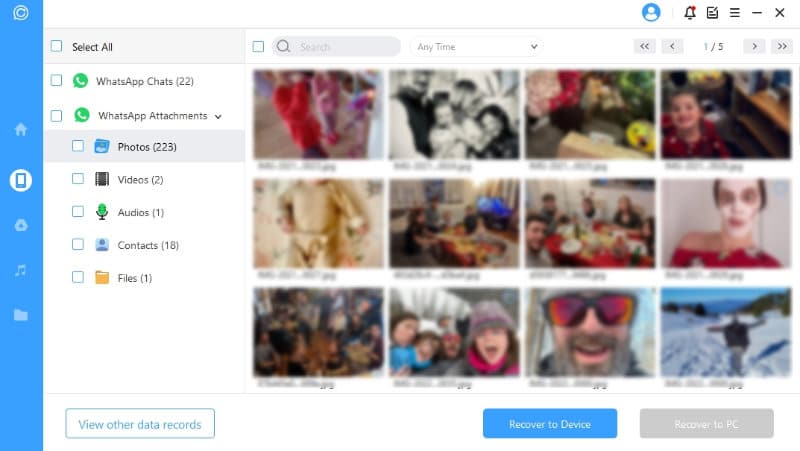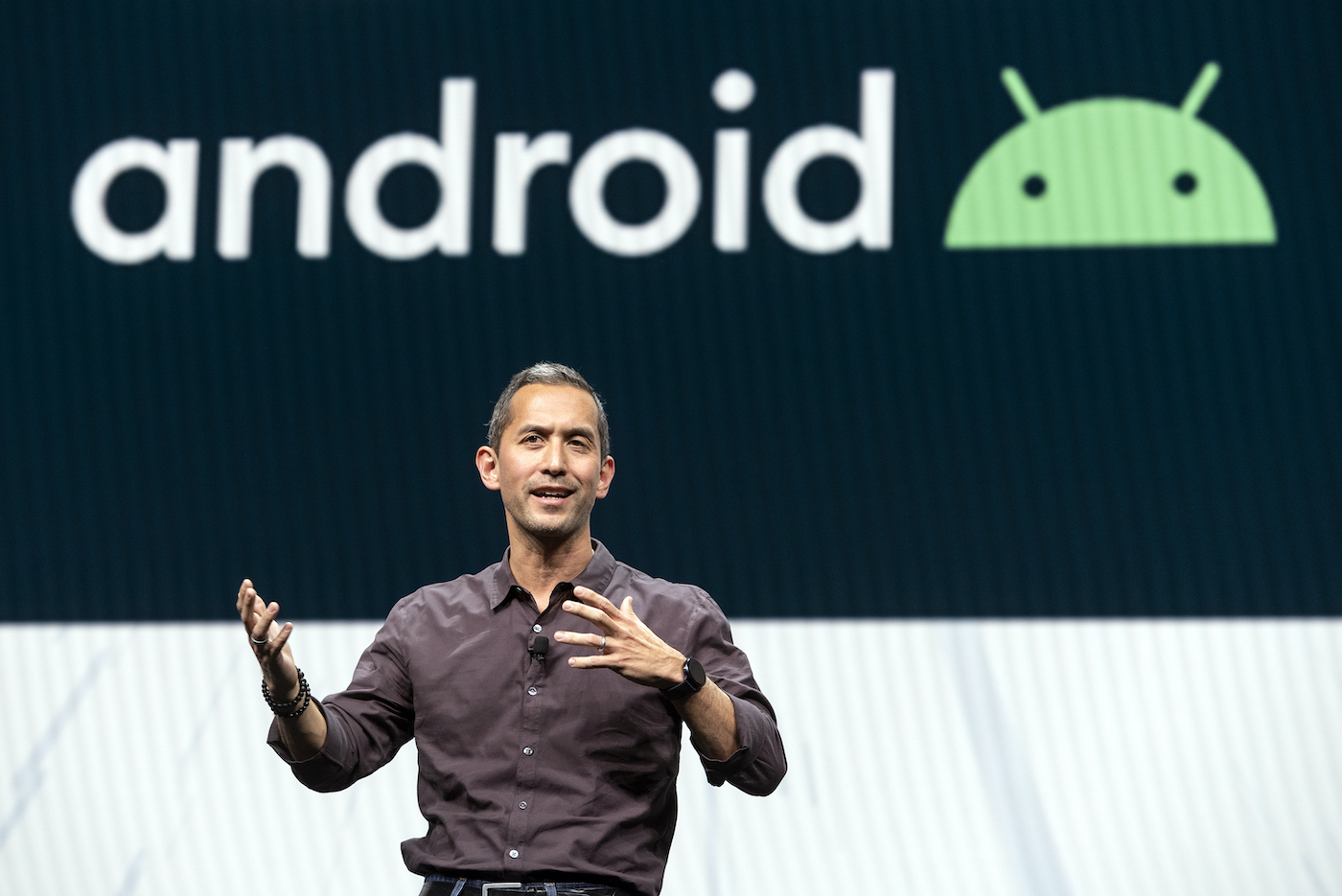How to recover all your WhatsApp data?
WhatsApp is used by more than 2 billion people on the planet. In a short time it has become the most downloaded application in the world and we must recognize that it is deserved. The only problem is that it contains a lot of personal data such as your messages, photos and videos. It’s a whole part of you that could disappear if your phone were to be damaged, lost or stolen.
So it is safe to make a full backup of your entire WhatsApp account. Same thing if you have to change your smartphone. You can then restore your entire app and its content even if you have not set up a backup in WhatsApp settings. To do this, we will use iMyFone ChatsBack since it works just as well on android only on iOS and that it does not require any particular skill. Follow the leader…
Contents
ChatsBack: Recover all your WhatsApp data without backup
1/ One software – three solutions
Launch the software to have access to the three ChatsBack solutions. It is indeed possible to recover a WhatsApp backup from a google account or from iTunes, but the solution that interests us here is the one that consists of recovering the database directly from your smartphone.
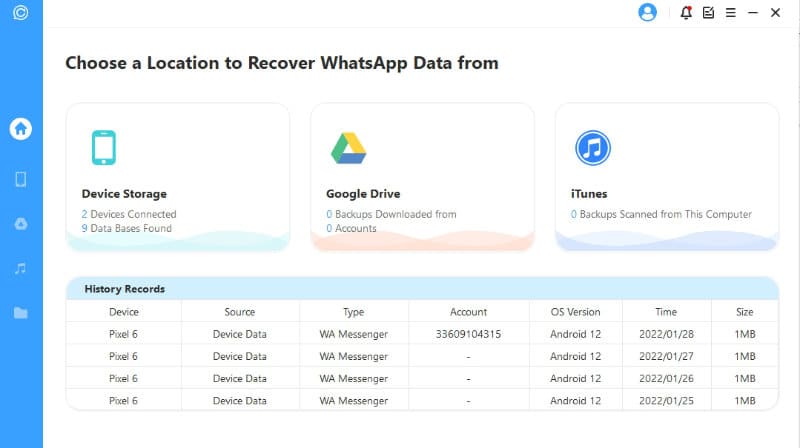
2/ The connection
So choose the first option and plug the device into a USB port. It will be necessary to authorize the file transfer from the drop-down menu of the smartphone and perhaps also the mode USB debugging. Nothing rocket science especially as ChatsBack will explain everything to achieve this.
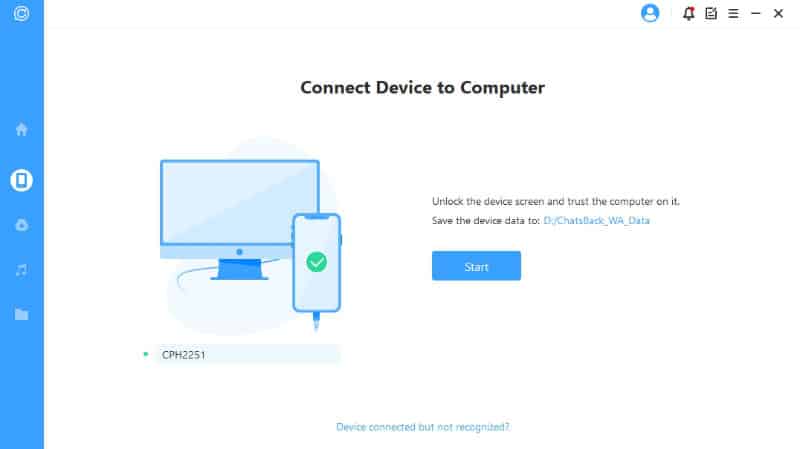
3/ Content scanning
The program will scan the contents of the phone and retrieve all the information contained inside. The process will take a few minutes. Do not unplug the device!
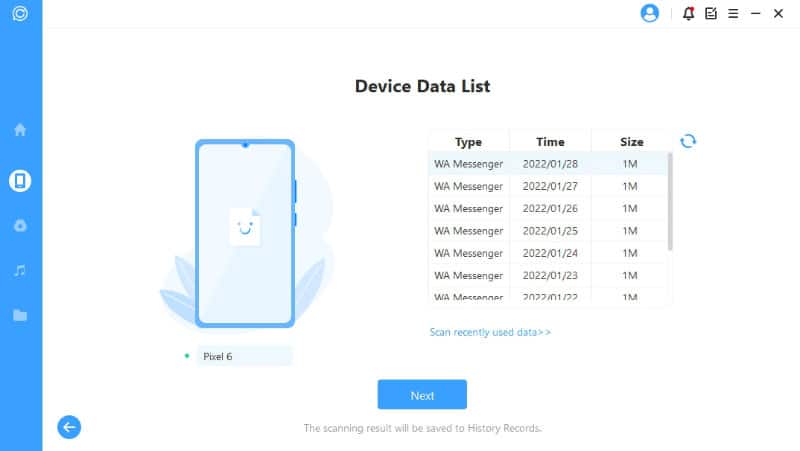
4/ Data recovery
You will then have to enter the phone number of the device and wait to receive the validation SMS with the code. This is to give full powers to ChatsBack to recover all your data.
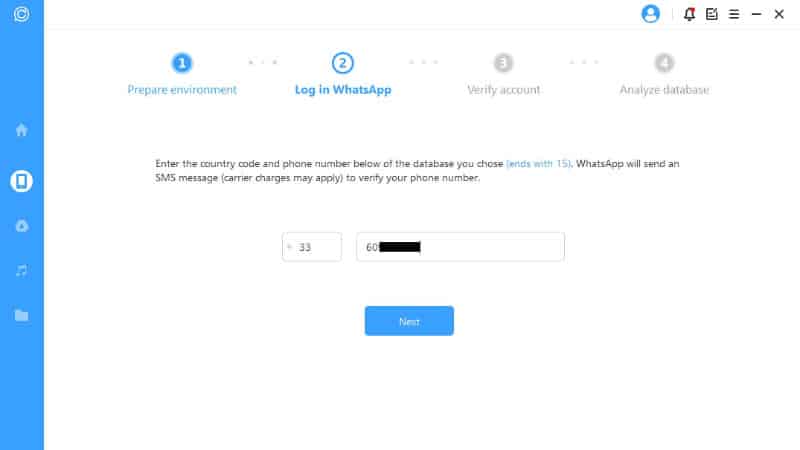
5/ It’s over!
Once the account is verified, you will have all WhatsApp content on your PC: photos, videos, contacts, audios, messages, files, etc. Select what you want and ask to save the data on the computer (Recover to PC) or another device (Recover to Device).