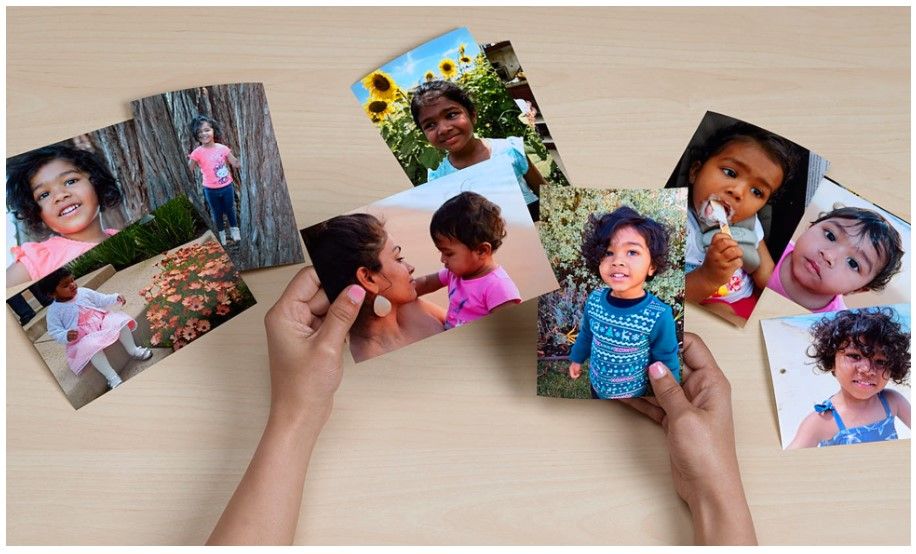How to make collages in Google Photos
You can create collages from photos in your library in Google Photos. You can find different styles for your photo collages so that there is something suitable for every occasion. This is how you make a collage with Google Photos on your Android.
Contents
Create a collage with Google Photos
- Open the Google Photos app on your Android phone or tablet.
- Select up to 6 photos.
- Tap at the bottom Add to -> Collage.
- Select a design.
- Tap on Save to save the collage.
Replace or edit photos in a collage
You can also replace or edit a photo in the collage. To replace a photo:
- Tap the photo you want to replace, then tap To replace.
- Select a new photo.
- Tap on Save to save the collage.
To edit a photo:
- Tap the photo you want to edit, then tap To process.
- Edit the photo and tap Finished.
- Tap on Save to save the collage.
Tip: If you’re a Google One member or Pixel user, you can choose from more designs for your collage. Your device must have at least 3 GB of RAM and Android 8.0 or higher. Learn how to sign up for Google One.
Are you going to work with collages in Google Photos? Let us know in the comments below this article.

Everything about Google Photos
Want to know more about the Google Photos app? How to sync Google Photos with your PC? Or how to quickly search by date in Google Photos? You can read all about it on our Google Photos page. Below you will find our most read articles about the popular app.
Google Photos
Google Photos
Google Photos (Photos) is Google’s default gallery app that you can use on Android, iOS, and the web. You can easily manage and share your photos with friends.