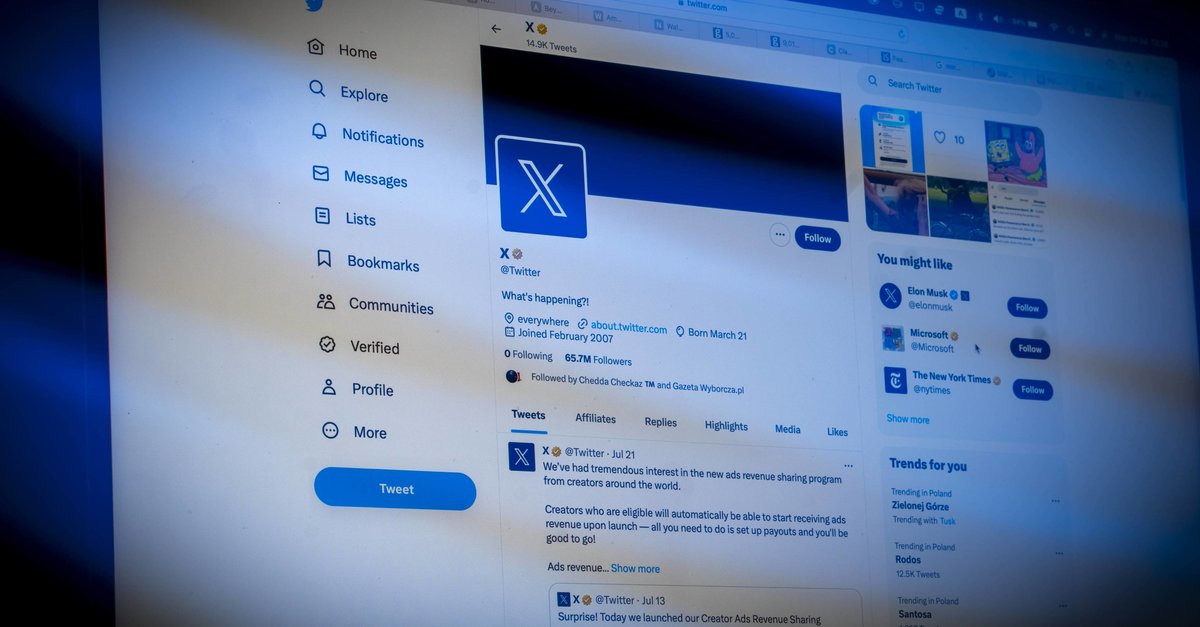How To Fix Samsung Galaxy S21 / 21 + 5G Battery Life Issues
When it comes to smartphones and the biggest issue that may pop up after a while, the absolute winner is the battery drain problem. Even the most powerful phones with the best specs and great batteries face the issue at some point, including the Galaxy S21 / 21 + 5G. How long the battery is going to last mainly depends on the usage. Power users have to charge the phone more often. Here, we are going to share some tips and tricks that may help you fix Samsung Galaxy S21 / 21 + 5G battery life issues, so let’s dive in.
See also: Your Samsung S21 5G is stuck on the logo and won’t boot? Try these fixes
Ways to fix Samsung Galaxy S21 / 21 + 5G battery life issues
- Check battery-draining apps – Start by checking which apps drain the battery the most. To do that, go to Settings> Device Maintenance> Battery> Battery Usage. Once you figure out which apps are at the top of the list, check for the updates or uninstall the app, especially if it is unimportant. Even if you don’t use it as much, it may run in the background and considerably impact the battery life.
- Restart your S21 5G – If you haven’t restarted your phone for a while, it’s time to do it now. Many apps and processes run in the system’s background, causing the phone battery to drain faster. By rebooting the phone, all the things that run unnoticed will be closed. In addition, a restart will refresh the memory, and the phone will perform much better.
- Disable the services you don’t use at the moment – One of the biggest mistakes we all make is that we let various services work even in times when we don’t actually need them. There is no need to have mobile data enabled if you’re connected to a Wi-Fi network if you are at home. Or, if you don’t need the headphones at the moment, why keeping Bluetooth on? When you don’t use the service, turn it off. You’ll notice the battery lasts much longer.
- Reduce the brightness level or enable Adaptive brightness – Simple tweaks as these can make an enormous difference. So, you can reduce the brightness level by going to Settings> Display, or you can enable the Adaptive brightness option if that suits you more.
- Turn off Always-on Display – A feature that can drain make the battery drain much faster is Always-on Display. If it is turned on by any chance, it would be smart to disable it. You can do it with a single tap by opening quick settings and tapping on the dedicated button.
- Set the screen timeout to 15 or 30 seconds – To do this, go to Settings> Display> Screen timeout and select one of the two mentioned options.
- Enable Dark mode – If you turn Dark mode on, you will notice the difference in the battery department. So, you should give it a chance. To enable it, go to Settings> Display> Dark mode.
When you are out somewhere and can’t charge your phone at the moment, and the battery level is super low, you can enable the power saver. Go to Settings> Battery and device care> Battery. Tap on Power saving mode and tap on the switch to turn it on. It will decrease the brightness, limit the CPU speed, and disable some services. You’ll still have the basic functions at your hand.
You may also read: How to fix Samsung Galaxy S21 5G that won’t turn on