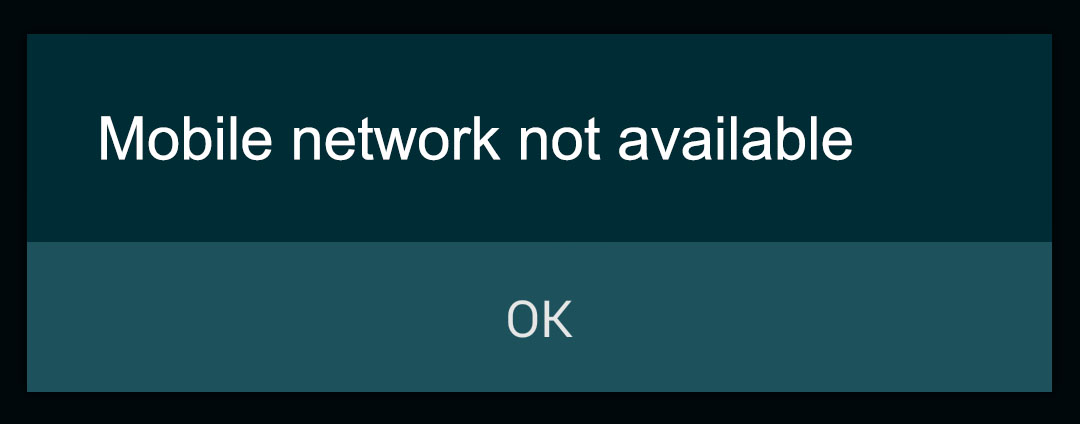How To Fix “Mobile Network Not Available” error Android
I got a question from the technobezz topics about a network issue on the Samsung Galaxy Note. The person says:
MY SAMSUNG GALAXY NOTE, ON DIALING I GET “MOBILE NETWORK NOT AVAILABLE”
CHECKING THE IMEI NUMBER IT SAYS, “THE IMEI NUMBER MIGHT BE CORRECT”
And selected network unavailable on Android.
This issue may not be a nulled or an invalid IMEI # problem because the IMEI number is incorrect. If you have a nulled IMEI number and need to fix not registered on a network, read:
Restore Galaxy Null IMEI # and Fix Not Registered on Network
Contents
What caused Mobile Network Not Available
The steps below have been proven to be a solution for MOBILE NETWORK NOT AVAILABLE problem on most Samsung galaxy handsets. The problem can most likely be a lack of reception within your area.
Please note that the mobile network not available on the Samsung galaxy can most likely be triggered by a bad signal / reception, your Samsung galaxy coverage, your location, or SIM exhaustion.
The problem is prone to be among the T-mobile and Verizon wireless Samsung Galaxy handsets.
Before you start to troubleshoot the problem, please try this: Insert SIM card to access network services fix not register on the network.
Check if your phone is roaming
- Settings
- Mobile networks
- Data roaming
Check to see if Airplane mode is off
- Settings
- More settings
- Flight mode
How To Fix Samsung Galaxy “Mobile Network Not Available”
Method 1
This method can be used for any android device. Navigate to:
- Settings
- Wireless and networks
- Mobile networks
- Network operators
- Select automatically.
This is the simplest way to terminate the problem. If it didn’t work, proceed to method 2.
Method 2
There is a problem with the radio signal not being broadcasted correctly.
- Dial * # * # 4636 # * # * in the dialer
- You will be prompted with a tasting menu
- Click phone / device information
- Run ping test
- Select GSM Auto (PRL) from the drop-down list
- Click turn off the radio
- Restart.
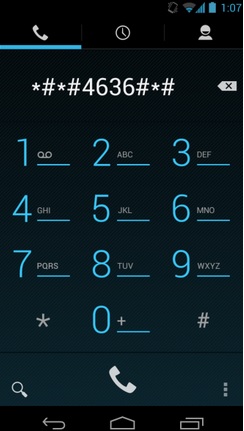
See here for more iPhone and android codes
Method 3
If all the steps above did not work for you then update your firmware. Here are the steps for that:
- Settings
- About device
- Software update
- Check for update
This is a simple way that fixed the mobile network not available on Android for most people.
“Update via Kies” (optional)
Method 4
Do a factory reset:
- Settings
- Backup and reset
- Factory data reset.
or
- Turn off your device.
- Next, hold down the Home, Power, and Volume Up button altogether for a few seconds till the Android logo appears on the screen.
- Release the buttons then the use volume down button for highlighting any options and the Power key to confirm. Highlight the factory reset option and confirm it using the power button.
- Next, select ‘Delete all user data’ and confirm it.
- Wait for a few seconds to see the ‘Reboot system now’ option and select it. The phone will be restarted then and you need to set it up from scratch again.
Method 5
Most people are facing “error while searching for network”
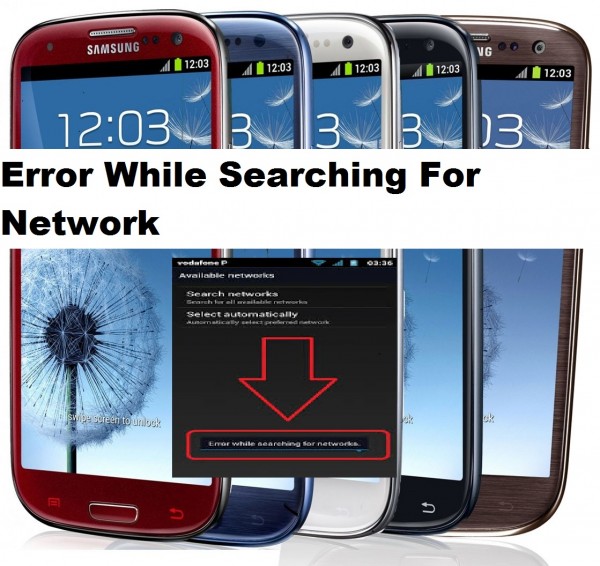
This problem is caused by your SIM card not placed properly, hence the mobile not available on network error may also occur. To fix this issue navigate to:
- Settings
- Mobile network settings
- While you are in mobile settings, you have to hold the power button and the home buttons together until your device turns off.
- While your Galaxy is off, gently remove the battery
- Press the home button and the power button 10 times together
- Then, Press and hold the power and home button for 1-2 mins this will drain all static charges
- Insert your battery
- Boot up your Samsung Galaxy with the SIM Card
- Do not attach the back cover yet.
- While your phone is on, remove then insert the SIM card 3 times.
- You will be prompted to restart your phone.
- Restart your phone and you will no longer see the error while searching for network.
Unlock your phone
In case your Android device is network locked and if you switched carriers, you will have to unlock it. If you have been looking for a reliable unlocking service, look no more.
Visit cellunlocker.net or doctorsim.com fill the form and get the unlocking code to your email address. The whole process is very simple. Most importantly, the service is reliable and it is all safe for your device – there is no chance of damage. But not just that – unlocking will not void the warranty.
Quote from Not available on network
FAQ
1. I am using verizon and my software is up to date, none of these method works
“Update your APN settings”
Verizon APN settings
Name: Verizon
APN: internet
Proxy:
Port:
Username:
Password:
Server:
MMSC: http://mms.vtext.com/servlets/mms
MMS proxy:
MMS port: 80
MCC: 310
MNC: 012
Authentication type:
APN type:
APN Protocol:
Bearer:
2. I am no longer seeing mobile network not available, a new error “Not registered on network is showing”
Read how to fix not registered on the network here.
3. I tried all the methods but none of them worked
“Navigate to” Settings> Wireless & Networks> Mobile Networks> Network Operators> Select Either Your own network OR Select Automatically “.