How to Fix iPhone After Jailbreaking (No Service)
The most common cause why you are facing no service after jailbreaking iPhone 6.1.3 / 5.1.1 / 7 is incorrect baseband.
No service error can only be fixed by downgrading your current iPad baseband. Most people jailbreak their iPhone with Redsn0w and upgrade to iPad Baseband. And then they use UltraSn0w to activate their service but it fails.
IPad baseband is conflicting with network service and interfering with the device’s radio frequency. To successfully get the service on your iPhone, follow the procedure outlined below.
See Also – 5 Ways To Fix iPhone 4/5/6 No Service Problem
How to Fix iPhone No Service After Jailbreak
- First, download the latest version of RedSn0w
- Download your firmware here (6.0.1)
- After you’ve downloaded RedSn0w, unzip and open it as an administrator
- With Redsn0w open navigate to extra and ‘select ISPW’ and look for the firmware that you just downloaded

- After the process is complete, the kernel and ram have been added. An options screen will appear.
Visit our Apple Troubleshooting Guides
Check if you’ve downgraded the iPad BaseBand:
- Navigate to Settings> General> About
- Check to install Cydia and downgrade from IPad Baseband.
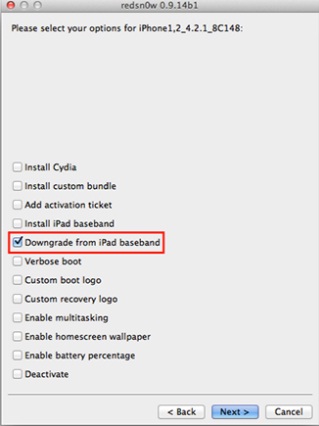
- After that, your iPhone will restart
- Launch Cydia on your iPhone

- Click the Manage tab at the bottom right
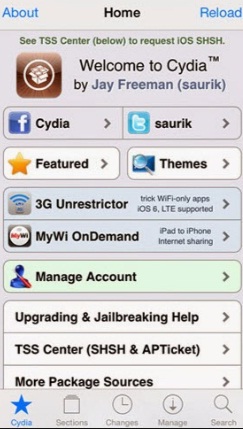
- Choose Launch Source
You may read- Jailbreak And Unlock iPhone 3GS 4.1 Baseband 05. 14. 02
- To fix iPhone No Service After Jailbreak – click Add on the top left and enter http://repo666.ultrasn0w.com/ as the source url and hit the add source button.
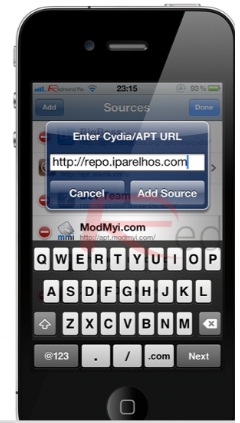
- Choose Back to Cydia
- Select Done in the top right
- In the source list, click http://repo666.ultrasn0w.com/
- Install and Confirm to Fix iPhone No Service After Jailbreak
- The last step is to restart Springboard and now you can insert your SIM card into your iPhone 4 / 3Gs / 4s / 5/3 and you should get service.
If this method didn’t resolve the service error after jailbroken your phone and downgraded your iPad baseband then try this one. Make sure to back up all data via iCloud or computer.
Insert the SIM card that does not receive a service error and go to Settings> General> Reset> Reset Network Settings.
You should also read – How To Fix iPhone On Emergency Screen & Connect To iTunes.


