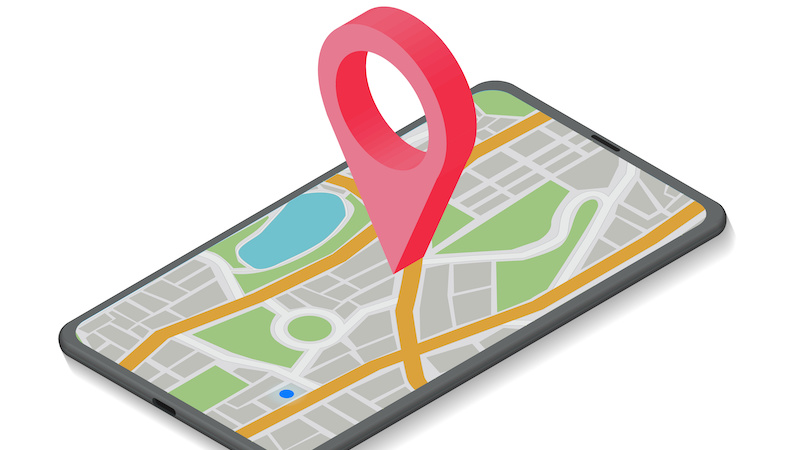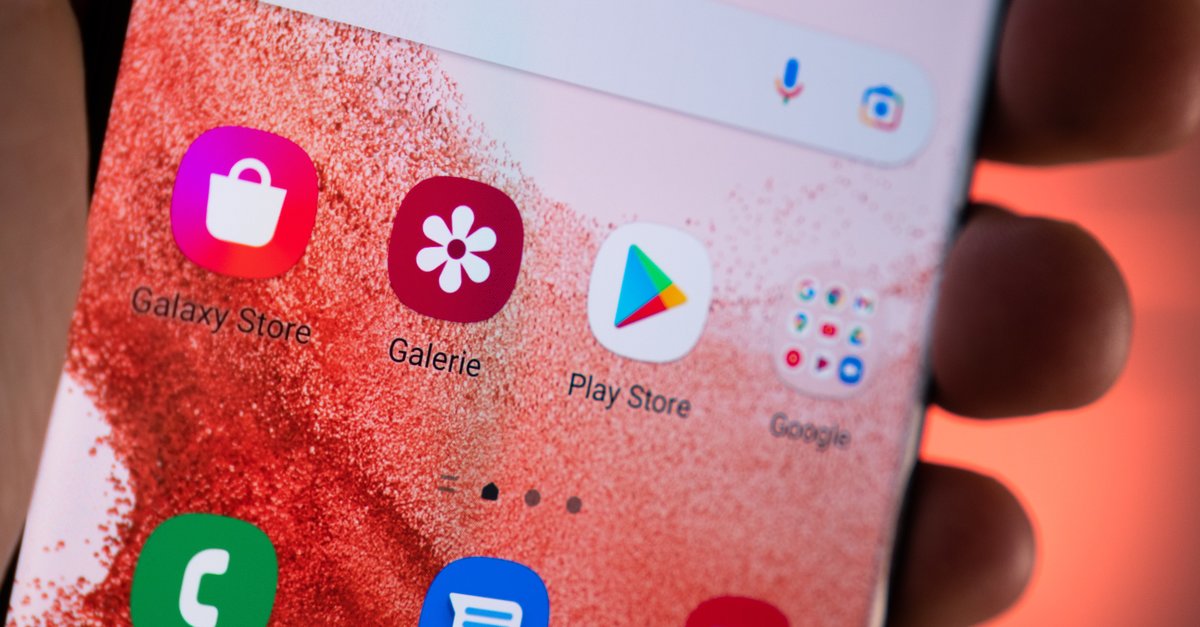How to download maps
For as long as there have been smartphones, navigation apps have helped us to keep our bearings. However, this is often not possible without a stable internet connection. We will therefore show you how you can also use Google Maps and Maps offline.
Navigation apps are among the most useful applications on smartphones. For example, Google Maps has been showing us the way since 2005 – whether at home or when travelling.
The downside: the app needs a stable internet connection to load maps and locations. This can be a problem, especially abroad.
Contents
Google Maps: Offline function loads maps without an internet connection
However, there is a way to use Google Maps and Maps without an internet connection. Because thanks to the integrated offlinefunction you can be navigated via GPS.
The only requirement is that you first download the map of the region or place you want to navigate. We’ll show you step by step how to do it.
This is how you can use Google Maps and Maps offline
To use Google Maps offline, you need to plan in advance which maps you want to use. Because to download them you need a stable internet connection. To do this, proceed as follows:
- Step 1: First, open the Google Maps app on your smartphone. It doesn’t matter whether you’re using an iPhone or Android device.
- Step 2: If you haven’t already, sign in with your Google account. Then click on your profile picture in the top right corner. There you will find the function “offline maps“.
- Step 3: Here you can select the option “Choose your own mapclick.
- Step 4: Google Maps now recognizes where you are and suggests a map area for you to download. Alternatively, you can also search for any area.
- Step 5: You can now enlarge or reduce the selected map area as desired. Once you’re happy with your selection, click “Download“.
Your downloaded map will now be displayed in the offline maps list. With a click on the three dots you can also rename them and update or delete them if necessary.
How to save offline maps to an SD card
By default, offline maps are saved to your mobile device’s internal storage. However, you can download them to an SD card instead. This is especially interesting for Android users.
To do this, create an SD card on your device. Then you open Google Maps as described before. Under the “Offline Maps” option, go to Settings in the top right corner. Under “Storage settings” click on your device and then on the SD card that has been set up.
In the settings you can also determine that your smartphone should only use Google Maps via WiFi. This is how you prevent the app from exhausting your mobile data volume.
Offline function limits Google Maps
If you use Google Maps without internet, you should be aware that the app cannot give you exact arrival times. Road and traffic problems are also not displayed.
In addition, the app only shows you the route by car. The offline function does not contain alternatives for cyclists and pedestrians.
Google Maps has other little-known features
In addition to the basic navigation function, Google Maps can do a lot more. For example, the app warns of possible crowds or shows which route users can use to save the most fuel.
By the way: In some countries and regions you may not be able to use the offline function of Google Maps due to contractual restrictions, language support, address formats or other reasons.
Also interesting: