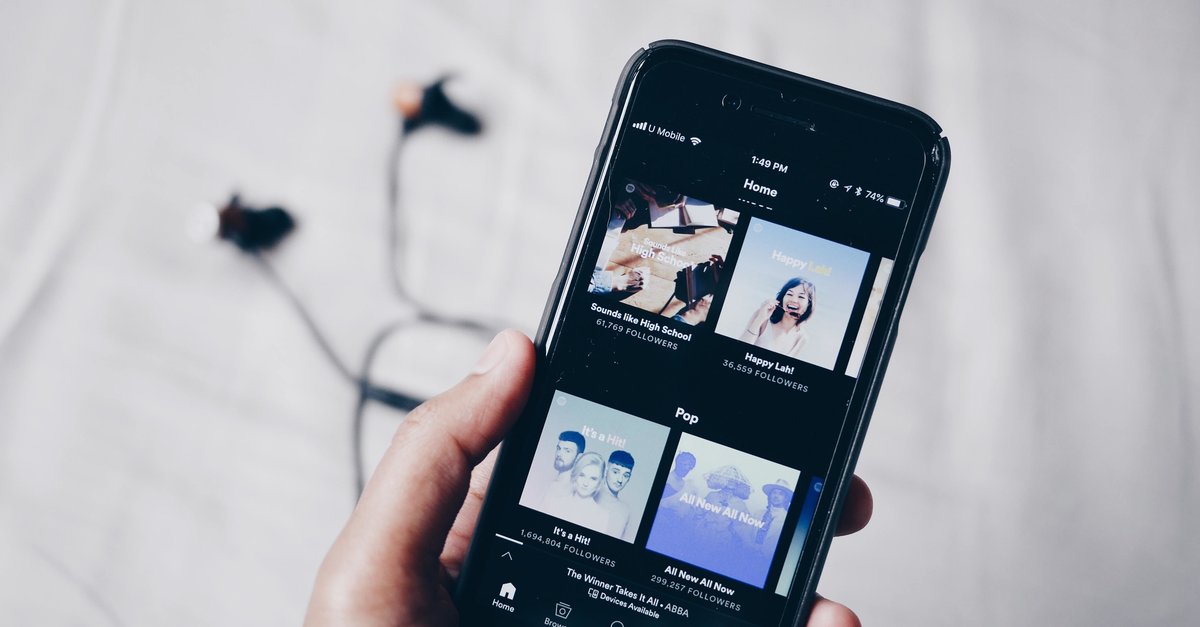How To Delete Playlists In Google Play Music
How do you delete playlists in Google Play Music? We got you covered. Google Play Music is really easy to use, and you just need a little bit of time to figure it out. Previously, we shared a guide that shows how to create a playlist, and this time, we are going to show you how to delete the playlists.
How to delete playlists on Google Play Music: App
First, we’re going to show you how to delete playlists using the Google Play Music app. Here is what you need to do:
- Launch Google Play Music app
- Tap on hamburger icon to access the menu
- Now tap music library
- Tap
- Tap
- When the menu opens, tap Delete

- That’s it. You’ve just deleted a playlist on your mobile device.
How to delete playlists on Google Play Music: Computer
If it is more convenient for you, you can also remove the playlist on your PC. The process of playing games is quite similar. Here is what you need to do:

- On the next page, select playlists
- click to three dots
- Finally, click Delete Playlist.

Here you go. This is how to delete playlists in Google Play Music. It’s really simple and you’ll be able to remove created playlists with just a few taps.