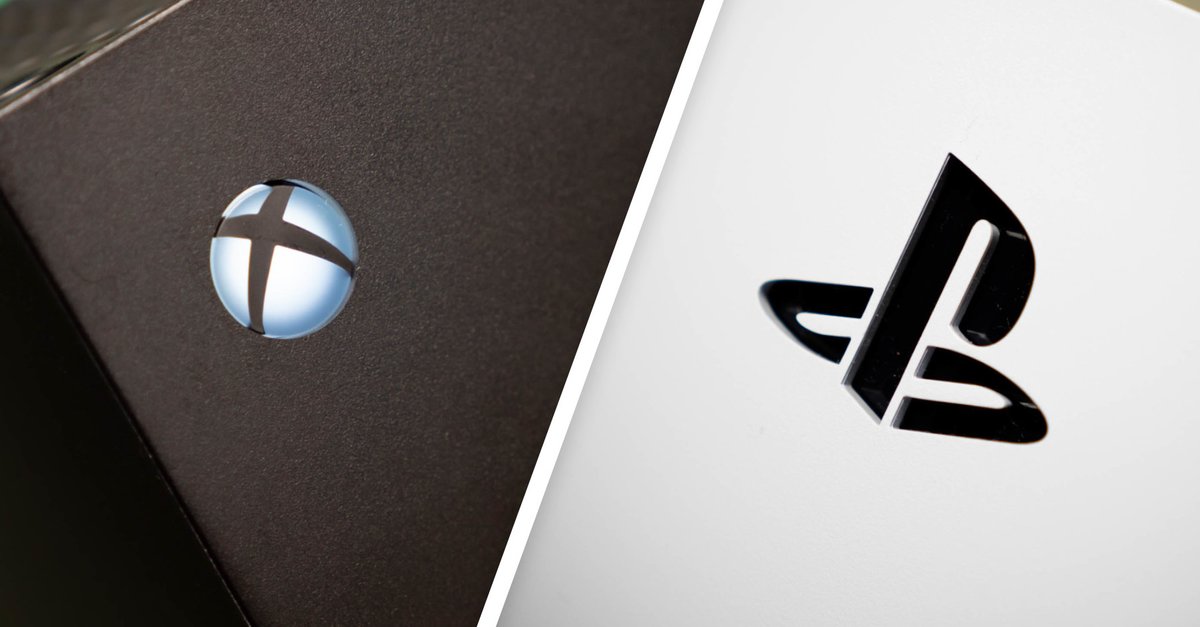How To Create Albums In Google Photos On Android
Backing up the photos and videos on Android is super easy, thanks to Google Photos. You can enable the option that allows you to backup all the images and video automatically, so you can safely remove them from your device and access them with ease just by opening the app. If you want to organize your photos, the best way to do that is by creating albums. Once the album is created, you can place the photos and video into albums, and then you can find the photo you want in seconds. If you wonder how to create albums in Google Photos on Android, but you are not sure what steps to take, continue reading. We are going to share a simple guide and explain it all.
See also: How to restore images from the bin in Google Photos on Android
How to create albums in Google Photos on Android
If you like to take photos and record videos, we guess that the Photos app is full of items, and you need a lot of time to find the photo you are looking for. But, you can change all that just by creating albums. Here is how to do that:
- Open Google Photos on your Android device
- Next, tap library
- Scroll down to the bottom and tap Create album
- At the top of the next page, enter the title (vacation, pets, wedding, etc.)
- Then tap select photos.
- Go through your photos and place them into the album you just created
That’s how simple it is.
If you want to add more photos later, tap on the photo, click on three dots and then tap Add to album. Choose the album.
You can always edit the album, change its name, or remove photos from it. To do that, go to Library, click on three dots in the top-right and click Edit album.
To delete an album, go to Library, tap on the album you want to delete, tap three dots in the top-right corner and tap Delete album.