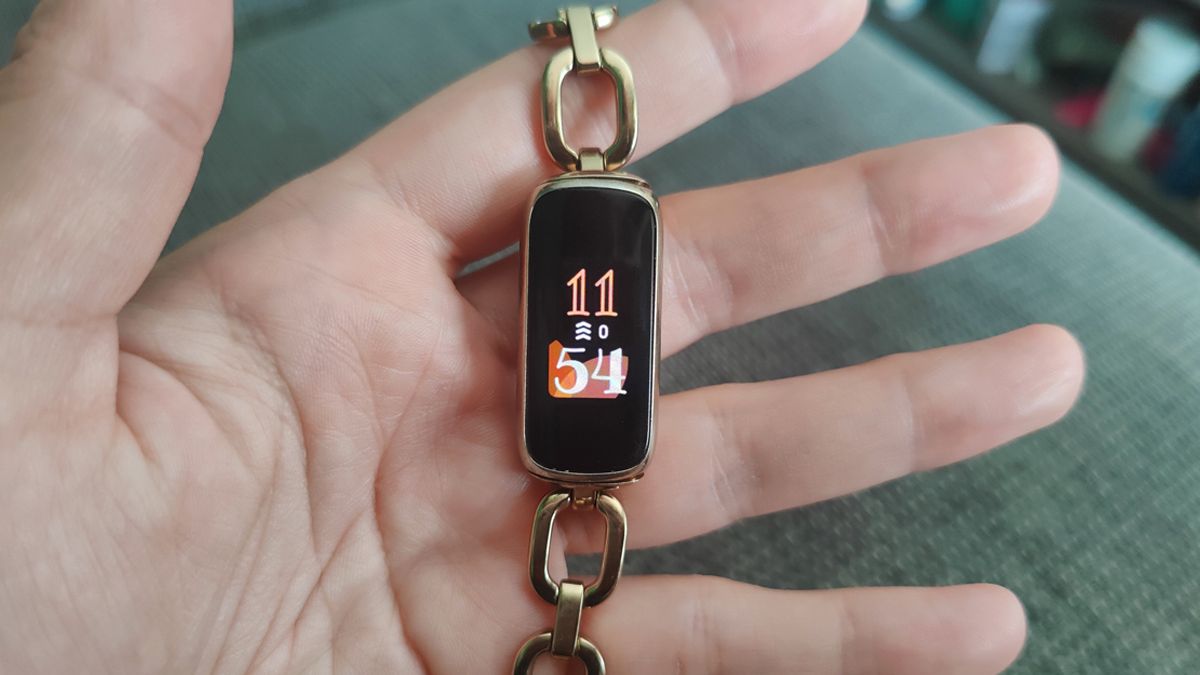How to change your Fitbit watch face
Fitbit has put two new clocks online for Fitbit (Luxury and Charge 5). To install those new clocks, or any clock for that matter, on your Fitbit, you can easily use the Fitbit app. This is how you change the clock on your Fitbit.
Contents
Fitbit
Fitbit is a company that focuses on developing devices that help people live healthier and become more active. Through h..
More info
![]()
Fitbit – change clock
Changing the watch face on your Fitbit can be done for a variety of reasons. Maybe you’ve been looking at the same one for a year and it’s time for something fresh, or you’re looking for a clock that also immediately shows the date of that day. Although there is considerably less clock space on Fitbit Luxe than on, for example, Fitbit Versa, there is a large choice of clocks in terms of design that you can read well on the somewhat smaller Luxe screen.
The advantage of a Fitbit is that you can find a large collection of clocks on almost all variants. We would rather call it a watch face, but Fitbit calls it a clock. In any case, there are a lot of them in all kinds of different styles. In this step-by-step plan, we’ll show you how to install the Bloom clock, but the same step-by-step plan applies to other clocks on other Fitbits. We do assume that your device is already known in the Fitbit app, so if that is not the case (yet), you must first link it.

That is how it works
Here are the steps to change your Fitbit’s clock:
- Open the Fitbit app
- Tap the ball of your account in the top left
- You will then see the Fitbit devices that are known under ‘Create family account’. Then tap the Fitbit wearable whose clock you want to change
- The app will then open the information about your wearable
- Go to the blue watch ‘Gallery’ at the top left
- You can then see which clock is currently active on your wearable
- Go to ‘Clocks’ in the top center
- Scroll through the collection until you see a copy of your choice
- Tap the clock you want to install
- The app will open a page with a description and screenshots of the clock
- Make sure your Fitbit is sufficiently charged near you and tap the button in the middle: ‘Install’
- You will then see both your wearable and your phone that the clock is being downloaded and installed
- When the bar is full, the watch indicates that the update has been installed and you will automatically see your new beautiful clock on your Fitbit
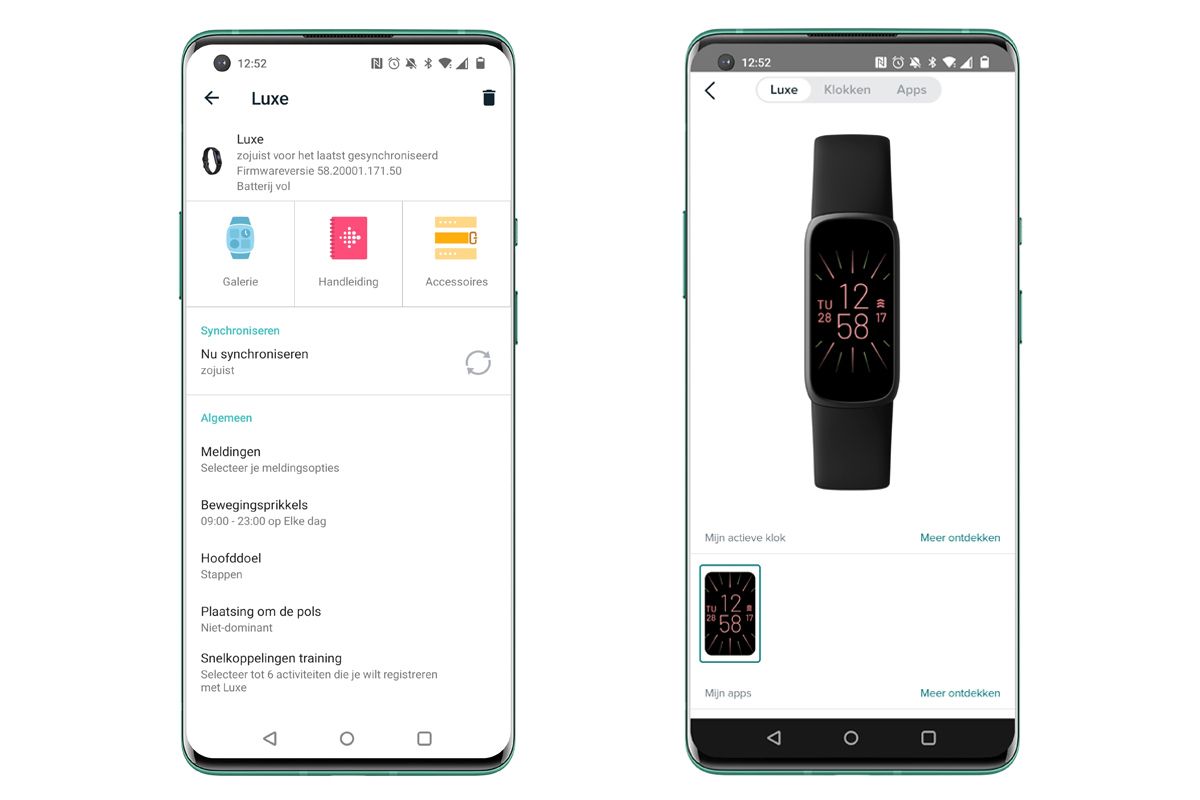
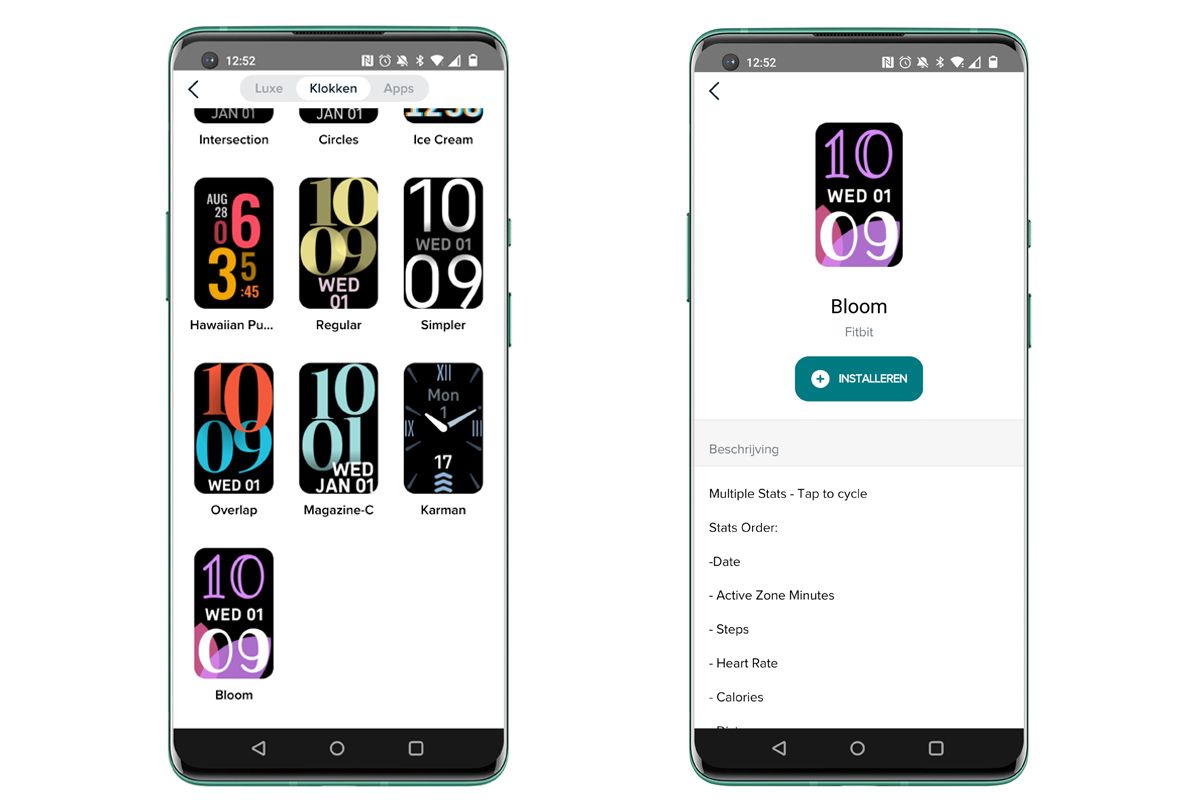
Free watch faces
It seems like a lot of steps, but it’s all fairly self-explanatory. If you are tired of your clock, you can install another clock in the same way. This is always free and can be done as often as you want, although it does of course cost some extra battery to always perform these kinds of installations on your wearable. There is plenty to choose from: classic clocks, very colorful ones and clocks that provide a lot of extra information about the date or the number of steps you have already taken that day.
Do you have a favorite Fitbit clock? Inspire others with your favorite in the comments.
Fitbit Charge 5
Fitbit’s new Charge 5 fitness tracker aims to give users greater insight into their exercise, stress, heart health,
sleep and overall well-being. It comes with an improved design and built-in GPS.
read more
€179.99
Order on