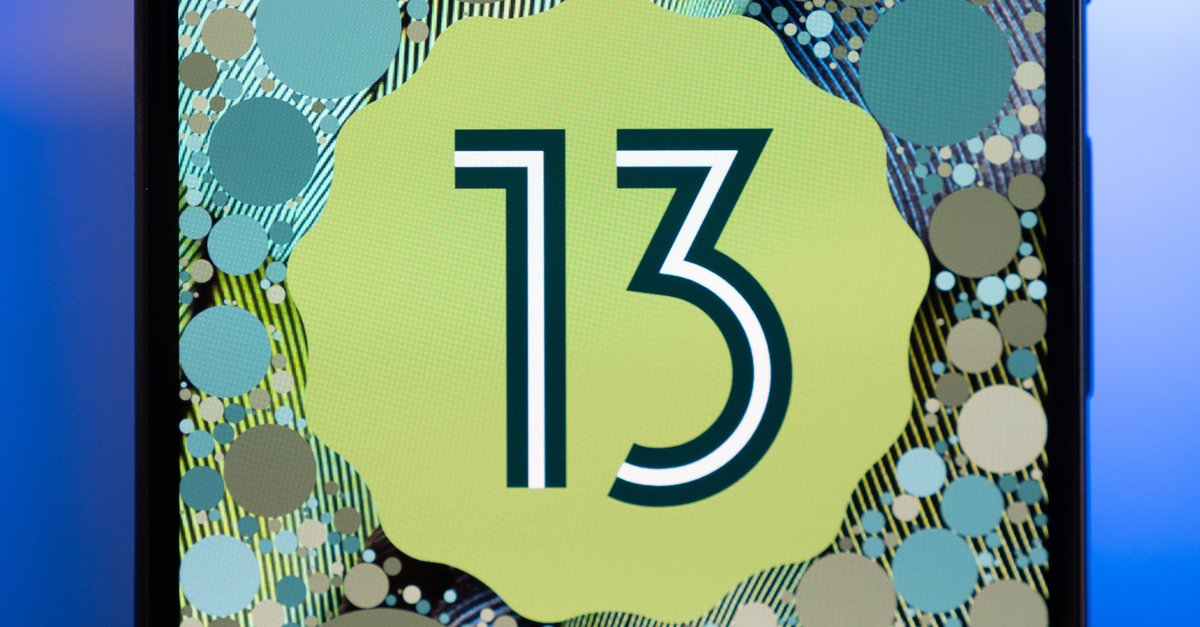How To Buy IBooks On A Mac
Users with Apple devices know how there’s a Books app that comes preinstalled on most Apple devices. This app is the one-stop-shop for everything from ebooks and audiobooks that you can buy and some selected few you can get for free. Those who use the app usually use their iPhones and iPads to read them, but did you know you can do the same with your Mac? Just follow the simple method below, and you’ll get set up with iBooks in no time.
See also: How to convert iBooks to PDF
Getting started with iBooks
First of all, before you do anything, make sure that your Mac is up-to-date with version 11.1 or higher. You cannot proceed with these steps if you don’t have to think checked off your list first. If you are good to go, follow the steps below:
- Open iBooks. To find the app, you can do two shortcuts: Spotlight Search and a keyboard trick. Open the Spotlight Search, press the command key with one finger, then click the space bar. A search field will show up. Search for “iBooks” and navigate to the app. Alternatively, you can play out all five fingers on your touchpad, then quickly bring them together in a pinching motion. This will allow you to view all your apps. Look for the orange iBooks app and click on it.
- Next, click the blue “Get Started” button in the iBooks window. Log in using your Apple ID and password. That’s all it takes! If you don’t have an Apple account, click the blue text that says “Create Apple ID…” to get started.
- If you had this set up initially, you might be asked for a two-factor authentication code that will be sent to a phone number connected with your account. Make sure you have access to that. Enter the code provided to you, then log in.
How to buy iBooks
- Once you’re in, you’ll probably see your library first, but this might not always happen. Click “iBooks Store” at the top left corner to view the store. On the menu at the top, you should see four options to view books. The Featured tab is your main page, where you’ll see the highest ending books and top lists, such as Oprah’s Book Club. At the right, you can change account settings, buy gift cards, etc. In the Top Charts tab, you will see new and noteworthy books; You can search for books by genre in the Category tab, and you can search by author in the Top Authors Tab. Alternatively, you can directly search for a book in the search bar above.
- To view the details of a book, click on it. You will be presented with an array of information, including ratings, reviews, the blurb of the book, and other related books. Take your time to read the information. There’s a lot to explore on the app.
- When you click on a book, you will see the price listed below the cover beside the text, “Buy Book.” All you have to do is click on that button and enter your card details to purchase the book. You can also click “Read Sample” below that option if you wish to try it out first. This is only for books that are paid. For free books, click “GET” below the cover, and it’ll be right in your hands!
That’s how easy it is to purchase books via iBooks on Mac. If you ever download or export an ePub file, you can always read it through iBooks since it supports that document format.