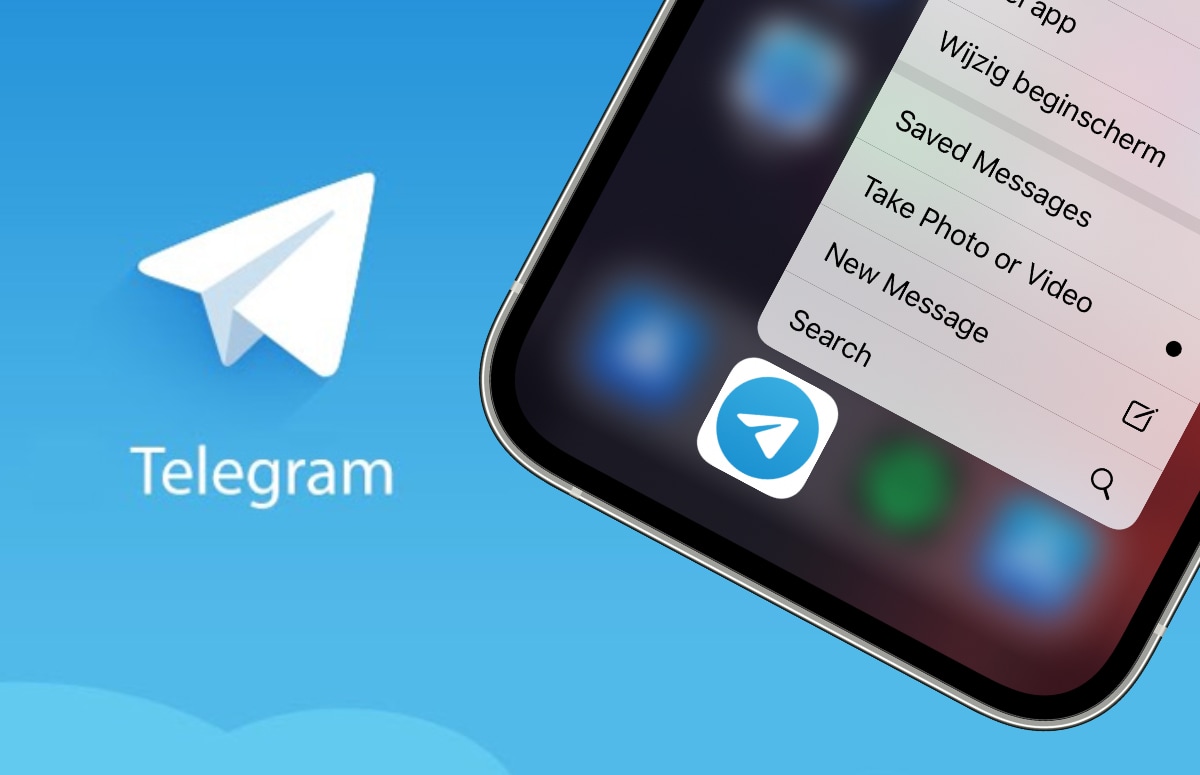Hidden functions for the side button of your iPhone – this is how you set it up
The side button of your iPhone has many hidden functions, which you can set yourself. We explain how to give the side button new functions.
Read on after the ad.
Hidden functions for the side button
The side button of your iPhone has quite a few functions. You can of course turn your iPhone on and off with the button, but that’s not all. When you press the side button twice, your debit card will appear. You then activate Apple Pay so that you can pay with your iPhone. It doesn’t stop there, because you can give the button even more functions.
Read also: Dictation function on iPhone – this is how you can remove that annoying button
It is also possible to set a certain action to be performed when you press the side button three times. So the side button of your iPhone gets even more functions, but you have to set that yourself. Do you want to make the button multifunctional? We explain how to do that.
Set up side button of your iPhone
Several functions can be performed by pressing the side button of your iPhone three times. For example, it is possible to turn on background sounds, activate a magnifying glass or zoom in. You can add multiple functions to the button, so that your most used actions are activated with three button presses. How to add new features:
- Go to ‘Settings’ on your iPhone;
- Open ‘Accessibility’;
- Tap on ‘Activation button’;
- Select the desired functions.
You can select as many additional features for your iPhone’s side button here as you like. If you then press the side button three times, the selection will appear in a list on your screen. You then choose which function is performed by tapping it. You can also adjust the order of this list under ‘Accessibility > Activation button’. There you can move the functions higher or lower on the list.

Looking for more tips for your iPhone?
Does the side button of your iPhone also have a number of useful functions? And did you find these iPhone tips interesting, but want more? On iPhoned read useful tips and tricks for your iPhone every week. Check out the latest tips below!