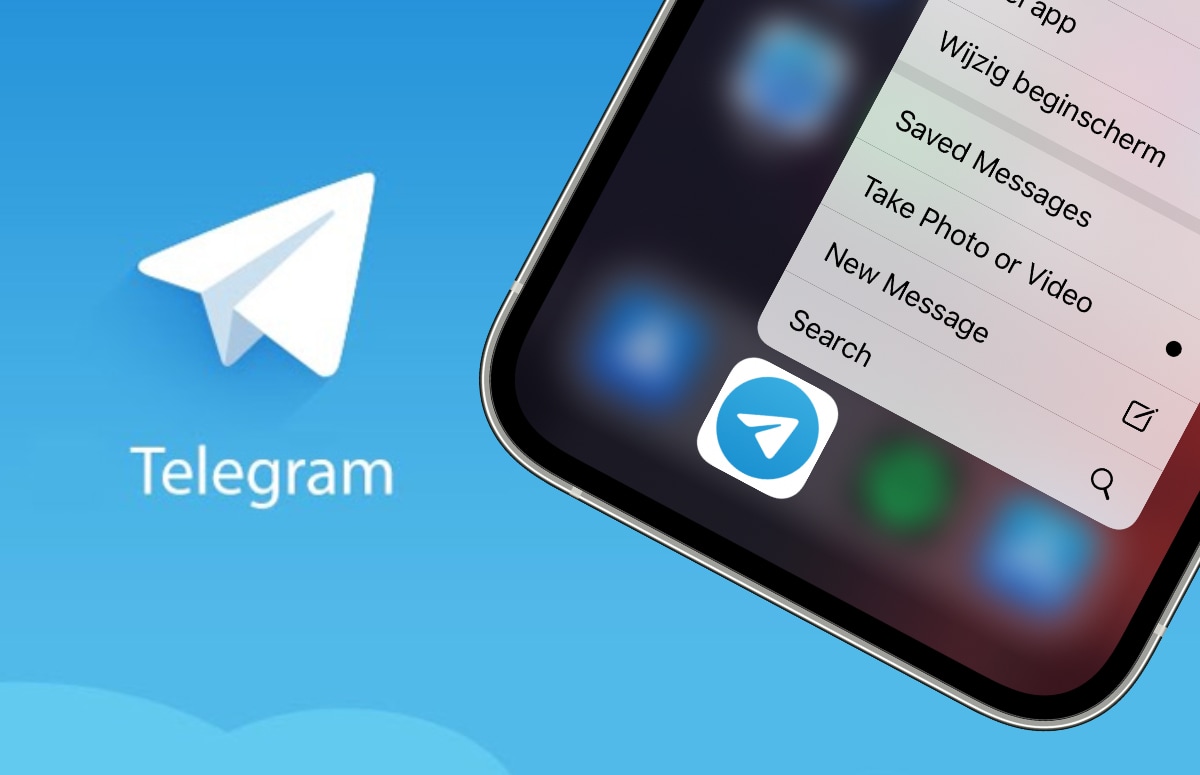7 tips to get the most out of the chat app
Telegram has been a popular alternative to WhatsApp and Facebook Messenger for years. In fact, its popularity is only increasing. Do you want to switch? Here you can read what Telegram has to offer.
Read on after the ad.
Contents
Telegram beginner’s guide
Since WhatsApp changed its terms of use and now also shares data with Facebook (outside Europe), the popularity of competitors has skyrocketed. Signal and Telegram are the two most popular. Do you want to know more about Signal? Check out our beginner’s guide.
Also read: Signal Beginner’s Guide: 8 Tips for New Users
1. Download and install
Telegram is a lot better than WhatsApp in terms of availability of its app. In addition to an iOS app, there is also a full (official) app for iPadOS, macOS and Windows available. That makes it easy to log in on any device, continue chatting and remain available. Download below.
2. Video calling (is still somewhat limited)
In addition to sending chat messages, you can also make audio and video calls in Telegram. The video calling option has only recently become available and only works in one-on-one conversations. Telegram has already said that there will be an option to video calling with group calls soon, but it is not yet clear when exactly this will be.
3. Audio calls and audio channels
Just like WhatsApp and basically every other major messaging service, you can also call people from Telegram. This is done entirely via the internet, so keep that in mind if you have a limited data bundle.
Telegram has taken a close look at the popular chat app Discord when it comes to audio calls. The app has a handy voice chat option, which allows you to turn a group conversation into a permanent audio conversation.
You can join this channel at any time, instead of calling individual people. Anyone who also feels like talking to can then also participate in this channel.

4. Adjust the design of the app
Telegram gives you many options to fully customize the app to your own taste. You will find these options in the ‘Appearance’ settings.
For example, you can have the app automatically switch between a light and dark mode, there are several app icons available and you even have the choice between two different dark views. A nice touch is the possibility to also adjust the colors of the speech bubbles, along with the background of your conversation. Enough ways to make Telegram look the way you want it to.
5. Privacy and Telegram
If privacy is your main reason for switching from WhatsApp to Telegram, it’s worth taking another look at this. Although Telegram does not share your data with Facebook, it uses its own version of encryption to encrypt your messages.
That is less secure than the end-to-end encryption that an app like Signal or even WhatsApp uses. That doesn’t make Telegram the most privacy-friendly app. If this is important to you, Signal is clearly the better choice.

6. Secure telegram
Although we have some doubts about Telegram’s encryption, the security options in the app itself are fine. You open it as follows:
- Open Telegram on a device of your choice;
- Tap on ‘Settings’;
- Choose ‘Privacy and Security’.
There are several options available to you. For example, you can protect the app with a pin code or Face ID: useful if someone knows your iPhone pin code but you do not want him or she to be able to read your Telegram messages.
You can also enable two-step verification here. Every time you log in on a new device, you have to enter an extra number code. That makes it a lot more difficult to break into your account. Finally, in this window you can choose to have your entire Telegram account and all your messages automatically deleted if you do not come online for a certain period.

7. Stickers, gifs and more
Years ago, Telegram could count on many new users because the app was far ahead of WhatsApp in terms of functionality. That distance has become increasingly smaller in recent years, but that does not mean that Telegram has plenty of ways to spice up your conversations.
You can download animated sticker packs from the app, create and add stickers yourself or send a gif. You do this as follows.
- Tap the smiley or sticker icon in the conversation screen;
- Choose emoji, sticker or gif;
- Find a picture you want to send.
Also read: Privacy-aware apps: 4 alternatives to WhatsApp