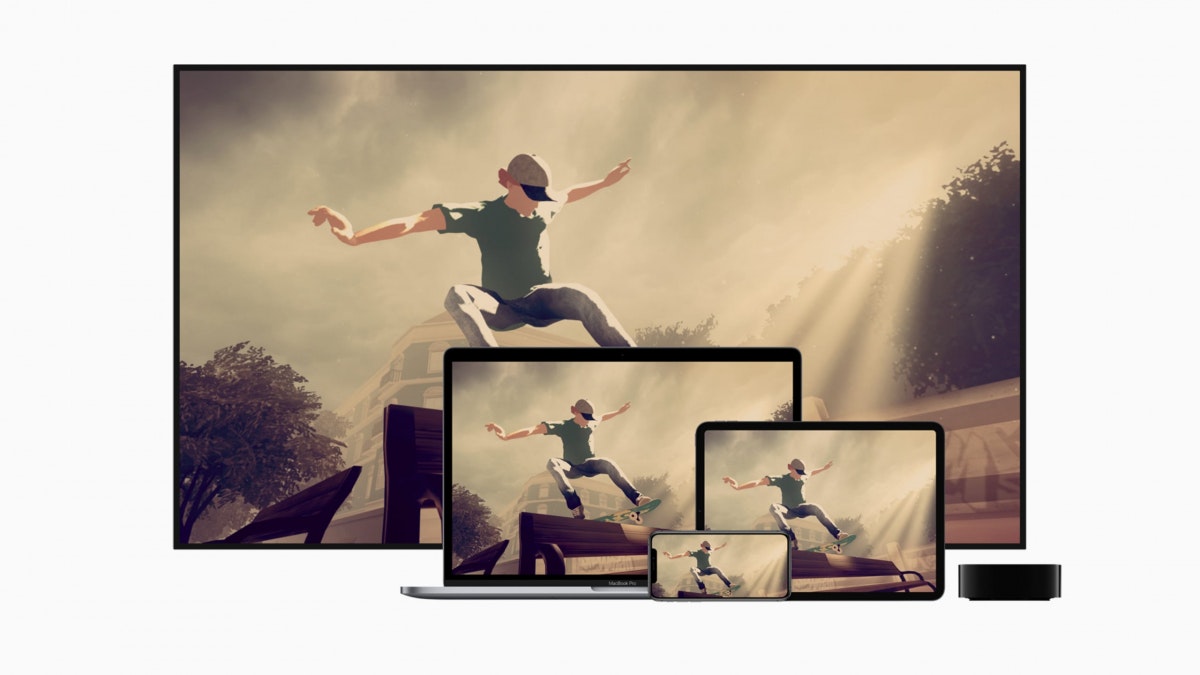Here’s how to set a time limit for apps on iPhone
The apps on your smartphone compete for your attention. But what if you want to spend less time scrolling on Twitter, Instagram and Co.? Then you can set a time limit for your apps on the iPhone.
The smartphone has become a constant companion for many people. The 16 to 29 year olds in Germany, for example, spend 171 minutes a day on average on her little pocket computer. That’s the equivalent of almost three hours.
And even for other age groups, the number is only slightly lower. Because the 30 to 49 year olds average around 151 minutes a day. For 50 to 64 year olds it is 144 minutes.
But how can you manage to lose less time on your cell phone? We’ll show you how to set a time limit for the apps on your iPhone.
Contents
Analyze your own behavior
First, you should identify the apps that are taking up a particularly large amount of your time. You can see this on your iPhone using the Screen Time feature.
Here you can see how many minutes you have spent with which app each day. Groups are also stored in screen time. Your iPhone also summarizes how much time you have spent on social networks, for example.
You can find your screen time in the settings. If you click on screen time here and then on “Show all activities”, you can see your daily and weekly evaluation.
How to set app time limits on iPhone
Apple also offers you the option of limiting certain apps or even app groups on your iPhone via the Screen Time area. You can also set these limits in your settings in the Screen Time menu item.
To do this, click on the “App Limits” item. Here you can use the “Add limit” button to set up a new routine for your screen time.
With the “All Apps & Categories” option, you can set an overall time limit for your app activities on your smartphone. But you can also limit entire categories such as social networks, games or entertainment.
If you want to restrict individual apps, you can find them using the search bar at the top of the screen or via the categories, which you can expand using the small arrow on the right-hand side.
Manage time limits for apps on iPhone
Once you have selected an app or a category, confirm your selection with “Next”. A new menu will open where you can select the time limit.
Once you have set your limits, your iPhone will remind you five minutes before the deadline that your limit is about to be reached. Once you’ve reached your limit, Apple offers you three customization options. You can then delay your limit for a minute, 15 minutes, or decide that you don’t want a limit today.
If the limit is reached, the corresponding app will be greyed out on your iPhone. You will then no longer receive notifications and will have to confirm again by how much you want to extend your limit when you open it again.
Also interesting: