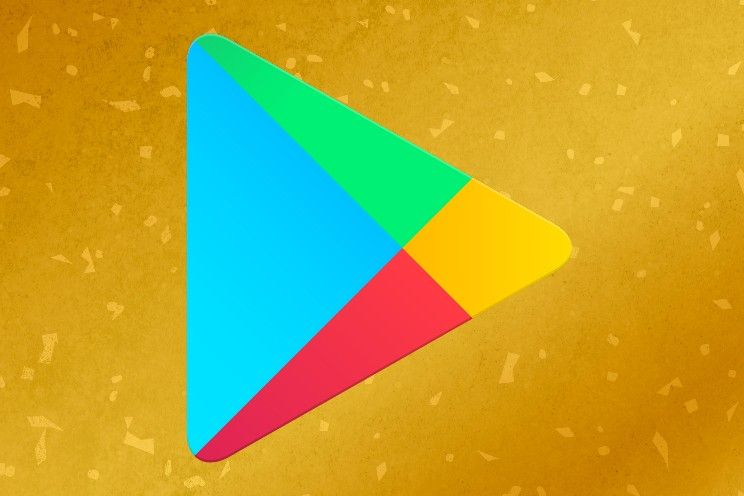Google Translate on iPhone: nice and easy translation
Do you want to translate a text easily? You can do that with Google Translate on your iPhone. This app can convert live spoken or written words to another language!
Read on after the ad.
Contents
Google Translate on your iPhone: this is how it works
Are you going on vacation soon? Then you should definitely put the Google Translate app on your iPhone. You can use the app to translate a foreign language in different ways. That’s even possible real timebut how exactly does that work?
Google Translate can listen to what is being said around you and instantly translate it into your language. This not only works for spoken words, the camera can also pick up texts and translate them automatically.

Google Translate
Google LLC
You have to download the app from the App Store for this. Then you can get started right away. To immediately translate a conversation with Google Translate, follow the steps below.
- Open the Google Translate app on your iPhone or iPad and tap ‘Conversation’;
- Tap the microphone icon at the bottom of the screen;
- Choose the languages you want to translate;
- Hold your iPhone or iPad near the sound source you want to translate. You will see the translation appear on the screen.
Please note – if you receive the message ‘Speech translation is not available for this language pair’, you must set the ‘Recognize language’ option to the correct language yourself. If the translation still does not work, then the app will not work with the chosen language combination.
Translate written text in real time
You can also translate texts in real time with Google Translate. This is useful for signs, menus or newspaper articles, for example. To do so, follow these steps:

- Open the Google Translate app on your iPhone or iPad and tap ‘Home’;
- Tap the camera icon on the screen.
- Choose the languages you want to translate. You can also tap for “Recognize language” to have the app recognize the language itself.
- Point your camera at the text you want to translate. You will see the translation appear over the original text.
- To take a picture of the text, tap the camera icon. You can then zoom in or select words for more information.
With these functions you can easily and quickly translate texts with Google Translate. Give it a try and let us know what you think!