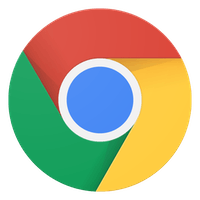Google Chrome is rolling out update for tab grouping
You may know the feeling of the ‘infinite number of tabs’ when you start browsing in Google Chrome, with a smile as a gift when you reach 100 tabs. This is of course a nice guide, but it does not make it any clearer. Google wants to fix that with its new tab grouping in Chrome.
Google Chrome
Google Chrome users on the desktop have been able to group their tabs for some time so that it is clear (er) which tabs belong to which topic. On phones, this was not yet possible, unless you belonged to a small test group that already got access to the new ‘tab groups’ functionality in Chrome. With Chrome version 88, testing comes to an end and anyone can merge tabs, although you may still have to manually enable the feature.
Of course, the most important adjustment is the grouping of tabs. Its operation is simple. If you have multiple tabs open and you go to the overview of all tabs that are open in your Chrome browser, you can merge them by holding down a tab a little longer and then swiping it to another tab. You will now see that Chrome has merged the two tabs and that there is a number at the top, for example 2 tabs.
Create tab group
However, that is not the only way to create a tab group. If you press and hold a link on a web page after the update of Google Chrome, you will see the following option: “Open in new tab in group”. Doing this will also create a group for the two tabs. Every link you open from that group will then be added to the same tab group – so you don’t have to worry about groups sprawling.
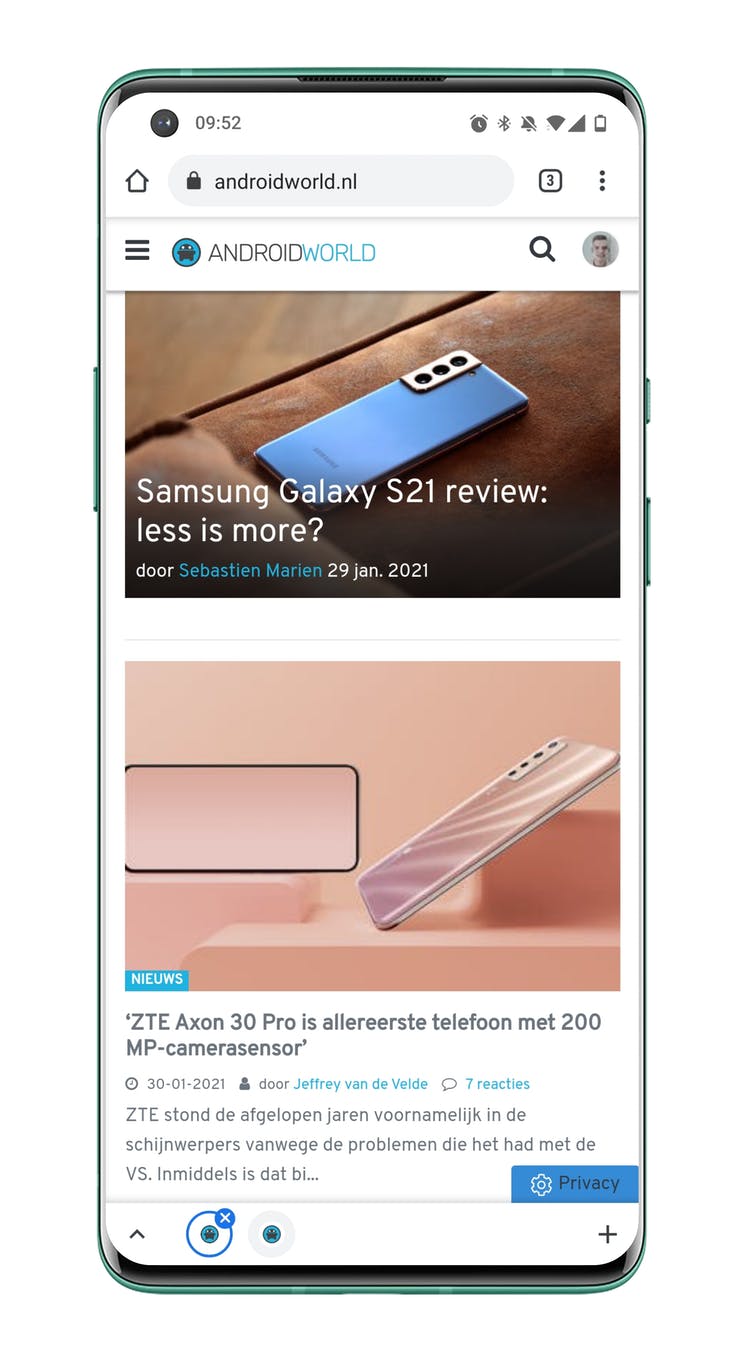
A handy extra of these tab groups is the new tab bar that you will find at the bottom of the screen. This bar displays all the tabs that are open in the group and makes it easy to switch between the tabs. You can also close tabs in your tab group from the tab bar by clicking the small cross in the top right corner. This means that the tab is permanently closed: it is not returned as a tab to the overview of individual tabs.
Disable tab groups
If you find the tab groups inconvenient, you can also disable the function. For that you will go to chrome: // flags need to navigate. Then follow the steps below. Take the step later to give it a try, then you can of course enable it in the same way:
- Navigate to chrome: // flags
- Search via the search bar for ‘tab group’
- Click on the dropdown menu in the search result ‘Tab Groups’
- Select ‘Disabled’ to deactivate the tab groups
- Now restart the Google Chrome browser twice
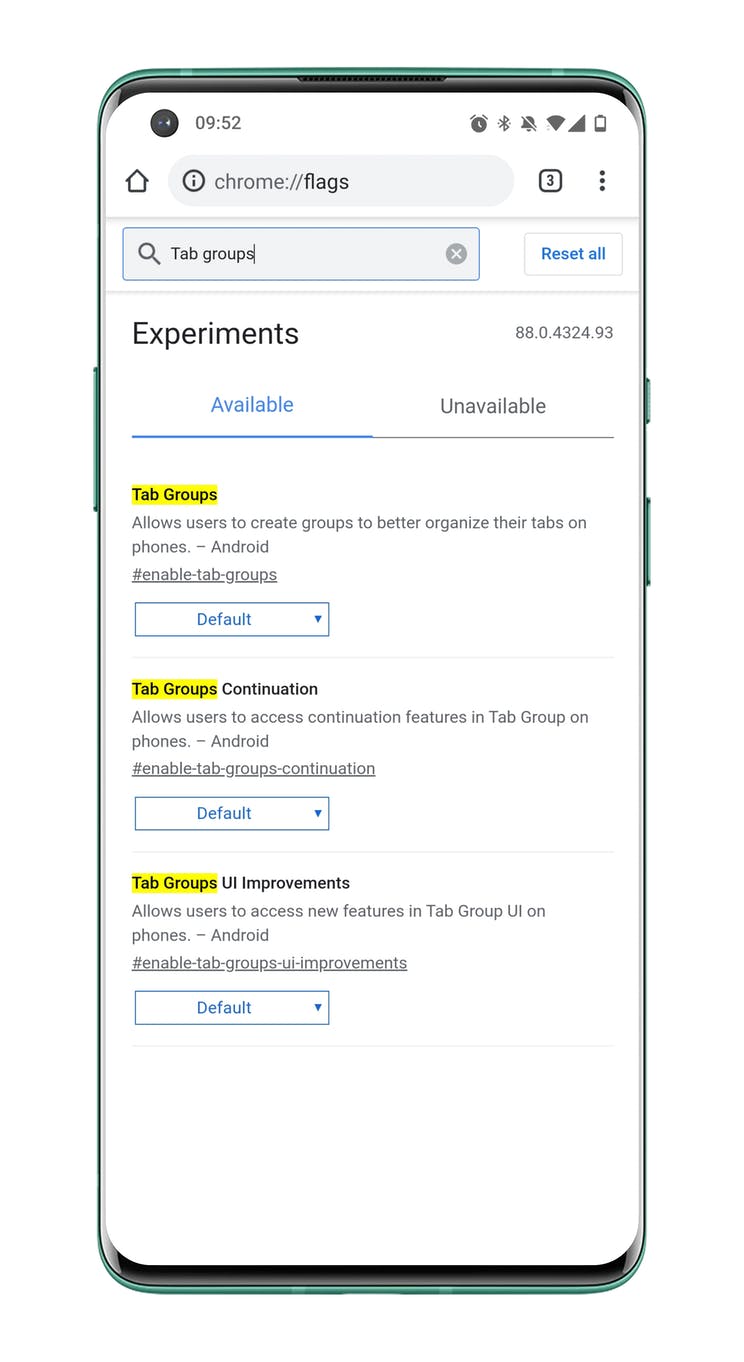
If the browser is restarted twice, the tab groups will disappear from the tab switcher and the browser will be back to normal. If you still want to enable the tab groups again, follow the steps in the above order and choose ‘Default’ or ‘Enabled’ instead of ‘Disabled’. Then the function will work again. It is possible that Google will add an option for this in the settings menu in the future, making these steps unnecessary.
Rollout of tab groups
For the time being, Google does not seem to offer the functionality to all users, even if you have Chrome version 88. Instead of a rollout via the app update, Chrome rolls it out via its servers, so it can still be done for a while. before everyone can enjoy it. Are you already equipped with the tab switcher, or are you still waiting for it? Be sure to let us know in the comments at the bottom of the article.