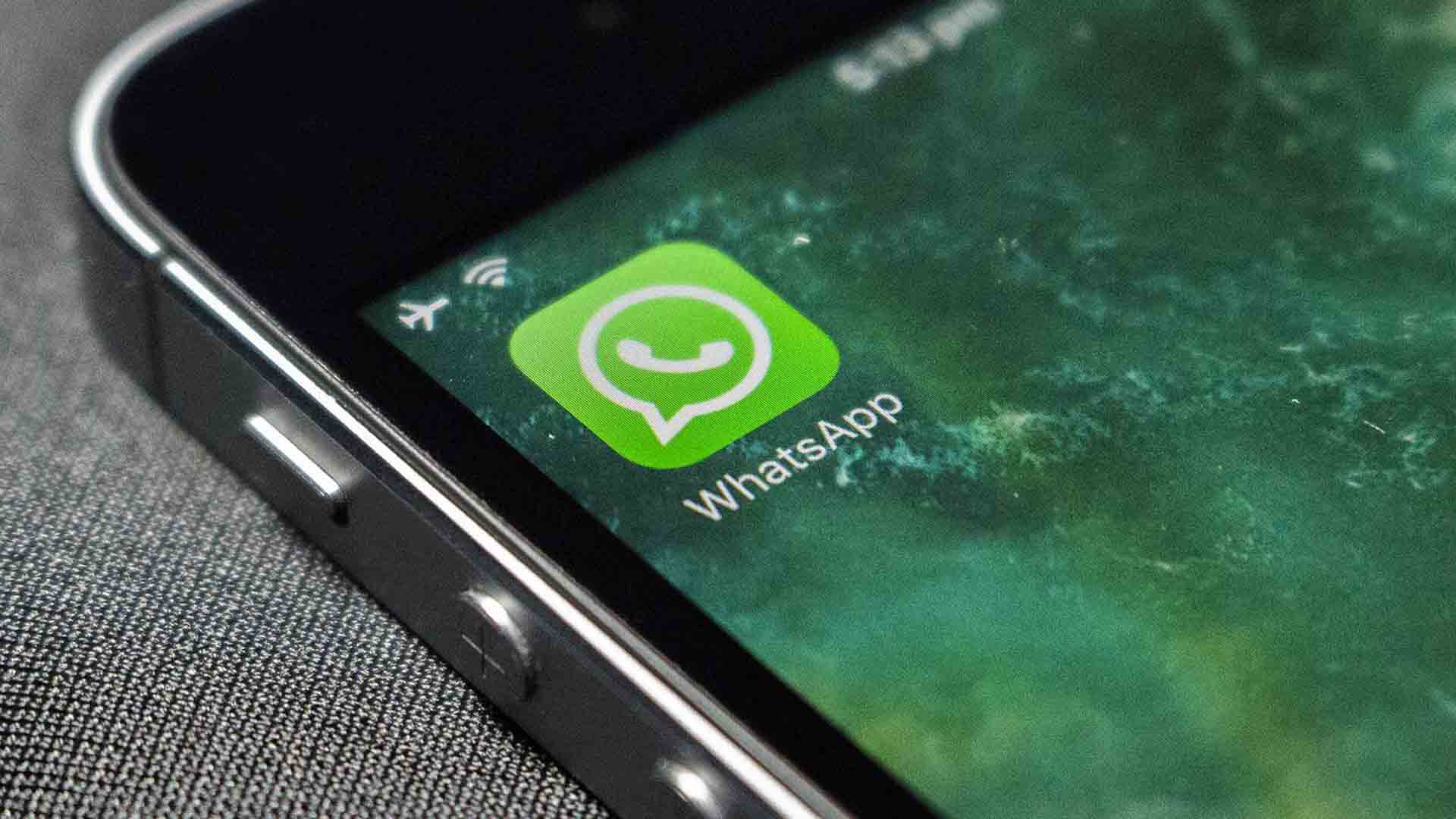for the S22 and other devices
The Samsung Galaxy S22 series is fully equipped with its camera. If you want to get more out of your camera, you can do so with a number of handy tricks. This allows you to take beautiful photos even faster, without having to get started with photo editing afterwards. By the way, these tips do not only work for the S22, but also for other models.
Contents
Camera tips for your Samsung Galaxy
The camera of the Samsung Galaxy S22, the Galaxy S22+ and the Galaxy S22 Ultra is one that you can use in all directions. After all, we already proved this in the Galaxy S22+ review and the review of the Samsung Galaxy S22 Ultra. By default, the phone already works very well, but with a few handy tips and tricks you can get even more out of the camera, for taking the most beautiful photos. Even nicer; these helpful tips also work on most other Samsung Galaxy smartphones.
night photography
You don’t just take a beautiful photo with the Galaxy S22 devices during the day; this is also possible in the evenings and at night with the S22, S22+ and S22 Ultra. In the camera app you will find the night mode, which is automatically activated in a dark environment. You can also enable it yourself if you wish. In the camera app, go to ‘more’, the option that you will find just above the shutter button. There you will find ‘Night’ with which you can take even more beautiful evening photos.

Exposure
A feature that can come in handy for night photography, but also during the day, is adjusting the exposure. This allows you to highlight certain parts even better, or underexpose them. An example; you take a picture under a viaduct, in a tunnel or between caves. You may want to have the image well exposed in the distance and the light from the tunnel is less interesting for your photo. By tapping on the screen, on the illuminated part, you see a circle with a sun. There, move your finger to the left to underexpose that part, and to the right to underexpose. This will make your photo a lot more spectacular!

Zoom and wide angle
Different Galaxy devices are equipped with multiple lenses. The wide-angle lens, for example, is useful, which allows you to capture even more on image. For example, if you want to take a photo of a large building, such as a church, but you can’t quite get it on, the wide-angle lens can offer a solution. The zoom lens that you often come across is also useful if you want to bring the subject a little closer. If your phone supports this, you will see three options in the camera app; 0.5/0.6x, 1x and 3x. With the 0.5x option you can use the wide-angle lens, with 1x you use the main camera (which is also recommended for normal photos) and with 3x you can zoom in without much loss of quality. Ideal.

Make GIFs
GIFs come in many shapes and sizes. You can find a lot of them on the internet. But did you know that you can also make them yourself? You can do this in no time in the camera app of the Galaxy S22, among others. To do this, you have to press the settings in the top left of the camera app. There you can adjust the option ‘Swipe the shutter key for’ and choose ‘Create GIF’. Then the fun can begin. Press and hold the white shutter button and swipe it down. This immediately makes a bulk of photos in succession, then you see a counter running with how many photos are taken. Release the button and the GIF is ready.

Manual mode
The manual mode in the camera app gives you even more freedom. After all, you can adjust the settings of various things, in order to achieve a nice end result. You will find the manual mode, very handy, above the shutter button in the various options. Here tap on ‘more’ and select ‘Pro’. You can then get started with setting the exposure, focus, shutter speed and ISO value, for example. Of course it is also possible to adjust the white balance. With the manual mode, images are also shot in RAW, so that you can edit them well later in, for example, Photoshop.

Highest resolution
Do you want to take a photo in the highest resolution? Your smartphone doesn’t do that by default. Like many other Android devices, pixel binning is used. This saves a lot of storage space, for example, without it having a (major) influence on the quality of your photo. Samsung has added an option in the camera app that allows you to shoot images in the highest resolution. In the camera app, go to the aspect ratio icon; such as 3:4 or 9:16. You will then see an option here with the aspect ratio and below, for example, 50 megapixels (with the S22 and S22+) or 108 megapixels (with the S22 Ultra).

Voice Control
Taking pictures with a voice command is also possible. To do this, go to the settings in the camera app by tapping the gear. Then choose the option ‘Recording methods’. There you can enable voice commands. For example, a photo can be taken with the command “Smile”, “Cheese”, “Capture” or “Shoot”. You can also start the video camera with a voice command, with the command “Record video”.
Do you have a handy tip for using your Samsung? Share it with other users by leaving a comment below this post.

Check out our dedicated product page for more news, specifications and prices.

Check out our dedicated product page for more news, specifications and prices.

Check out our dedicated product page for more news, specifications and prices.