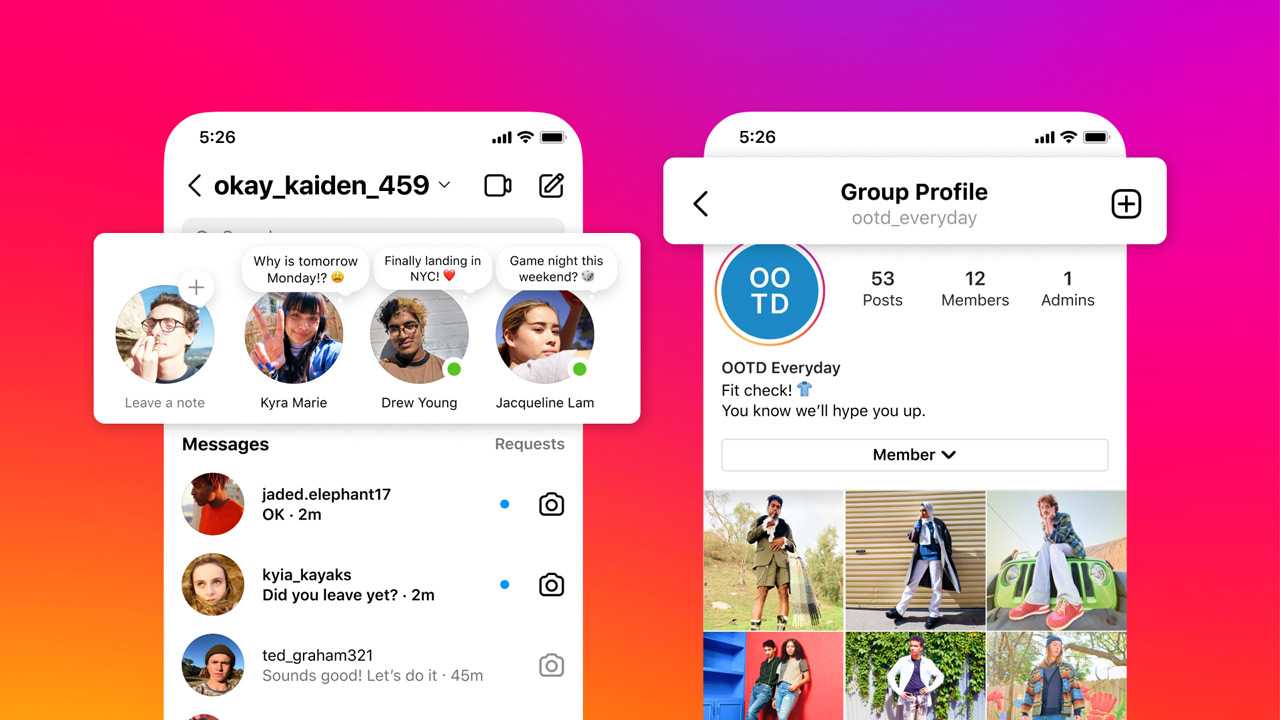everything you need to know
What is an Apple ID? Where can I sign in with my Apple ID? What if I forgot my Apple ID password? In this complete guide you will find answers to all your questions about the Apple account and all its login options.
Read on after the ad.
Contents
What is an Apple ID?
When you buy new Apple devices, you must always sign in with an Apple ID. You use your standard e-mail address, which you then use to log in to all Apple services. You can also use this to buy apps in the App Store or storage space on iCloud. So your Apple ID is also your iCloud account at the same time.
Actually, the above two reasons are the main ones for using Apple ID. Gradually, however, Apple is rolling out more and more services that use your Apple ID. This article explains in great detail what this Apple account can do for you and how you use it.
It is possible to use different accounts on different devices. But, because Apple has built such a nice complete ecosystem, it is wise to log in with one Apple ID. In this way, Apple ensures that you can easily share purchases between the devices, but also that data automatically remains synchronous on all devices.
It is also possible to share purchases with family members who have a different Apple ID. This is how you share purchases. On top of that, you also prefer one account, instead of eighteen passwords for eighteen devices.
Where do I sign in with my Apple ID?
In addition to giving you access to iCloud (Drive), the App Store, Apple Books and iTunes Store, you can log in to many more Apple services. For example, it is possible to make video calls with FaceTime via your Apple ID and to send messages via iMessage. The ‘Find My’ app also works via this login system. This will help you track your iPhone (or other devices) if you lose it.
In addition, subscriptions to services such as Apple Music (music streaming), Apple TV Plus (movies and series) and Apple Arcade (games) are linked to your Apple ID. In addition, you also buy physical products through the Apple Store, get customer service and ask questions in the various Apple forums.

You also have access to synchronization options. Mail, Contacts, Calendar, Reminders, and Notes are all automatically synced with an iCloud account with Apple. If you make a backup of, for example, your iPhone, this is also done via this account. On top of that, all your captured photos are stored under one umbrella when you log into iCloud. It’s called iCloud Photos.
How do I create an Apple ID?
When you create an Apple ID, it happens almost automatically with your first Apple product. Always one of the first screens you see when starting up the device is the question for your Apple ID credentials. You can skip this one, but that is not recommended. Creating an account with Apple is quite simple and does not take long.
Your email address is automatically used as your Apple ID username. You don’t necessarily have to use an email address from Apple’s system. You can also create an account with your Gmail or Hotmail. Did you skip logging in? You can still log in via the explanation below
- On an iPhone or iPad† With these iOS devices, you can skip this step and create an Apple ID later. You do this via the ‘Settings’ app and click on your name at the top. Then follow the steps.
- On the Mac. When you start up your MacBook or iMac, you will automatically be taken to the login page. Did you skip this one? Then go to System Preferences and click on your name. Then follow the steps.
On a Windows PC, iCloud services are available through the browser and a dedicated iCloud app. It is not possible to merge multiple Apple IDs, so always check whether you already have an account with Apple.

What if I forgot my Apple ID password?
Have you lost your Apple ID password? No worries! There are three ways to regain access to your account. We’ll also show you what to do if you’ve forgotten your Apple ID username.
How you recover your Apple ID password depends on which security method you set when creating your account. These can be three: two-factor authentication, two-step verification, or security questions. We have highlighted these for you in a previous article. With these three methods it is very easy to recover your login details.
But, in addition to your password, have you also lost your Apple ID itself? Then you have to find out through Apple itself. You can easily use your iPhone or iPad for this, but it might be even easier via your Mac(Book). The step-by-step plan is in any case the same for all devices:
- Open your favorite web browser;
- Surf to the Apple website where you can recover your Apple ID;
- Enter your first name, last name and associated email address and press ‘Continue’
- Only if the entered email address has an Apple ID will Apple give the green light. Otherwise, you’ll have to try again with a different email address;
- You can then choose ‘via e-mail’. You will receive a link to that entered email address to recover the data. It is even easier via ‘security questions’ to find out the password.

How can I change my Apple ID?
It is theoretically possible to change the e-mail address. We only advise against this. Apple gets a bit ‘stuck’ if you change all the login details of Apple’s services. These must then synchronize and that is not always 100 percent successful. So do you want to change the email address? Better not do this, because you will temporarily run into some problems (AirPods that no longer pair or functions that have been activated out of the blue).
Do you still want to do it for some reason? Then you have to go to the settings of your Apple ID itself. Here you log in with your account and change the address. The email address cannot be associated with any other Apple ID.
How do I delete my Apple ID?
As an Apple user, you can’t do without this account, so why would you want to delete your Apple ID? On the other hand; maybe you want to start with a clean slate and stop using your crazy nickname from ten years ago. Understandable. In that case it is possible to delete your account. Note: all your purchases will also be deleted! Read the step-by-step plan below for an explanation of how to do this:
- Go to the Data & Privacy page;
- Enter your information;
- Choose ‘Delete your account’ at the bottom;
- May provide a reason for removal;
- Write down the code; this is useful if you change your mind. You can still recover the account with this.

If you’ve followed these steps, you’ll get rid of your ID within seven days. During this week you can still contact customer service to reverse the choice with your access code. You can see an example in the image above.