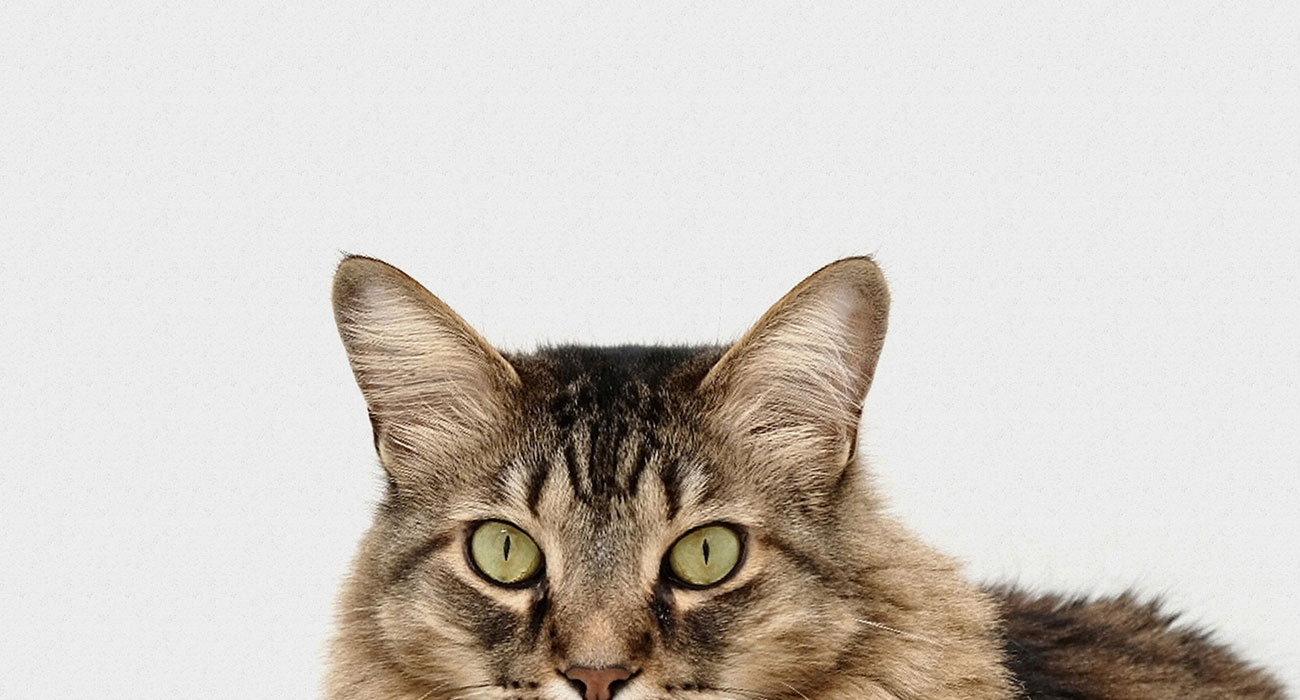Download, activate and use the DigiD app on your smartphone
Whether you take out a new (health) insurance policy, report a move or want to check your pension: you have to log in with DigiD at an increasing number of government agencies and large companies. In this guide we therefore explain how the app works.
Read on after the ad.
Contents
DigiD app: what is it, how to set it up, how to use it and more
1. What is DigiD?
But first: what is DigiD actually? In short, DigiD is a digital proof of identity. So you show who you are when you try to log in to a government agency or large company. DigiD consists of three parts: an app, SMS verification or username in combination with a password.
In this guide, we explain the first option, because the DigiD app works the easiest in practice and is also very safe. All organizations that are allowed to use citizen service numbers support DigiD. In practice, you can log in to many national organizations, municipalities (and partnerships), pension funds, provinces, healthcare authorities (providers and insurers) and water boards.
2. Download
The first step goes without saying: downloading the DigiD app. The application can be found in the Google Play Store and of course for free. You need at least Android version 6.0 to run it. The vast majority of Android smartphones can therefore download the app.
3. Activate the DigiD app
You must then activate DigiD. To do this, open the app and tap ‘Start’. Do you already have another smartphone with DigiD on it? Then grab it to pair the devices. Isn’t that the case? Then follow the directions below:
- Enter your username and password. Don’t have these yet? Here you can request a DigiD;
- Then identify yourself by means of an identity document (ID check), by letter or by text message. The first and last methods are the fastest;
- If you opt for verification via ID check? Then you have to enter a five-digit pin code. You will use this in the future to log in to the app;
- When you go for verification via text message you will receive a message from the national government containing a code (with six characters). Enter this when you are asked to do so;
- Then place your identity card, driver’s license or passport against the back of your smartphone. Make sure nfc is on or it won’t work. It is also wise to remove any phone case;
- You should now have activated the DigiD app.
Remember your chosen code for ID check. You will always need this in the future when you want to register. If you have chosen to register via SMS, you will always receive a text message with a six-digit code when you register in the future. You must always enter this.
4. Log in with the DigiD app
Have you activated the DigiD app? Top! Then you can now log in to government institutions – such as the tax authorities, your municipality and MijnOverheid – using your smartphone. Do you see the button below on the website of a government agency? Then you know that you can log in here via DigiD. Then follow the steps below to sign up:

- Indicate on your computer that you want to log in with DigiD;
- Then grab the Android app and enter the pairing code that appears on the screen. This consists of four characters;
- Tap ‘Next’ and point the camera of your smartphone at the qr code on the screen of your computer or tablet. Did you choose SMS verification when signing up? Then you will receive a code by text message that you must enter;
- Then confirm on your phone that you want to log in to the government body in question (such as MyGovernment) by tapping ‘Log in’;
- Then, if all goes well, you will be admitted to the secure environment of the institution you wish to register with.
Are you trying to log in to a government agency via your smartphone? Then you don’t need any peripherals to register. You can ‘just’ log in via the DigiD app on your device. The above step-by-step plan only applies when you are browsing on a computer.
5. Question and answer
That is how DigiD basically works. Do you have questions about how the app works? Then take a look at the list below. Here we try to answer frequently asked questions.
No, DigiD is personal, so you can only put one DigiD app on your smartphone. For example, do you share your phone or tablet with your partner or family member? Then one of you can use the DigiD app; the other can still log in government agencies via SMS, for example.
Are you unable to register with DigiD? That is annoying, but probably something can be done about it. First check that your login details are correct. Is this the case? Check whether you have activated DigiD on the smartphone with which you are trying to log in.
It is also possible that your login details have expired. This is the case, for example, if you have not registered for three years. Finally, you may be running an Android version that is too old: the app will not work if you have a version older than Android 6.0. 
Does the camera not focus while scanning the qr code, even if you have tapped the screen multiple times to focus? You’re not the only one. This complaint has been around for quite some time and unfortunately there is no definitive solution.
In any case, try to scan the code from multiple angles. If all this does not work, it is more sensible to log in via text message and contact the DigiD helpdesk by telephone, e-mail or chat.
That is quite simple. Grab your new phone and download the DigiD app. When you have opened the application, you will soon be asked whether you have already activated DigiD on another device. Answer this and follow the onscreen instructions to pair the two.
More useful smartphone tips
Android Planet is full of tips to get the most out of your Android device. For example, take a look at our Android security guide. This one is packed with useful apps, tips and tricks to keep your data private and malicious parties out. From identifying phishing emails, safely using public Wi-Fi networks to the best password apps, this guide will cover everything.