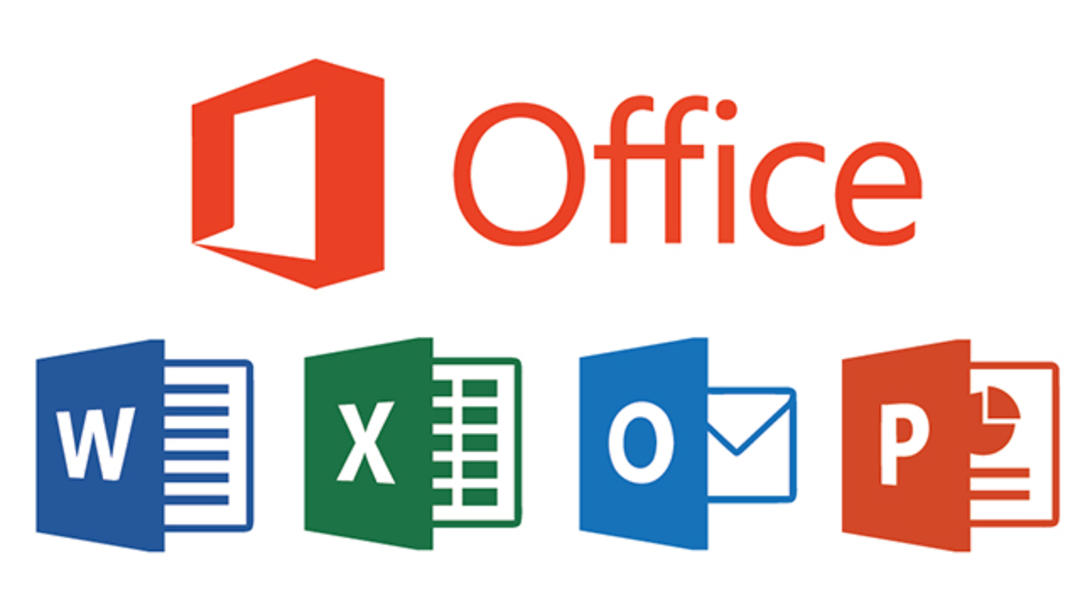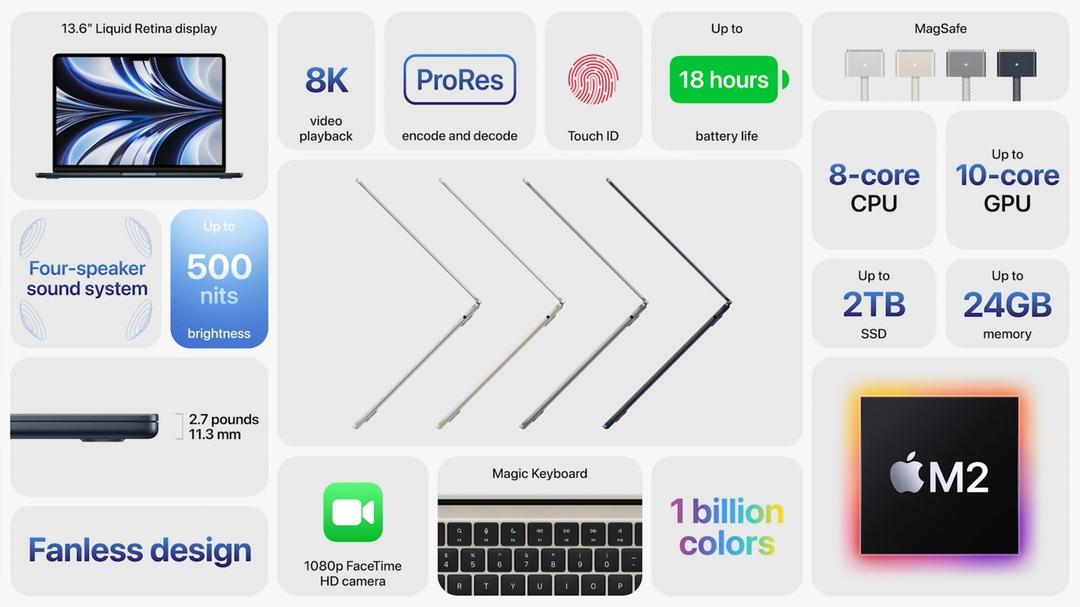Do you have HDR support on your smartphone? This is how you check it
Do you want to watch videos in HDR quality, but you are not sure whether your phone supports it? You can of course look that up online, but to be really sure, you can put your phone to work. In these ways you can check whether your smartphone has HDR support.
Contents
In full glory
All those streaming services that offer HDR content: you naturally want to watch them in all their glory. That’s possible with a nice television, but what about your smartphone? There are several methods to discover what you can expect from the image quality on your phone.
HDR means High Dynamic Range: it has everything to do with the differences in brightness between the light and dark objects in the image. What is light should splash off the screen, what is dark should be as dark as possible. The better this contrast, the richer the image and the better the visual experience.
HDR variants
HDR comes in four varieties: HLG, HDR 10, HDR 10+ and Dolby Vision, with HLG being the least high standard and Dolby Vision the highest. Dolby has very high requirements, which means that gadget makers always blow high when their device is able to display Dolby Vision. In fact, you need a Dolby license for it and that costs money. The maximum resolution of Dolby Vision is high: 8K, but there is still little content that is actually 8K. HDR 10+ can also be maximum in 8K, but HDR 10 has 4K as maximum.
You can of course check on the manufacturer’s website what you can expect from your phone when it comes to HDR support. However, you should check whether you are selecting the correct device and whether the website displays the version that is published in your country. Even if you got that right, it may still be that the manufacturer’s website is not completely clear about which HDR standard is supported.
HDR Display Check
So it is better to look for another solution and luckily there are. You can install the HDR Display Check app on your smartphone. It doesn’t look all that great (which is pretty ironic for an app that’s supposed to help you fix HDR), but it works.
When you open that app, tap the button that says, “Click here to check if your display supports HDR!” He then does his job and shows you what you can expect from your phone via a traffic light: green means ‘yes, he has that’. Red means: ‘unfortunately, you can forget that on this phone’. Once you have done the check, throw the HDR Display Check app away again: it is of little use to you.
HDR Display Check
With HDR Display Check you can quickly discover which type of HDR is supported by your smartphone. †
More info
![]()
Use Netflix
Another handy app on your phone to check what your phone can do is… Netflix. You can see here whether the device supports the HDR standard and even whether you can stream a video in Full HD (thanks to the Widevine certification). Here’s how you can see it:
- Open the Netflix app on your phone
- Go to your profile at the top right
- Tap ‘App Settings’
- Scroll down, where it says ‘playback specs’
- There they are: the HDR capabilities of your phone, under the HDR capabilities heading.
Netflix
What is Netflix? Netflix is a streaming service that was launched in the Netherlands in September 2013. With a Netflix subscription you can watch unlimited movies, series, documenta ..
More info
![]()
Seek and find
Now you know what to expect from your phone. If you want to watch Netflix content in HDR, don’t forget to really search for ‘hdr’ in Netflix in the search function, so that you only select content that is actually broadcast in that quality. You can hardly demand that from old Full House or Star Trek episodes. Enjoy watching!