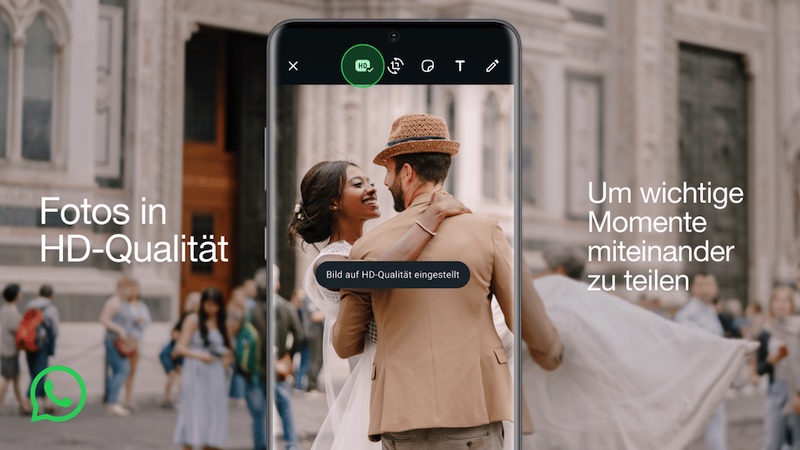do not miss any offer with this app
If you like to hunt for bargains, you really can’t do without the Pepper.com app. In this explanation we will tell you how to get the most out of the app.
Of course you cannot keep track of where there are all kinds of bargains to be found. There are offers, discount codes and – if you’re lucky – a pricing mistake that will be honored. A handy app not to miss a single bargain is Pepper.com, not to be confused with dating platform Pepper.
The great thing about Pepper.com is that users fill in the offers themselves. They come across them while shopping, see them somewhere online or they have discovered a trick to get an extra discount. Other users can indicate whether they like this deal. If a lot of users do this, the offer will become ‘hot’ and you are more likely to see it.
The app is only overwhelming when you first open it. That is why we help you on your way and explain how you will never miss a deal again around a specific category, or even a very specific product.
Read on after the ad.
Contents
1. What’s hot, hotter, hottest?
Terms like ‘hot’ and ‘hottest’ of course have everything to do with the name ‘Pepper’. While a hot pepper doesn’t always make for a pleasant experience, a hot deal is best.
Each deal has a plus and a minus, with which users can regulate the temperature. If someone does not think the deal is that special, he will give a minus. A nice deal gets a plus. When a deal gets more pluses, the temperature rises and the deal gets hotter.
2. These are the different tabs
In the app you have the tabs ‘hottest’, ‘hot’, ‘new’ and ‘discussed’. With ‘hottest’ you always see the hottest deals of the moment. You can then choose in the small menu at the top, whether ‘the moment’ is today, this week, this month or always. So you should look in this tab if you want to make sure you don’t miss out on very good deals. In the ‘Hot’ find recent Hot Deals tab.
If you don’t want to wait for other users to mark deals as hot or not, go to the ‘News’ tab. Here you will discover all the deals that have just been added. Under ‘Discussed’ you see deals with a lot of comments. Why you would look there is a mystery, because the average quality of the responses on Pepper.com does not make you happy.
3. This is how you filter by categories
There is a good chance that you are not interested in literally all deals. Maybe you only want to keep an eye on the smartphones, or you really like games. Then you don’t have to see deals on children’s clothing or chocolate. That is why you can tap ‘all deals’ at the top of the app and then choose a category. For example, choose there ‘Gaming’ and ‘Telecom and Internet. All previously discussed tabs then work exactly the same, but only within your chosen category.
4. This way you will receive a notification when your product is on sale
The most useful function of the app is to receive a notification when a product that you are interested in is on sale. To do this, go to the bell at the top of the screen, log in and select ‘alerts’.
You then add ‘DealAlerts’ by choosing a product or a group. That can be, for example, ‘PlayStation 5’, but also ‘game computer’ or ‘console’, or even more generally ‘gaming’. Per DealAlert you can indicate whether you only want to receive a notification if the offer is ‘warm’, ‘hot’ or ‘super hot’. If you set the alert to ‘hot’ or ‘super hot’, you can be sure that you will not get too many notifications, but only if the deal really matters.

5. Post your own deals
If you are logged in, you can also participate in the app yourself by placing deals and giving deals a minus or a plus. Tap the plus sign in the app to add a deal. Do not forget to have the correct information ready. Think of a link to the product, an image, the price, whether there is free shipping, a description and some other things. Note: Pepper.com’s community can be critical and mean.
Download Pepper.com
The Pepper.com app can be downloaded for free from the Play Store via the link below.

Pepper.com – Discount codes, deals, offers
Pepper
More tips for saving money
All month stands Android Planet in the spirit of saving money. Read our tips on how to save on your digital subscriptions and how to earn PlayStore credit with your opinion. Read all articles in the overview.