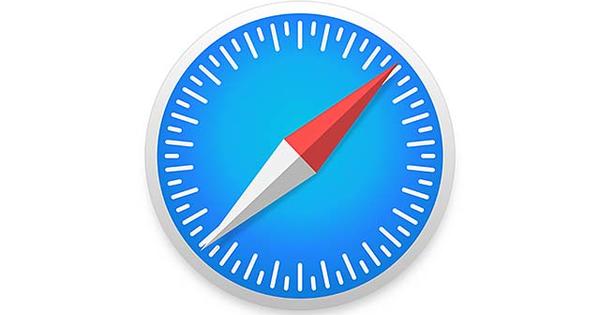Delete messages on WhatsApp: this is how you do it
Accidentally sent a message to the wrong person? Or made an embarrassing typo? We tell you how to delete messages on WhatsApp for yourself (and the recipient)!
Delete messages on WhatsApp: this is how you do it
Have you ever sent a WhatsApp message that you immediately regretted? Don’t panic, there is a solution! You can delete your WhatsApp messages on your iPhone, both for yourself and for the recipient.
WhatsApp: delete messages
- Open a conversation in WhatsApp;
- Place your finger on the message you want to delete;
- In the menu that appears, choose the option ‘Delete’;
- Tap the trash can icon;
- Choose ‘Delete for everyone’.
If you want to delete a message, you will be given two options: ‘Delete for myself’ or ‘Delete for everyone’. The first option ensures that the message only disappears from your phone, but not from the recipient’s. The second option ensures that the message is also deleted from the recipient. Of course, that’s what you want if you’ve made a typo.
Limited time to delete WhatsApp messages
Do you only see the option ‘Delete for myself’ at the last step? Then you are too late and the message can only be deleted for you. The recipient will then continue to see the message.
You only have a limited time to delete messages on WhatsApp. You can only delete messages you’ve sent in the last few days. After that it’s too late and you have to live with the consequences of your typing blunder.
NB! The recipient can always see that you have deleted a message. Instead of your message, he or she will see ‘This message has been deleted’. Of course, that can also raise questions. What did that message say? Why did you remove it? Do you have something to hide?
So if you really want to make sure you don’t have to delete a WhatsApp message, think twice before hitting “Send.” Because removing is not always enough!