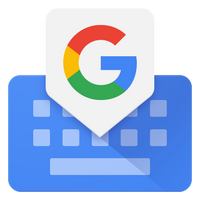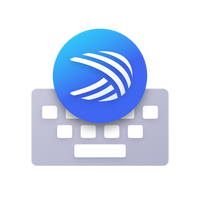Copy and paste on your Android, that’s how you do it quickly
Just like on Windows, an Android phone has a so-called clipboard to copy text between different apps. Normally you can only paste the most recently copied text into the destination app. Gboard’s built-in clipboard offers the solution, in this article we explain how to use this clipboard.
Contents
Clipboard in Gboard
Copying texts and links can cause irritation if you have to ‘switch’ between two apps between which you copy the text. By default, Android does not offer the option to keep texts in the clipboard for longer. If you copy a new text or link, the old text or link will disappear from memory and you can start copying again. Especially if you copy an important text or link and can’t find it later, the limitation of Android creates an annoying situation.
Some Android phones have a built-in clipboard function to still be able to retrieve the texts, as is the case with Samsung. Not all telephones have the function; Fortunately, there is one way to still access your clipboard, and that works via Gboard or SwiftKey. Both apps have access to your clipboard and can save the text or links. In this way, after you have copied another link or text, you still have access to older copied texts.
How to use the clipboard
Since not all virtual keyboards offer a clipboard function, we recommend getting started with Gboard or SwiftKey. Before you can follow the steps below, you must first have one of the keyboards installed. The image shows the situation with Gboard, but SwiftKey works almost the same and offers the same possibilities.
- Copy a text or (web) link
- open it Gboard Keyboard
- Click on it clipboard icon in the top bar
- Then click one of the texts or links to paste this
Items visible in the Gboard clipboard are stored for one hour. After that, the clipboard will be emptied and you will still lose the texts or links. There is a solution for this that is incorporated in the clipboard tool of Gboard. Clipboard items can be pinned. In this way, the texts still remain, even after an hour:
- Click on the clipboard icon in the top bar
- Keep an item in the list Recent long press
- click on Lock to pin a copied text or link
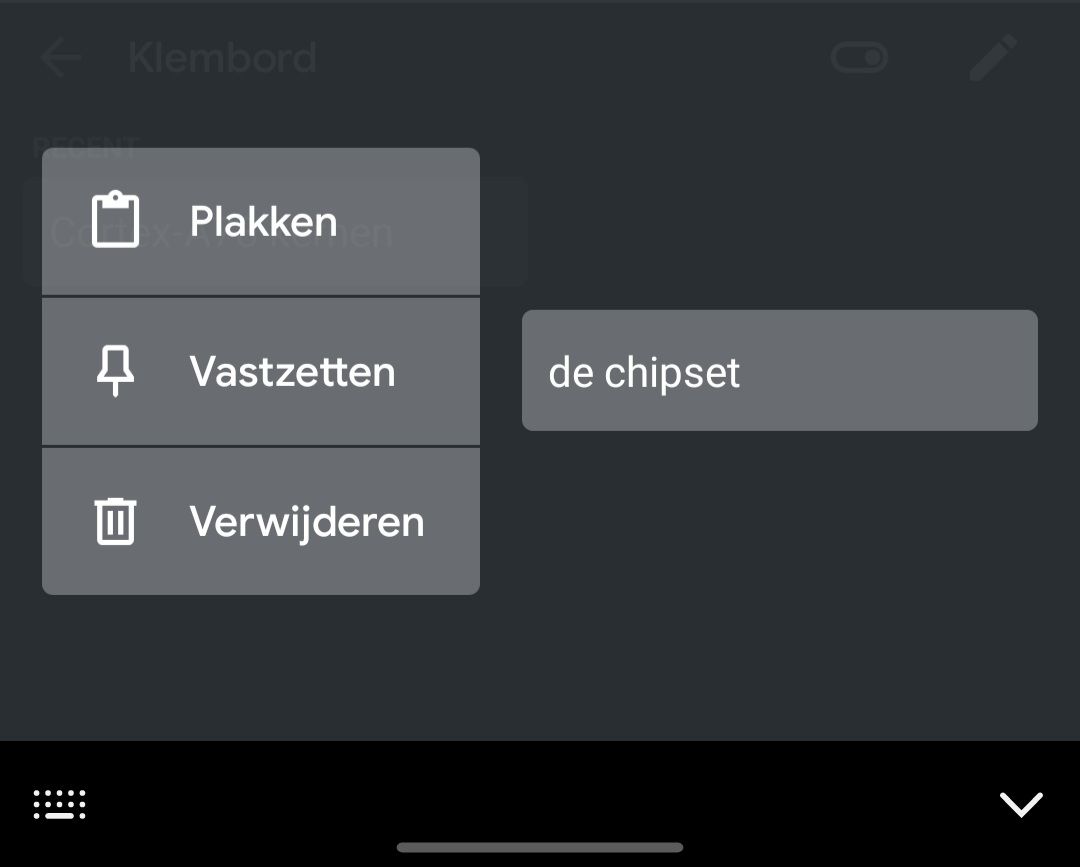
Once an item is pinned, you can delete it, but it will at least remain saved until you choose to do so. For really important notes, it might be wiser to get started with an app like Google Keep, but for links that you want to store temporarily, this remains an easy solution.
Recently, on Androidworld, we shared our six favorite keyboard apps with you. You can discover them here. Are you planning to try the clipboard tool in Gboard? Be sure to let us know in the comments at the bottom of the article.
Gboard: The Google Keyboard
Gboard is Google’s official keyboard that was previously only available for Nexus devices. From June 2013 it can be found in the Play Store and k ..
More info
![]()
Microsoft SwiftKey Keyboard
SwiftKey is the application that replaces your current keyboard for Android. It learns from your typing behavior and can predict the words you want to use. There i..
More info
![]()