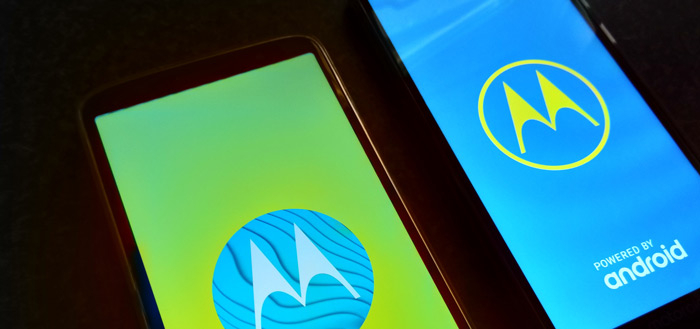Clear cache on your iPhone (from Safari and other apps)
Many apps on your iPhone use cache to store data. This can make your iPhone slow down after a while. Here’s how to clear cache on your iPhone in Safari and other apps!
Read on after the ad.
Contents
Clear cache on your iPhone – that’s how it works
You often have a considerable number of apps on your iPhone. Most of these apps create a cache on your smartphone. This is a piece of the storage on your iPhone. This means that old photos that you have received in WhatsApp can be loaded faster or old messages can be viewed more easily.
This cache storage on your iPhone also has a drawback and that is why sometimes it is better to clear it. The app can become slower as the cache increases. The app also takes up more and more space on your iPhone.
We show you how to do that for the most famous apps. Then we also give you tips on how to do this for the other apps.
Clear cache in Safari
Safari keeps a cache of websites you’ve visited. Over time, this file on your iPhone can become quite large. Follow the steps below to clear the cache of Safari on your iPhone.
Clear cache from Safari on your iPhone
- Open the ‘Settings’ app;
- Scroll down and choose ‘Safari’;
- Scroll down and tap ‘Clear history and website data’;
- Then tap on ‘Clear history and data’.
NB! Clearing removes the browser’s history, cookies, and other data. So you may have to log in again at some websites. The history will be cleared on all your devices that are signed in to your iCloud account.

Clear cache in Spotify
Do you use Spotify a lot? Then this app can also take quite a bit of your cache. Fortunately, it is very easy to clear the cache of Spotify on your iPhone.
- Open the Spotify app;
- Tap the ‘Home’ button;
- Then tap the ‘Settings’ button (the gear icon) at the top right;
- Scroll down and choose ‘Storage’;
- Tap the “Clear Cache” button.
Spotify also stores downloaded songs. If no more saved data can be deleted, you can free up space by manually deleting the downloaded songs. You then follow the steps above, but then press the ‘Delete all downloads’ button in the last step.

Clear cache in WhatsApp
WhatsApp also creates a cache with, among other things, received photos and messages. You can read below how to clear the WhatsApp cache.
- Open ‘WhatsApp’ on your iPhone;
- Tap ‘Settings’ at the bottom right;
- Scroll down and choose ‘Storage and data’;
- Tap on ‘Manage storage’;
- You now have several options, the fastest result is obtained by tapping on ‘Larger than 5MB’;
- Tap on ‘Select > Select all’;
- Then tap the trash can icon.
Other apps
Clearing the cache on your iPhone works much the same way for many apps. Sometimes apps themselves have an option built in to clear the data. You usually have to tap a gear icon in the relevant app or dive into the settings.
In addition, some apps have an option to clear the cache through your iPhone’s settings. Tap “Settings” and scroll down until you find the name of the app.