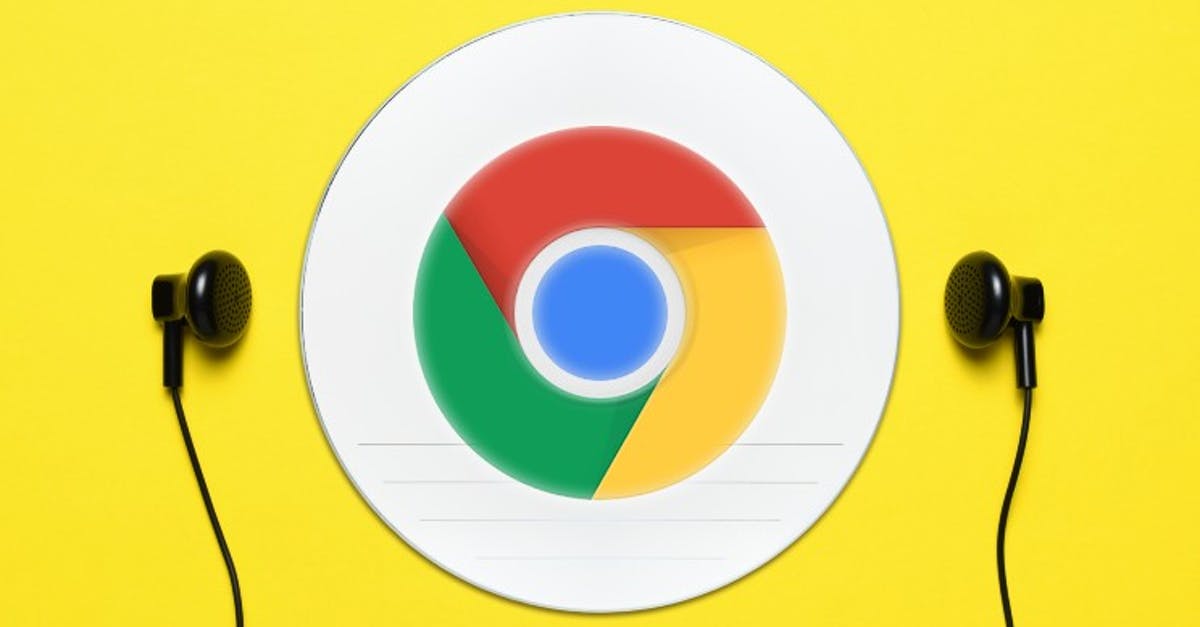Chrome gets ‘Read later’ function, so you can activate it in advance
Google Chrome gets a new function that allows you to save articles in your browser to read them later. They will then appear in a separate section of your bookmarks. We show how the feature works on your phone.
Chrome Read later
Google Chrome wants to soon make it easier for readers to read web pages later. You can save them and then find them in a separate section of your bookmarks afterwards. The feature is already being tested in version 90 of the unstable Chrome Canary browser, XDA Developers know that.
If you hold down a link for a long time in Chrome Canary, you will see the usual menu with which you can copy, share or open the link in a new tab. Version 90 adds the option to choose the option ‘Read later’. If you tap on it, you will receive a message at the bottom that the webpage has been added to your reading list. Then you go to the menu in Chrome Canary and from ‘Bookmarks’ you will find ‘Reading list’. Then you will see an overview of all web pages you want to view later.
The option ‘Read later’ when you long press a link
Variant of bookmark
So ‘Read Later’ is a variant of a bookmark and the intention is that your reading list is regularly supplemented with pages that come and go, unlike regular bookmarks that tend to remain permanent. The new functionality can be seen as Google’s answer to the deep integration of ‘Pocket’ in the new Firefox browser. Pocket is a well-known tool with which you can save and organize links, but the functionalities via that app are much more extensive compared to ‘Read later’. For example, Read Later doesn’t let you keep pages offline, and there are no tags to organize pages.
At this point, Read Later doesn’t work by default in Chrome Canary for all users. You can activate the function in all versions of Chrome via the ‘Chrome flags’. That’s Google’s collection of experimental browser features. Visit the ‘Chrome: // flags’ page with the address bar of your browser and search for ‘read later’ with the search bar. Then choose Enabled under ‘Read later’ and finally press ‘Relaunch’ to restart your browser. You can then immediately start saving articles in your reading list.
It is not yet known if and when this feature will be active by default in Chrome. Do you already use other methods to find web pages later? Let us know in the comments at the bottom of this article.