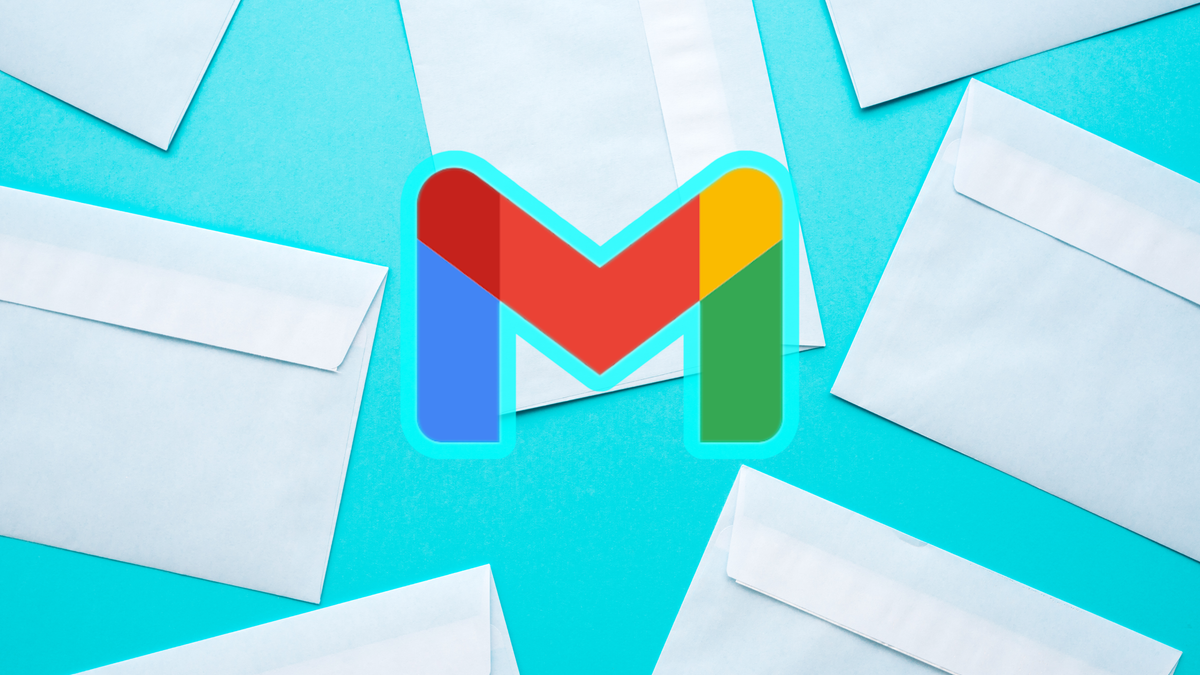AirPods (Pro) used for stalking: this is how you prevent it
AirTags were already abused, but now the problem also occurs with Apple’s earbuds. How do you prevent stalking with AirPods?
Read on after the ad.
Contents
AirTag used for stalking
A known problem at Apple is the use of AirTags to stalk people. Apple is trying to counter this with firmware updates. For example, after the latest firmware update, your iPhone will warn you if an unknown AirTag moves with you.
Also read: Apple finally gives clarity – this is what the AirTag updates are for
If the iPhone detects an unknown AirTag, it’s done Precision Finding possible for the tracker quickly detectable. The AirTag then makes a sound and can be switched off with the iPhone. It now appears that not only AirTags are used for stalking, it is also possible to track someone’s location with the AirPods (Pro).
AirPods (Pro) are used for stalking
AirPods are even easier than using AirTags to stalk someone: the ears are even smaller than the AirTag and easier to hide. Following the AirTag, Apple has also set the AirPods to allow you to switch off the location of the earphones, in order to prevent stalking.
When a pair of AirPods move with you for an extended period of time, you will now receive a warning on your iPhone. This message is one of the following: “Found AirPods,” “Found AirPods Pro,” or “Found AirPods Max.” That way you know immediately if your location is tracked by an unknown set of AirPods.
This is how you disable the location of unknown AirPods
If you get such a notification, it is possible to disable the location of the unknown AirPods. After receiving the notification, you can have the AirPods play a sound, so that the earphones are easy to detect. Then you disable the location of the AirPods. You do that in the following way:
- Tap the notification of the unknown AirPods;
- Choose ‘Continue’ and then press ‘Play sound’;
- Find the AirPods among your stuff;
- At the notification on your iPhone, go to ‘Instructions to disable object’;
- There, follow the steps to disable the location.
Once you’ve followed these instructions, the location of the unknown pair of AirPods will be off. The owner of the earphones can no longer see your location. If you want more information about the AirPods, scroll to the bottom of the ‘Objects’ tab and choose ‘Identify found object’.

Buy AirPods (Pro)? Check the best prices
Are you still looking for a new pair of AirPods? Then check out our price comparison! With this you can easily find the best price:
Compare Apple AirPods Pro 2 prices
Compare Apple AirPods 3 prices
Do you always want to be informed of the latest Apple news? Sign up for our daily/weekly newsletter. In addition, download the free iPhoned app and keep an eye on our website.