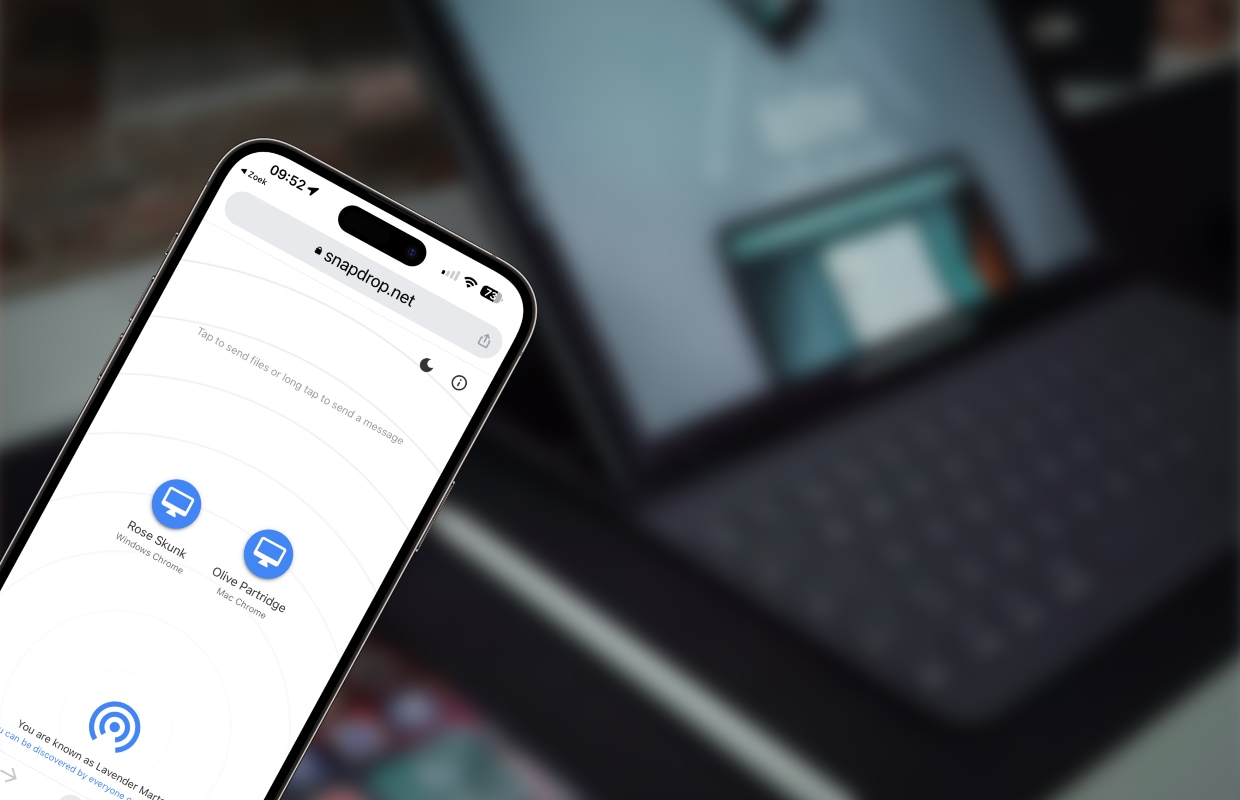AirDrop for everyone with and without an iPhone
With AirDrop you can transfer files on iPhone, iPad and Mac, but with SnapDrop it can also be done to other devices. That is how it works!
Read on after the ad.
SnapDrop: AirDrop for all devices (including non-Apple)
Wouldn’t it be nice if AirDrop worked on all your devices? Then you can easily send photos from your iPhone to your Windows PC or a file from your iPad to your Android device.
Unfortunately, AirDrop doesn’t have these features. But a similar program can do it. You can then send files from any Apple device to any other device. And that is very easy, with SnapDrop.
You don’t need to install anything to send files in an AirDrop-like way with SnapDrop. You just have to make sure that the devices with which you want to exchange the files are connected to the same WiFi network. Then follow the steps below
Send files with SnapDrop
- Surf to the SnapDrop website;
- Also do this on the other device where you want to send the files;
- You will automatically be assigned a name (at the bottom of the screen), check whether the name matches the device to which you want to send a file;
- Drag the file you want to send to the ball with the name of the other device;
- You will receive a confirmation that the file has been sent.
SnapDrop also lets you message each other this way, something AirDrop can’t do. By holding down your finger on the icon of the recipient, you get the option to type a short text. Are you behind a PC or Mac? Then right click on the icon.
Read on after the ad.
Not always completely flawless
Unfortunately, SnapDrop does not always work flawlessly. Sometimes it takes a while before you see each other. The further apart you are, the longer it will take. Therefore, always try to stay nearby. In addition, it is wise to use SnapDrop only on the two devices where you want to share the files.
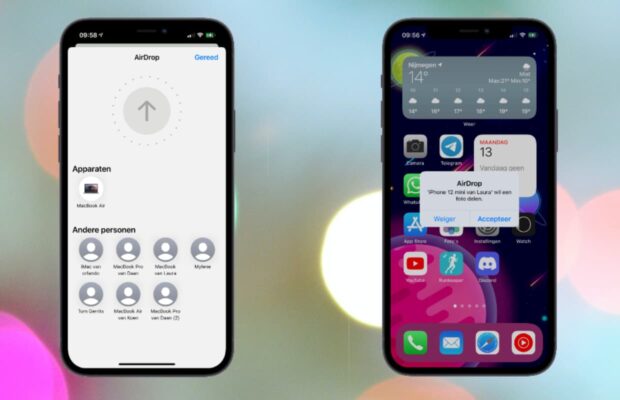
It also sometimes goes wrong when you want to forward many files at the same time. That’s why SnapDrop isn’t really a replacement for Airdrop on Apple devices, but you can use the website just fine if you need to forward a file every now and then.
Sometimes it happens that you don’t see each other. Then it often helps to use the Chrome app as a browser on your iPhone or iPad. It also sometimes helps to refresh the page.
Do you always want to be informed of the latest news? Then sign up for our newsletter. In addition, download the free iPhoned app and keep an eye on our website. Then you’ll never miss an Apple news again!