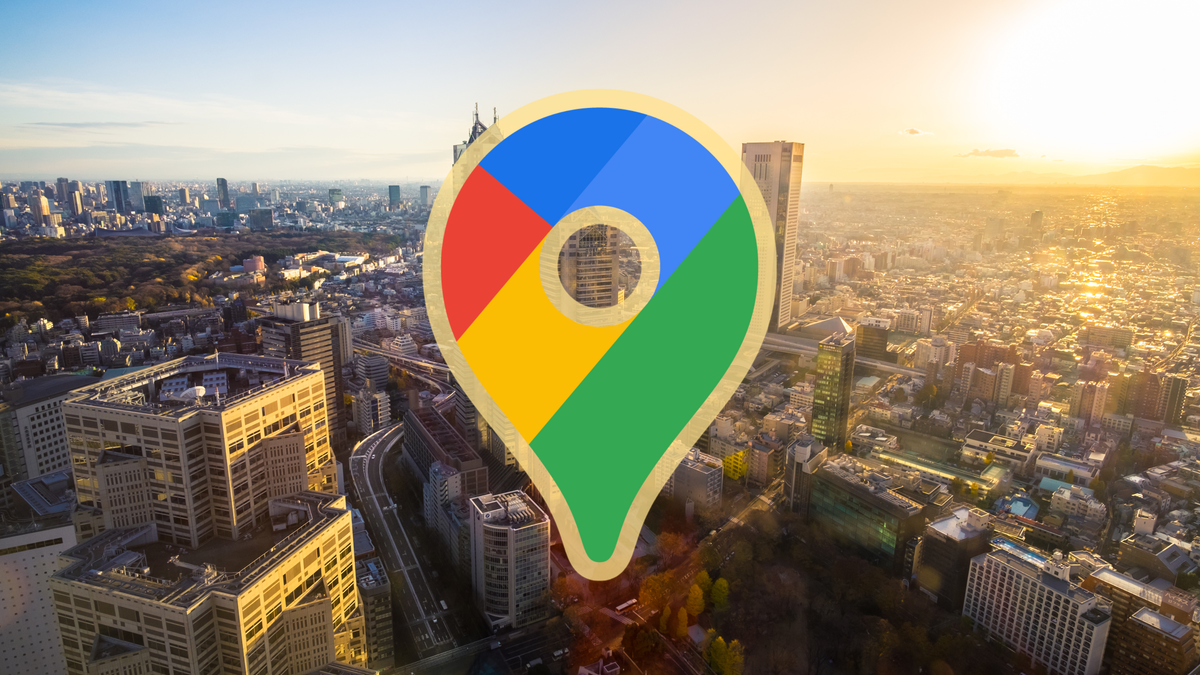Again 7 functions for Google Maps that you don’t use yet
Maps is many people’s favorite navigation app and Google regularly adds new features. It is therefore logical that you do not know all the possibilities of Maps. Here are seven more features you may not be using yet.
Contents
1. Fuel efficient routes
The fuel-efficient routes are still relatively new, but you may have already seen them appear in your navigation app. When you see the icon of a green leaf on a route, you know that you consume the least by choosing this route. Google also only recommends these routes if you do not lose significantly more time with this economical route.
You can also select your engine type in the Maps settings, so that Maps makes the best calculations for your consumption. That works as follows:
- Type a destination into Maps on your phone and view the route
- Press right on it menu with the three dots and choose Driving options
- Tick if necessary Preference for fuel-efficient routes On
- Select your from the drop-down menu at the bottom engine type
2. Transit settings
If you travel by public transport, there are still quite a lot of useful settings that you can adjust so that you can see better routes. Not only can you determine which types of public transport you want to use, but there are also special preferences that Maps can take into account.
If you have difficulty walking, choose ‘Walk less’. On the other hand, you can also prefer fewer transfers or the lowest costs. For wheelchair users, Maps can only show routes that are wheelchair accessible.
- Type a destination into Maps on your phone and view the route
- Press right on it menu with the three dots and choose Route options
- Check your preferences
3. Check the crowds in places
Since the corona pandemic, Maps has better informed you about crowds in places. Not only do you see markers when certain neighborhoods in a city are busy, but you can also check the crowds in specific places. Think of your favorite coffee shop or the local supermarket.
- View on the map or Busy listed in an area
- Find a specific place in Maps and scroll down to the Popular times sees
4. View restaurant prices, book a table and more
Maps isn’t just the app that shows you the way to your destinations. It can also help fill your empty stomach. In Maps you can compare restaurants, check the average prices for dishes and book a table for a moment of your choice.
- Tap on Restaurants from the Maps home screen
- Select under the search bar Find a table. You will then only see things that allow you to make reservations with Maps
- Tap on a restaurant and search for the price per person in the overview. Unfortunately, you cannot yet see this for every catering business
5. Send routes to your phone
It can sometimes be useful to plan a route from your PC. After all, you then have a larger screen to work on. The only tricky thing is that you want to use your phone to navigate afterwards, but Maps has a solution for that. You can send a route to your phone in the web version. You can then open them on your phone and start navigating right away.
- Plan a route using the web version of Maps on PC
- Choose the button Send to phone
- Click on the name of your phone or send the route via email
- Open the route on your smartphone by tapping on the notification or email
6. Use Incognito mode
Whether you surf via Chrome or navigate via Maps: Google keeps track of your activity down to the last detail. You can have all this activity data automatically removed from your account, but did you know that Maps, like the Chrome browser, has a feature that does not save data. There is an Incognito mode for Maps that does not save history when you use the navigation app.
- At the top right of Maps, tap the profile icon from your Google account
- Choose Turn on Incognito mode
- Press Close
- Turn the function off afterwards by pressing it again profile icon tapping and Turn off Incognito mode
7. Manage your territories
Google Maps can show you regular updates of new interesting things in your area, messages that businesses post or photos that they share. This happens through notifications on your phone, but you’ll also see these Maps updates in the Explore tab.
The interesting thing is that you can set yourself about which places you want to receive new information. For example, choose the city where you live and surrounding municipalities.
- At the top right of Maps, tap the profile icon from your Google account
- Choose Institutions
- Tap on Manage your territories
- Choose Add area to select a place on the map that interests you
- Confirm with Select area
More Google Maps tips
It’s certainly not the first time we’ve written about “Google Maps tips you may not have known” here at Androidworld. As mentioned, Maps regularly gets new functions and it is therefore logical that you do not know all the interesting things. Be sure to also read the tips from the articles below.
Related articles
Do you want to stay informed of the latest news about Google Maps? Then download our Android app and follow us via Google News and on Telegram, Facebook, Instagram and Twitter.