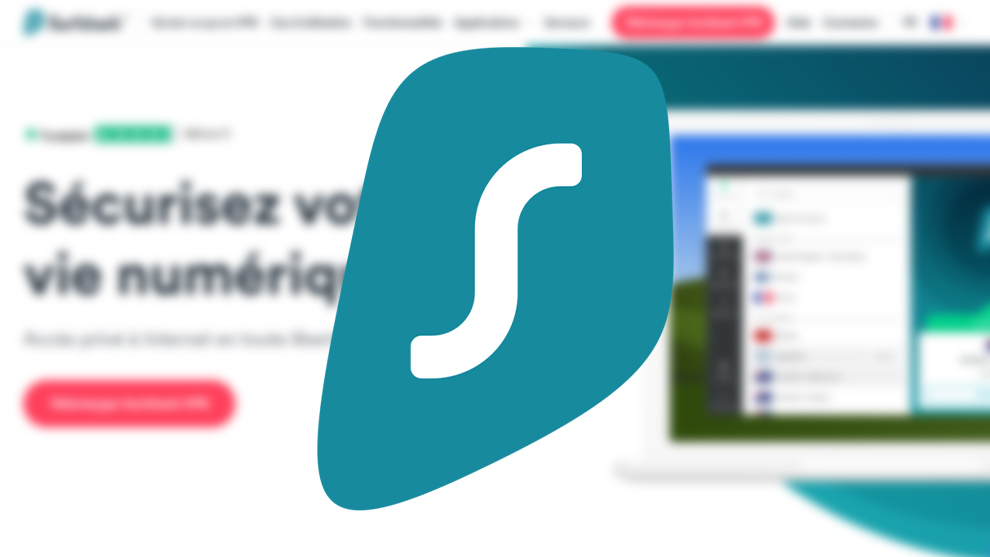Activate Guest mode on your Android smartphone
As you know, our smartphones house a astronomical amount of sensitive information about us, whether it concerns our bank details, our photos (sometimes intimate), our messages (sometimes naughty), our browsing history (sometimes questionable), our emails (sometimes sulphurous), etc. In short, our smartphone, it’s a bit like our secret garden and you don’t necessarily want a friend to dive into it if you have to lend them your device for one reason or another.
For protect your personal data from prying eyes, there is a very practical feature on Android smartphones called the guest mode. In this mode, the Guest user will only be able to access certain non-sensitive applications. In other words, no access to the Messages app and your various instant messaging services such as WhatsApp or Messenger, to your photo gallery, calls and your call log.
He will still be able to access Google applications like Chrome, Gmail, YouTube and Google Drive. Don’t panic, however, in Guest mode, your account is no longer registered on all Google apps. In fact, the guest will not be able to consult your Chrome and YouTube history, your emails or your business documents saved on the Drive either.
Read also: How to unlock an Android phone without its code?
How to set up guest mode on Android
The procedure for activating Guest mode is not very complicated. Follow all the steps below, it will only take a few seconds:
- See you in the settings on your smartphone, then go to the tab Accounts and users
- Now click on the button Users, located at the top of your screen
- Press the command Create guest account and confirm the operation by clicking on Create
- Your Guest account is now operational
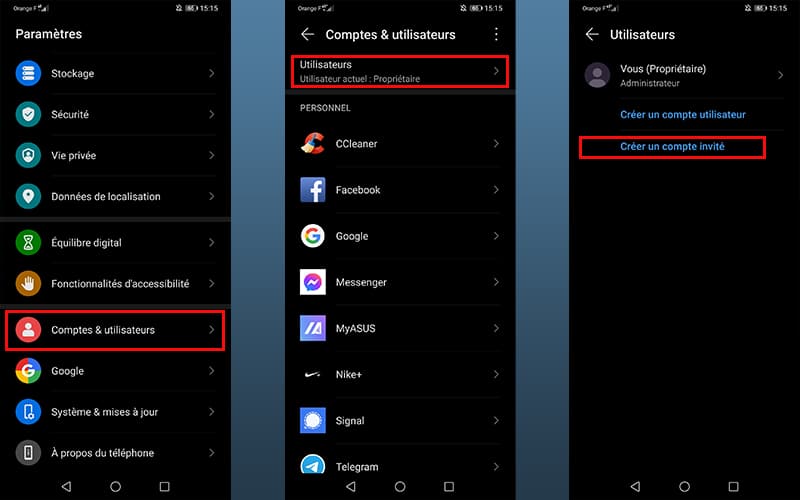
Now that your Guest account has been created, you can activate and deactivate it whenever you want. Here again, the handling is very simple:
- Swing your finger from top to bottom to reveal the quick access panel
- Right next to the pen icon you will find a new user icon
- Click on it to access the list of different user accounts accessible on your device
- Press on the Guest account to immediately switch to Guest mode
- After a short charging time, the smartphone switches to Guest mode
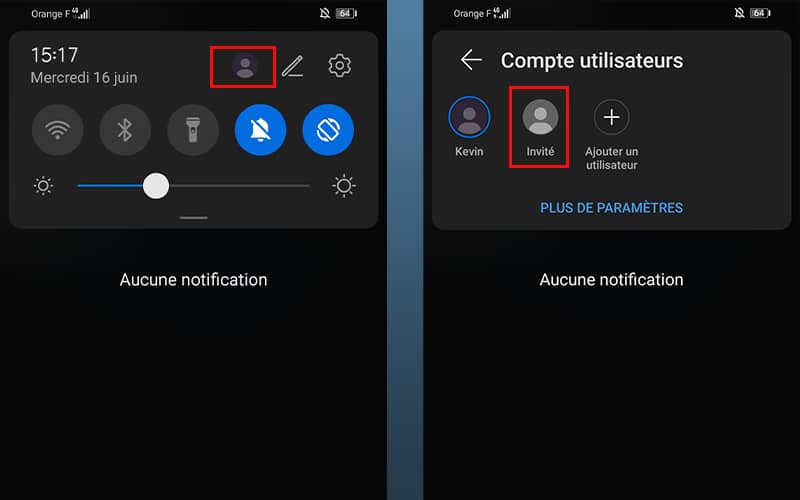
Note that this demonstration was made with a Huawei P30, but for some overlays the menus will not be the same. There are even manufacturers who do not offer Guest mode like Samsung for example. Xiaomi under MIUI 12 have an option called Second space in Special features which makes it possible to separate a professional environment from a personal environment for example. If you want to lend a device to a child to occupy them with games and activities, Samsung smartphones offer Samsung Kids. Finally, in the stock versions of Android 10, 11 and 12, it will be necessary to go to Settings>System>Multiple users to activate Guest mode. This is also where you will find your happiness at OnePlus.
You now know everything about Guest mode, a little-known feature that nevertheless effectively protects your most sensitive data, especially when you are not necessarily in possession of your smartphone.