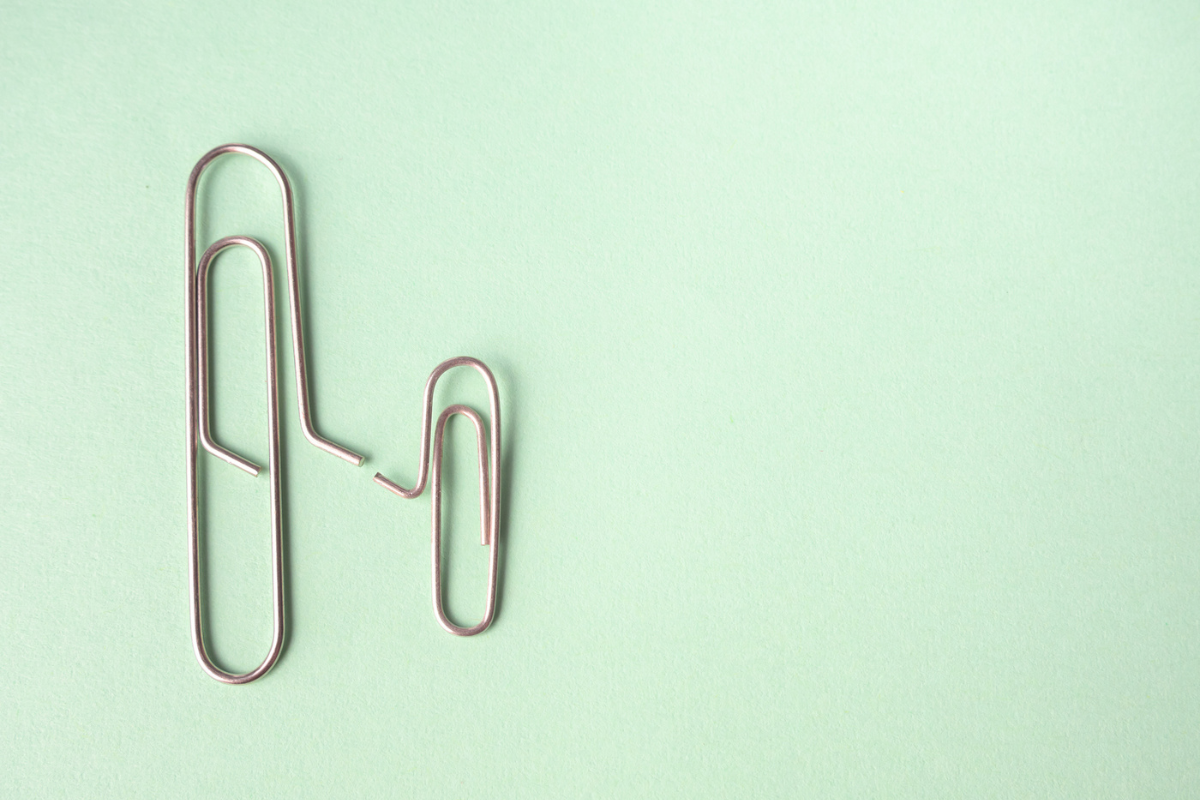done in three steps!
Is your storage space full on your iPhone or iPad? Super annoying, don’t you think? Especially when you use a lot of apps, it often happens that you are at your storage limit. Then it’s time to make room on your iPhone or iPad. But how do you know which apps are the biggest culprits and taking up the most space? We’ll show you here!
Read on after the ad.
Contents
Make space on your iPhone: in three steps
When you have many apps or other files on your iPhone or iPad, you will quickly run into the problem that your device is full. If you then try to install a new app, you will get a message that you need to free up space. Freeing up space on your iPhone (or iPad) is a snap when you follow these three steps.
1. Preparation: check the biggest culprits
Before you start, it is smart to check where exactly the majority of your storage is used. Fortunately, that’s pretty easy to see. Open your iPhone or iPad Settings and tap General. Go to “iPhone Storage” (or “iPad Storage”) and wait for the bar at the top to fill with the categories (this may take a while). Then you can see at a glance at the colors where you have lost the most storage space.
2. Making space on iPhone and iPad: delete the biggest apps
Often apps are the biggest problem. The easiest way to free up space is to delete a few apps from your iPhone or iPad. This is of course most useful if they are also apps that take up a lot of space. That’s why it’s best to see which apps are the biggest culprits first.

Open your iPhone or iPad Settings and tap General. Go to ‘iPhone storage’ and wait for the list of apps to appear at the bottom of the screen. Depending on the amount of apps, storage and the speed of your iPhone, this can take a few minutes.
When you see the list of apps, the app that takes up the most space is at the top. If this is an app you don’t want (or can’t) remove, skip it and move on to the next one.
Once you’ve found an app you want to remove, tap the app’s name first. Then tap on ‘Delete app’ on the next screen. This will delete the app and all related data from your iPhone or iPad. When you want to use the app again, you have to download it again from the App Store.

3. Also check: remove saved data from apps
For some apps, such as WhatsApp and Telegram, it is possible to free up space in the app itself on your iPhone or iPad by deleting stored files (such as photos and videos).
In WhatsApp, for example, you do this by tapping ‘Settings > Storage and Data > Manage storage’. WhatsApp then provides an overview of which files are larger than 5 MB and it is possible to delete individual (or multiple) files.

Can’t find how to delete the saved data in an app? Then there is another workaround: uninstall the app and install it again. This makes it very easy to make the space available again on your iPhone or iPad!
WDo you want to stay up to date with the latest Apple rumors or are you looking for more tips? Then download the iPhoned app and sign up for our newsletter! Also check out the article ‘iPhone memory full? Free up space with these 6 tips!’ Stay tuned if you want more cleaning tips!