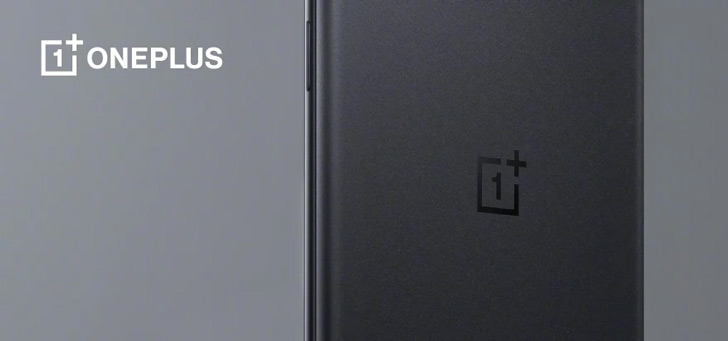This is how you scan a QR code with your Android smartphone
Scanning a qr code with your Android device can be done in several ways. In this tip, we’ll show you how to make a qr code scan with your smartphone.
Read on after the ad.
This is how you make a qr code scan
QR stands for quick response. A qr code is a square barcode to be scanned with a smartphone. Such a code is often a reference to a website or certain (contact) data, and you can often find it on packaging, magazines and posters.
On the page to which it refers, for example, background information, nutritional values, a brand website or information about a certain promotion can be found. QR codes are also used for payment requests, such as in ING’s mobile banking app.
Via Google Lens you learn about your environment by pointing the camera at objects, texts and more. The app is therefore not only useful for qr codes, but provides information about everything around you. Follow the steps below if you want to open a qr code from your smartphone.
- First check if you have installed Google Lens.
If not: download Google Lens for free in Google Play;
- Activate the Google Assistant by pressing and holding your home button.
Once you have installed Google Lens, an icon will automatically appear in Google Assistant. Tap the Lens icon at the bottom right;
- Assistant will now activate your camera. Point your camera well at the qr code you want to scan.
Tap your screen in the middle of the code;
- Click on the suggestion that Lens gives to go to the website, which is therefore linked to the qr code.
Try it for yourself here:

Alternative QR code scanners
In practice, it appears that Google Lens does not always scan QR codes with the same accuracy. Lens also does not always immediately understand that it is a qr code that you are trying to scan. If you regularly scan such codes and want quick access to what the qr code entails, it is smart to use an external app.
There are numerous applications for this in the Play Store. Some of these apps only scan QR codes, others offer all kinds of other options. There is also a big difference between showing or not showing ads in such apps, so always check that carefully when you dive into the Play Store.