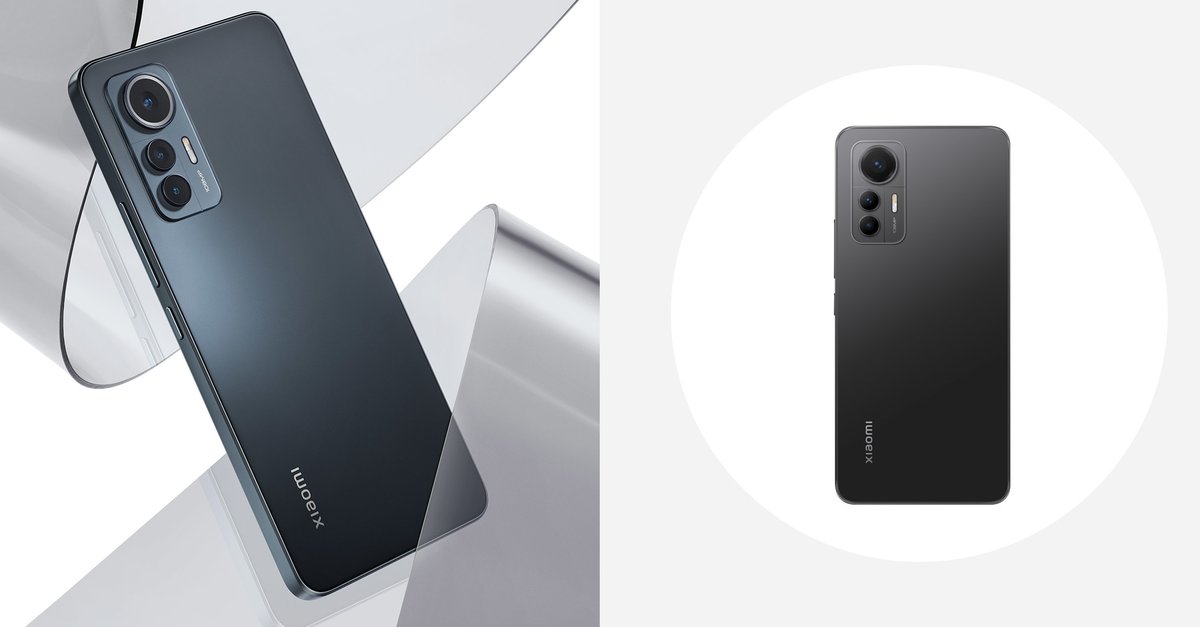How Do You Add Symbols To Your Instagram Name
If you are one of those people that want their profiles to stand out of the crowd and always be in the spotlight and a bit different than other people, you are in the right place because we will be showing you how you can add different symbols and change fonts of your Instagram name.
Adding some new cool and different symbols to your Instagram name will automatically become more attractive, and you will get a more aesthetic profile. People want to see and follow profiles that stand out of the crowd, that have their unique taste and style in everything! So choosing and adding a symbol that defines you in your name will make you more unique and more exclusive.
See also: How to view private Instagram profiles
Adding special symbols to your name and bio
If you are using Instagram on your Android phone or iPhone:
To add some cool symbols to your name or bio, you will have to download some other keyboard app that has those kinds of symbols on their keyboard. For example, download the Character Pad app, and you will get hundreds of symbols available to you, which you can type in and add either to your name or bio on Instagram. Here is a link where you can download the Character Pad app on Android phone. A Character Pad app is unfortunately not available for iPhones, but another similar app is. Try downloading this one or any other one that you find in the App Store on your iPhone. We are sure that whichever one you choose will do its job well.
- When you have downloaded one of these apps, you will have to open them.
- Next, you should find a symbol you want to add to your bio or your Instagram name. Then, click on the symbol you have chosen or double-tap it to copy it to your clipboard.
- When you copy the symbol you want, open Instagram, and go to the edit profile section.
- In the bio or the name field, simply hold your finger for a few seconds until you see the paste option on your screen. When it shows up, tap on it, and you will have a new super cool symbol added to your bio or name.
Do not forget to save changes, or you will have to repeat the steps once again.
If you are using Instagram on your PC or your Mac device
- You will have to open Instagram in your browser and log in to your account first.
- Then open a new tab and search for symbols on Google. You will find hundreds and hundreds of symbols out there that can be copied to your clipboard.
- When you find the symbol you want, select it, right-click on your mouse, and click on the Copy option.
- After that, go back to the Instagram tab, go to your profile, and open the Edit profile section.
- In the bio or the name field, you will be able to paste that symbol that you have just copied. Then, simply left-click the place with your mouse where you want to place your symbol and press the CTR and letter V on your keyboard (this is a shortcut, you can use your mouse for pasting too). When you are finished with editing your bio or your name, do not forget to save and apply changes so you would not have to do and repeat all of these steps once again.