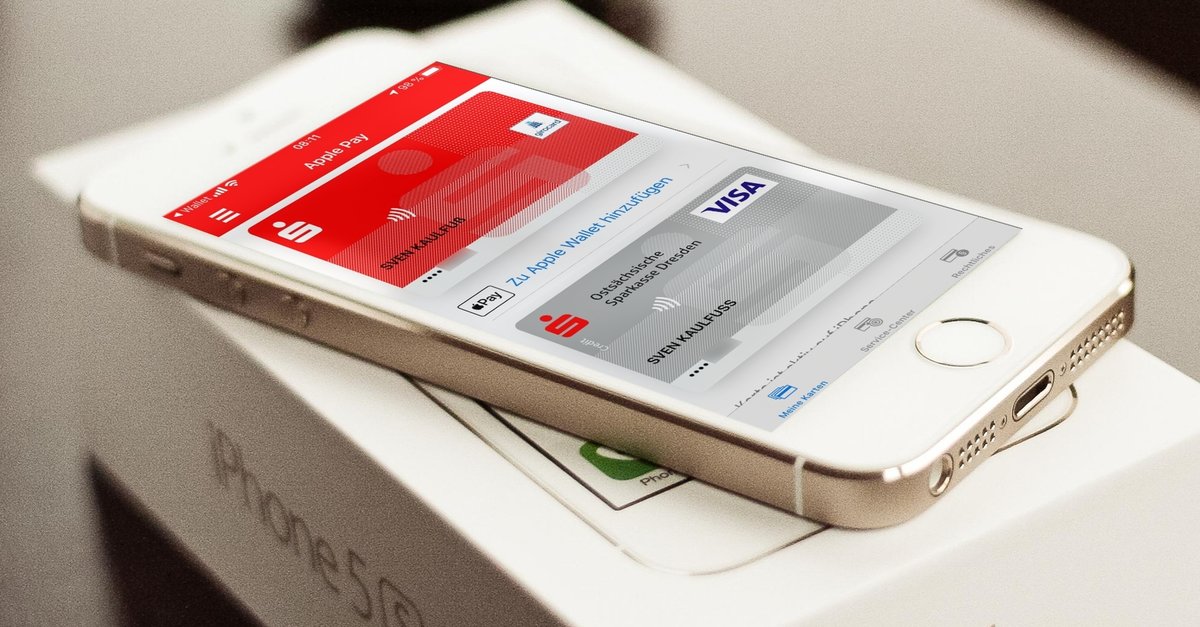How To Disable Push Notifications For New Messages On Skype
If you have just started using Skype, our guess is that you will love the app. You can use it not only on your PC but on your smartphone or your tablet. It makes staying in touch with loved ones simple and easy. Same as every other app, Skype has a set of useful options that you can turn on or off according to your desires. By making certain changes, you can get the best out of the app. Among many things you can turn on and off are push notifications for new messages. You can find these annoying, and if that’s the case, keep reading. We are going to share a quick and simple guide on how to disable push notifications for new messages on Skype.
See also: How to enable and disable “Appear in search results” on Skype
How to disable push notifications for new messages on Skype
If you prefer using skype on your PC as many users do, you might not be the fan of push notifications for new messages. Fortunately, Skype allows you to turn them off. As we mention, the app comes with a variety of options that you can tailor to match your needs. Here are the steps:
- Open Skype app on your PC
- Next, click on three dots located right next to your profile picture
- In the menu that appears, click Settings
- Next, click Notifications on the left side
- At the top of the Notifications page, you will see the option “Chat notifications”
- This is turned on by default
- Toggle the switch and it will change to gray color
That is all. Push notifications for new messages are now turned off. You may change your mind at some point and if that happens, go back to Settings> Notifications and toggle the switch again to enable the option.