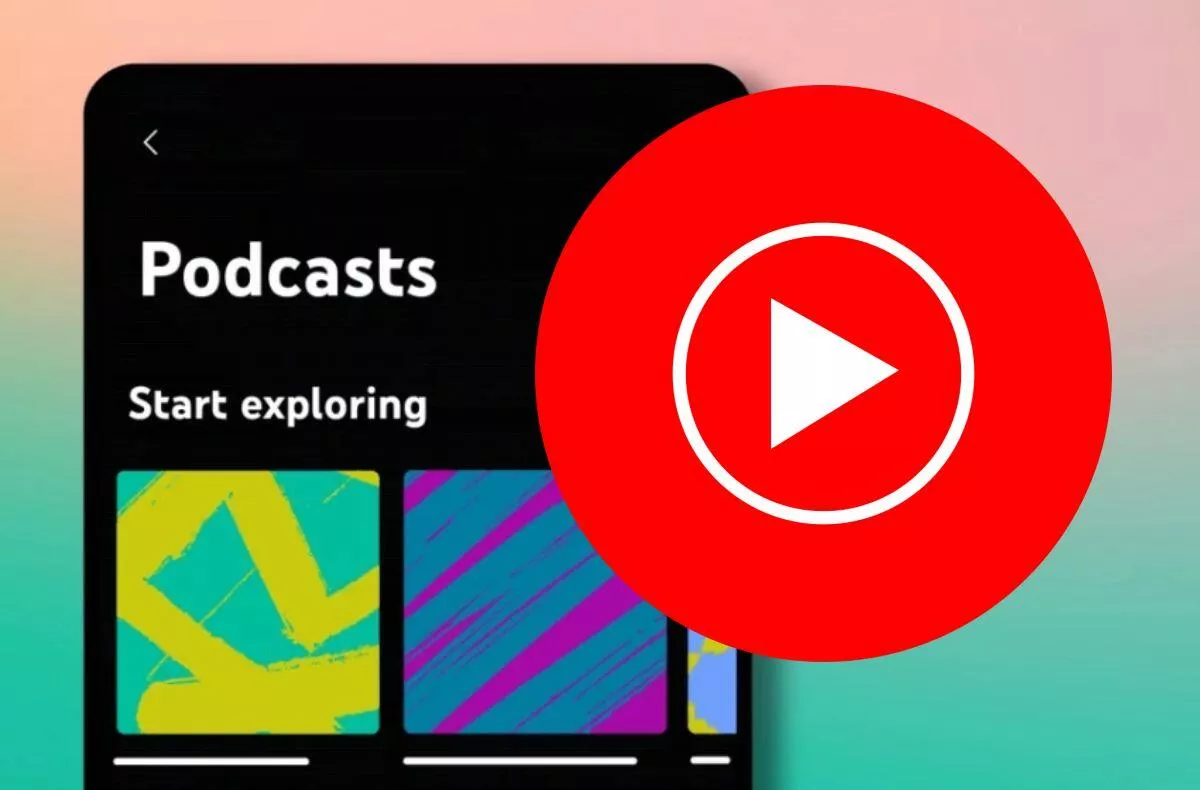Android on PC? With these emulators, it will be easy
In the early days of the Android platform, there were few ways to emulate this system, its applications and games on a PC. In 2021, however, the situation is different. Portal AndroidCentral now he chose the best Android emulators for your PC.
Bluestacks has been one of the most famous Android emulators for many years. This is mainly because it receives regular updates to improve performance and features. Although BlueStacks is designed primarily for gaming, the emulator is functional enough to launch almost any application from the Google Play store. If you are going to play some mobile games, but want to use your mouse and keyboard, then BlueStacks has a few more tricks up its sleeve that will allow you to do so.
In the control preferences, you can customize the keyboard shortcuts so that you have various complex touch tasks in the game summarized under one button. A big plus of the emulator is that it is one of the few that is available not only for Windows, but also for macOS. Even in the latest version, it has added support for computers with ARM processors.
NoxPlayer is also designed primarily for playing mobile games to shorten long moments. You can install it from the official website. After installation, a short tutorial awaits you, which will explain the operation briefly and clearly. The program graphically resembles a classic desktop with application icons known from Android tablets (it is also possible to set the smartphone environment) with a sidebar, which contains the system Android buttons and control buttons of the NoxPlayer program itself. Thanks to it, it is possible to conveniently create screenshots from the game being played,
On the desktop you will find an internet browser, a file manager, contacts, a Facebook application and especially a folder with the Google Play store. From here you can install compatible games. Alternatively, you can install them from an apk file by simply dragging them from the Windows desktop to the NoxPlayer desktop. Games that do not require control via virtual buttons can be conveniently controlled with the mouse. In the case of virtual buttons, they simply need to be mapped to hardware keys and a mouse. If the game also requires location localization, it can be entered virtually in the sidebar.
Android Studio is Google’s Android emulator built on JetBrains’ IntelliJ IDEA software. And although designed specifically for the development of the Android system and its applications, it can also be used to play mobile games. One of its advantages is the ability to install the Android SDK on Windows, macOS or Linux. This is the easiest way to emulate Android on your computer.
Android Studio actually also includes a code emulator and compiler. As for the emulator itself, you can do almost everything you do on an Android smartphone. You can download and launch apps or games from the Play Store, install your own APKs, and control the entire system, just like on a smartphone display. With the advent of folding devices, Google has added an interface to Android Studios that simulates their displays.
If you belong to mobile players of games like Call of Duty Mobile and PUBG mobile, then the GameLoop emulator could be just for you. It focuses on this type of 3D FPS action games. Its controls are adapted to the touch controls of these games, such as various buttons or touch gestures. Unfortunately, GameLoop does not belong to the so-called All-in-one Android emulators. Other applications do not work as well compared to games.
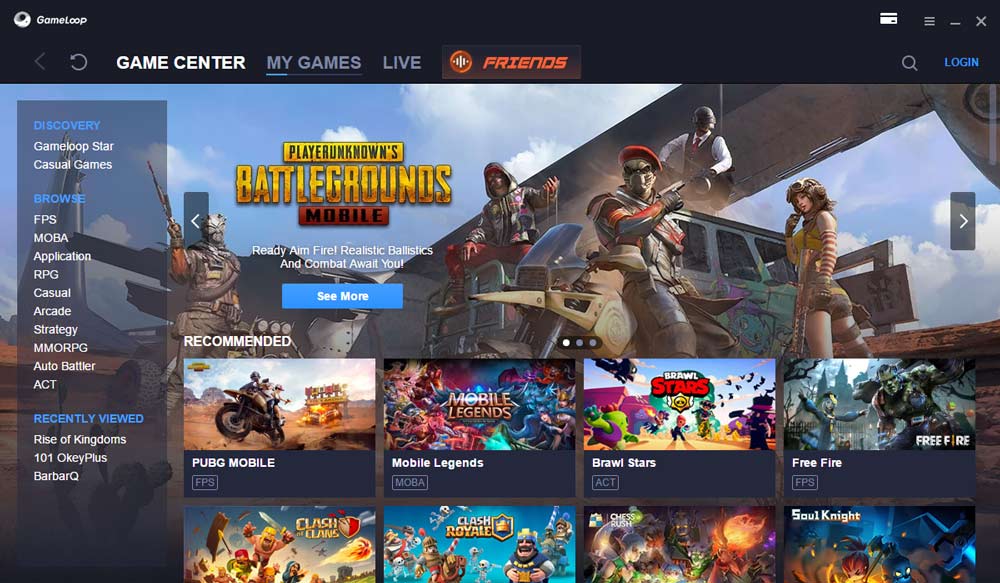
MEmu is often described as the fastest emulator on the market and offers almost a twofold increase in performance compared to the competition. The real power of MEmu is that you can switch not only between different versions of Android, but also the benefits of AMD and Intel processors, which other Android emulators do not allow.
MEmu supports an accelerated OpenGL graphical interface as well as DirectX 3D, which can be displayed on standard or ultra-widescreen displays. Of course, you can connect a keyboard and mouse, so you can then map the keyboard shortcuts for various gestures in mobile games. And if you want to play games with multiple accounts, MEmu also supports running multiple instances of the game at the same time.
LDPlayer has gained popularity with its simple operation and regular updates. It allows you to install apps and games directly from the Play Store, so you don’t have to search for them and download APK files. Once installed, you can allocate CPU usage and the amount of RAM on your PC to run the emulator. The downside is that you are limited to 1080p resolution.
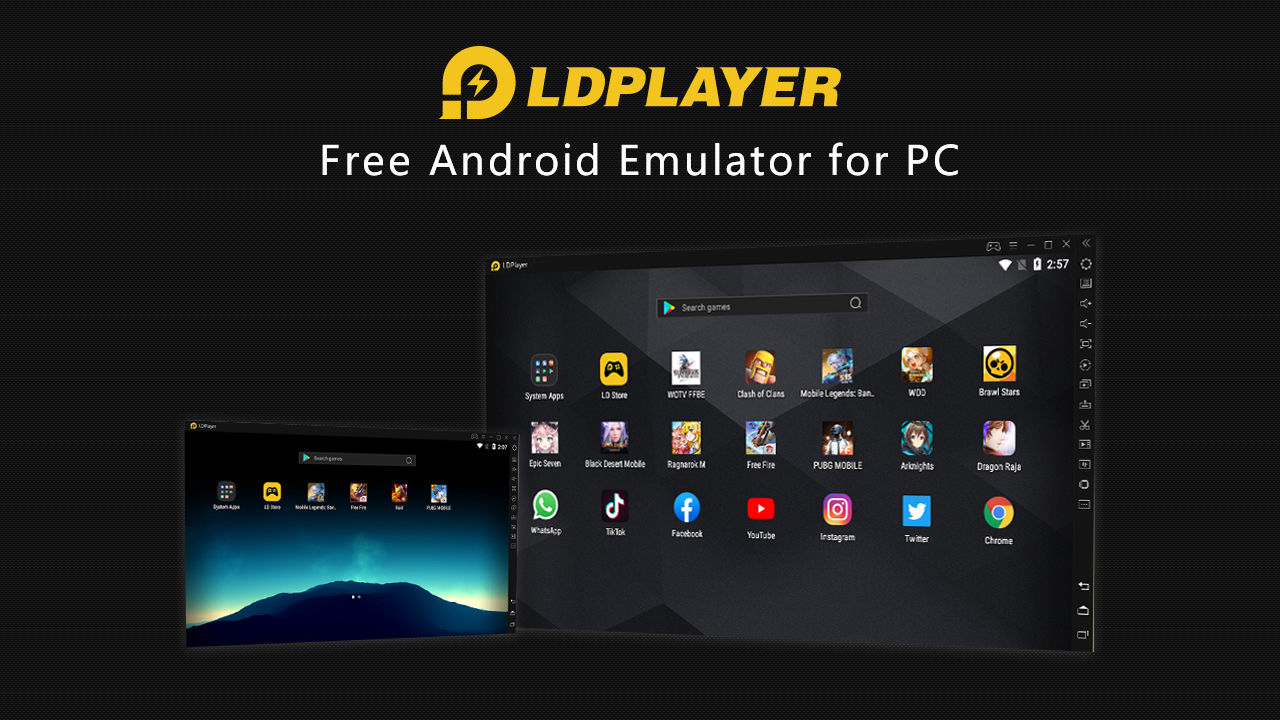
On the other hand, limiting the resolution to 1080p is balanced by a continuous refresh rate of 60 fps. Most Android smartphones can’t display games at this frequency. LDPlayer allows you to switch between Android 5.0 Lollipop and Android 7.0 Nougat, but developers are already working to support newer versions of the system.
The last solution does not belong to the Andorid emulators, but it is a separate operating system Bliss OS. You can have it installed not only on your computer, but also on a USB key, from which you can then run it. You can run it virtually on Windiws, on classic Linux distributions, and on Chromebooks. Only macOS support is missing. Although Bliss OS is built on the AOSP version of Android, it contains a number of optimizations and improvements related to the user interface and functions.

The user can choose between a desktop and tablet interface depending on whether he wants to control the system using a keyboard with a mouse or a touch screen. Subsequently, it can easily install and use Android applications and games. The stable version of Bliss OS runs on Android 7.1 Nougat, the beta version on Android 9.0 Pie and a version with Android 11 should appear soon.
Our tip
TikTok violates EU consumer rights. A complaint was lodged against him