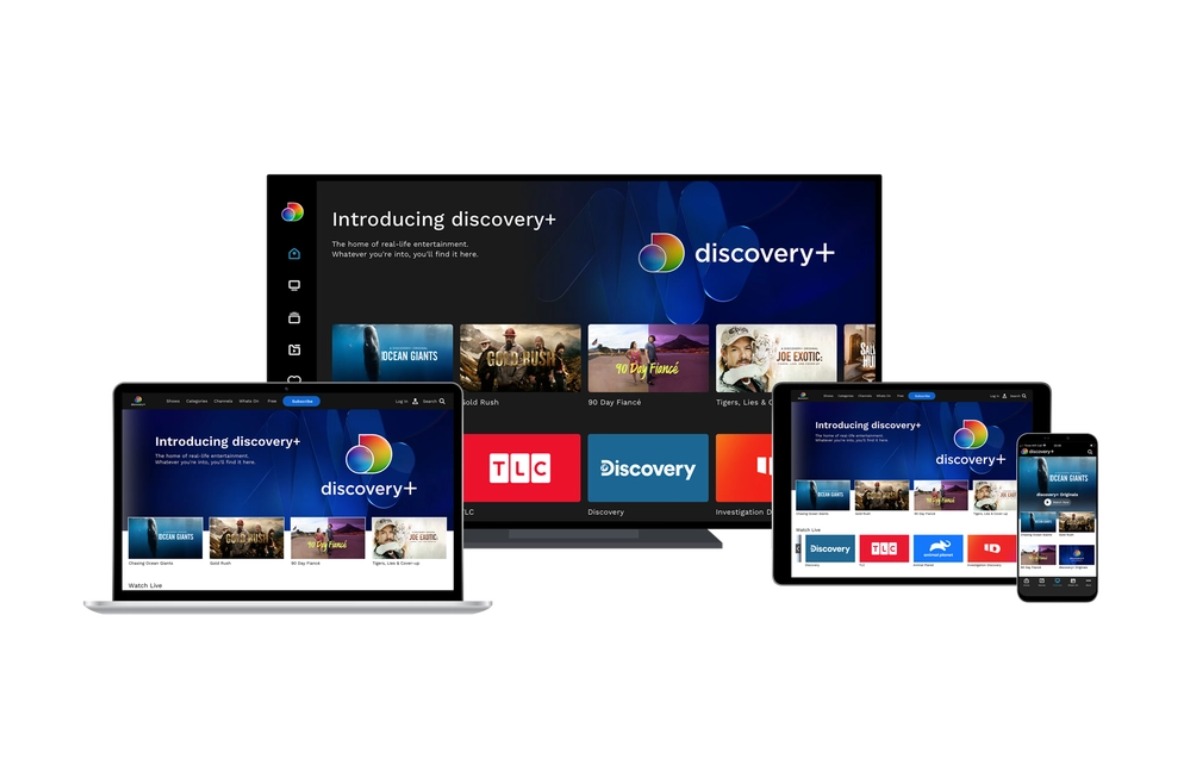This is how you get to know your iPhone a sound (and get a notification)
With the Sound Recognition feature, your iPhone will alert you when it detects a specific sound, such as the doorbell. iOS 16 lets you add your own sounds — and here’s how.
Read on after the ad.
Sound Recognition iPhone
Sound recognition is an accessibility feature and was first introduced in iOS 15. For example, does the fire alarm go off or does the doorbell ring? Then the iPhone (or Apple Watch) warns you – if you have enabled the function – with a push notification.
Unfortunately, Sound Recognition isn’t exactly accurate. Especially if you have activated the pre-programmed option ‘Doorbell’, the function often gives false alarms. The new iOS 16 makes this a lot better, because there you can teach Sound Recognition a new sound.
Add custom sound to Sound Recognition
Apple already has a plethora of sounds that your iPhone can detect, but now you can add your own as well. This makes the function a lot more accurate and you are less likely to suffer from false alarms. This is how it works:
- Open your iPhone’s Settings app and select ‘Accessibility’;
- Choose the option ‘Sound recognition’ and enable the option if you have not already done so.
- Tap “Sounds” and scroll down.
- Select ‘Custom telephone or custom doorbell’.
- Tap Continue, give the sound a name, then tap Continue again.
You are now going to teach your iPhone to detect an alarm, doorbell or electronic sound. Keep your iPhone close to the sound source and minimize the background noise. Choose ‘Start listening’ and make sure the sound can be heard.
Your iPhone should hear the sound at least five times. After that, your sound will be saved under the name you chose. Make sure the new alert is enabled and your iPhone will now alert you when it detects the recorded sound.
Want to read more iOS 16 tips? Check them out below!