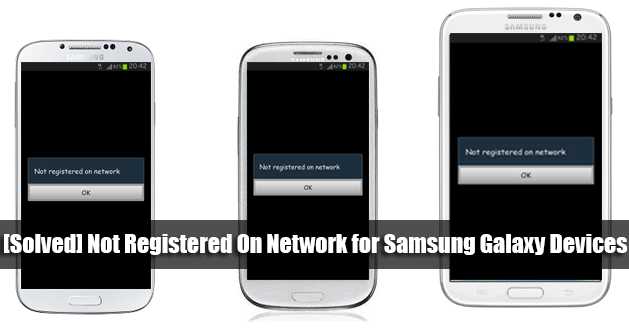7 Ways To Fix Not Registered On Network on Android
Samsung galaxy not registered on network error occurs when you attempt to make a call or text. Your current Service Provider is not notified of your IMEI number, and then you get this error on the pop-up screen “not registered on a network”. Don’t worry, we have solved this problem and all the issues with Android not registered on a network are gone.
See also: Fix Not Samsung Galaxy Registered on network Null or Changed IMEI
Contents
The Reason Why You are experiencing Not Registered On Network error
This error may occur because of the firmware or software not being up to date, and your phone may be running the earlier software update. Not Registered On Network error is a common android problem that occurs on T-Mobile, Vodafone, AT&T, Airtel, Rogers, Virgin, and even after rooting your device.
Also, when your phone is locked to a carrier, it may also display such an error.
See also: How To Fix “MOBILE NETWORK NOT AVAILABLE” Error In Android
How To Fix Samsung Galaxy Not Registered On Network
Method 1
Make sure you are connected to a wireless connection:
- First Get Your Galaxy up and running, charged and ready
- Put the SIM card in the phone
- Navigate to Settings of your Phone
- Scroll down to reach the extreme bottom
- Select software update
- Wait for it to reboot and complete the update
- Finished!
If the method above does not work for you, I highly recommend you read – Restore Galaxy Null IMEI # and Fix Not Registered on Network.
Method 2
I found this solution by working around with my Samsung galaxy phone. Please follow this method precisely, and if it doesn’t work at the first attempt, try doing it again.
- Turn off your phone by holding the Power Button and the Home in conjunction.
- While the phone is off, wait for 2 minutes.
- After 2 minutes, remove the battery and the SIM card from the phone
- Press the power button and the home button together 10 consecutive times.
- Afterward, hold the power and home keys for 1-3 minutes.
- Next, insert your SIM card and the battery
- Turn on your Samsung galaxy.
- While your phone is on, remove your SIM card, and then re-insert it. Repeat this five times. (On some android phones you need to remove the battery before you can take out the sim card. If this is this issue, please skip this step)
- A message will appear saying that you need to “Restart your Phone” – click it.
- Finally, your Samsung galaxy should boot up with no errors.
Method 3

If the methods above didn’t work, then the problem lies with your SIM card.
Trying a different SIM card might solve the problem. It worked for most people.
See Also- How to fix Samsung Galaxy Note 9 Wi-Fi issues
Method 4
Update your APN settings. To do that, under Wireless and Networks, click Mobile Network> Access Point Names > click Menu, left button from the home key> New> now enter the require APN settings for your carrier.
If you are using T-Mobile enter this
“Name: T-MobileAPN: epc.tmobile. com if you have an LTE device, you should use: fast.tmobile. com
Proxy:
Port:
Username:
Password:
Server:
MMSC: http: //mms.msg.eng.t-mobile. com / mms / wapenc
MMS proxy:
MMS port:
MMS protocol: WAP 2.0
MCC: 310
MNC: 260
Authentication type:
APN type:
If you are using AT&T enter this
“Name: AT & TAPN: wap.cingular
Proxy:
Port:
Username: wap @ cingulargprs. com
Password: cingular1
Server:
MMSC: http: //mmsc.cingular. com
MMS proxy: wireless.cingular. com
MMS port: 80
MCC: 310
MNC: 410
Authentication type:
APN type: default, supl, mms OR Internet
APN Protocol: Leave it on the default one ”
Method 5
Go to Settings of your phone, then Wireless & Networks> Mobile Networks> Network Operators> Select your own network.
Method 6
Not registered on the network may also occur because the SIM card was not placed correctly, which may cause mobile network not available and error searching for network.
Summary
- Go to Mobile network settings from Settings.
- While you are in mobile settings, you have to hold the power button and home button together until your device turns off.
- While your Galaxy is off, gently remove the battery.
- Press the home button and power button together for 10 seconds.
- Then, press and hold the power and home buttons for 1-2 mins – this will drain all static charges.
- Insert your battery now.
- Boot up your Samsung galaxy with the SIM Card.
- Do not attach the back cover yet.
- While your phone is on, remove then insert the SIM card 3 times. (On some android phones you need to remove the battery before you can take out the sim card. If this is this issue, please skip this step)
- You will be prompted to restart your phone.
- Restart your phone and you will no longer see an error while searching for network.
If this method did not work, please try this method –Insert SIM card to access network services fix not register on network
NB: If you hit the update from settings, and it says “NO FIRMWARE FOUND” you have to update via Kies on your computer.
Other Methods (8)
Related – How To Fix Galaxy S6 Not Registered On Network
Related – How To Fix Samsung Galaxy No Service
Related – How to Fix Samsung Galaxy Waiting for network
Related – How To Fix Slow Charging Problem On Samsung Galaxy S3
Related –Unroot Galaxy Exhibit (SGH-T599) -Fixed Not Registered On Network
Related – How To Fix Sim Not Provisioned mm2 #
Related – How To Fix “SIM Network Unlock PIN” On Android Phones
Thanks for coming by. If these methods didn’t work for you, please leave a comment. We will address you promptly.
Reference: Google mobile network