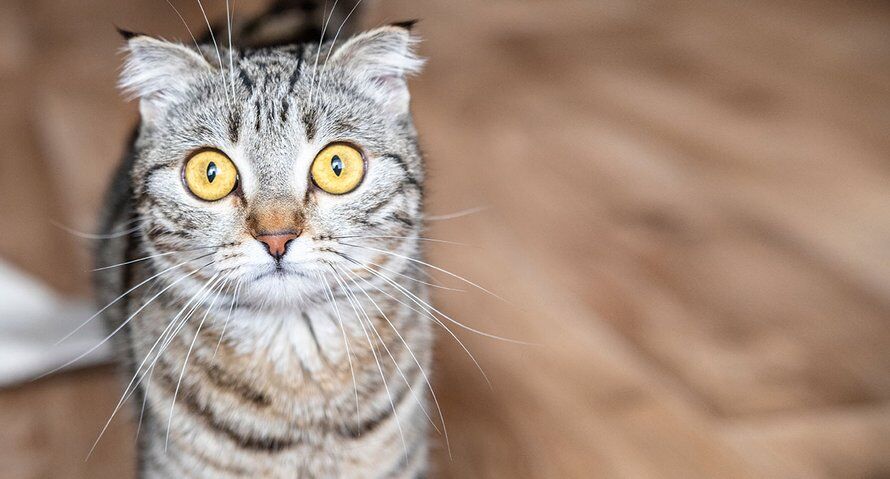6 functions you really need to know
These iPhone tips for WhatsApp may not all be new, but we think everyone should know them. So check them all six!
Read on after the ad.
Contents
- 1 WhatsApp iPhone tips: 6 features you really need to know
- 2 1. Use WhatsApp’s photo editor
- 3 2. Mute notifications from a specific (group) chat
- 4 3. Hide your online status from WhatsApp
- 5 4. Use text formatting in WhatsApp
- 6 5. Typing messages without internet connection
- 7 6. Use the Mailings
- 8 More iPhone tips for WhatsApp?
WhatsApp iPhone tips: 6 features you really need to know
One feature that has been around in WhatsApp for a while, but still few people use, is the option to hide being online. In this week’s iPhone tips, we show you how to enable this option, how to mute the notifications of a specific (group) chat and how to easily send text in WhatsApp. Fat or italics can make.
Do you always want to stay informed of the latest tips for your iPhone, AirPods or Apple Watch? Sign up for our newsletter, so that you discover new features every week!
1. Use WhatsApp’s photo editor
Of course, WhatsApp is often used to share photos. But what you may not know is that you can also edit photos in WhatsApp before sending them. For example, you can straighten, crop or apply a filter to photos. It goes like this:
- In the desired chat, tap the camera icon at the bottom right;
- Take a picture or open one;
- Use the second icon at the top of the screen to crop the photo;
- Swipe up the screen for the available filters.
When you’re done editing, just tap Done and share the photo as you always do.
2. Mute notifications from a specific (group) chat

The second of these iPhone tips for WhatsApp can give you a lot of peace of mind. Especially if you use a lot of group chats, you will receive notifications of new messages regularly. You can of course put your iPhone on silent, but it is a better idea to mute the notifications of the chat(s) in question. In any case, you will not miss any messages that are important. You set it up like this:
How to Mute Group Chat in WhatsApp on iPhone
- Open the desired group chat;
- Tap the name of the chat at the top;
- Tap ‘Mute’;
- Choose ‘8 hours’, ‘1 week’ or ‘Always’.
You will also receive a notification if you are specifically mentioned in the chat. So you don’t have to worry about missing an important message.
3. Hide your online status from WhatsApp

Many people don’t like the fact that all your contacts can see that you’re online. And until recently there was nothing that could be done about it. Fortunately, WhatsApp recently added an option to hide your online status. You have to enable the option yourself. You do this as follows:
- Open WhatsApp and tap ‘Settings’ at the bottom right;
- Tap on ‘Privacy’ and then on ‘Last seen and online’;
- In the top section, select ‘No one’;
- Select “Same as Last Seen” below.
So here you also have the option to hide your status only from certain contacts.
4. Use text formatting in WhatsApp

Sometimes you want to type certain words in bold or italics, but how do you actually do that? It’s easier than you might think. To display text in bold, type that text between two asterisks. So: *this text will be bold*.
You can also make text appear in italics in the same way. Instead of asterisks, use underscores. So: _this text will be italic_. And if you want to display text with a strikethrough, you use the tilde. So: ~this text is crossed out~.
5. Typing messages without internet connection

When you’re on a plane with your iPhone in Airplane Mode, you may think you can’t use WhatsApp. In principle, that is also correct, because you do not have an internet connection at that time. But you don’t have to wait until you have internet again. You can simply type messages during your flight. They are only sent when you turn Airplane mode off again.
By the way, you can also use Airplane mode if you have received messages and you don’t want the sender to see that you have read them…
6. Use the Mailings

The last of these iPhone tips for WhatsApp is useful if you regularly want to message several contacts at once. This is very easy with a Mailing List. If you save a Mailing List, you can easily send the same message to the same group of people from now on, without having to select it every time. You use the function as follows:
- Open WhatsApp and go to the ‘Chats’ tab;
- Tap “Mailing Lists” at the top left;
- Tap on ‘New list’ at the bottom and add contacts;
- When you’re done, tap Create in the top right.
More iPhone tips for WhatsApp?
Did you find these iPhone tips interesting? Good! Because on iPhoned we have new tips for your iPhone every week! Check below for the latest iPhone tips for WhatsApp!