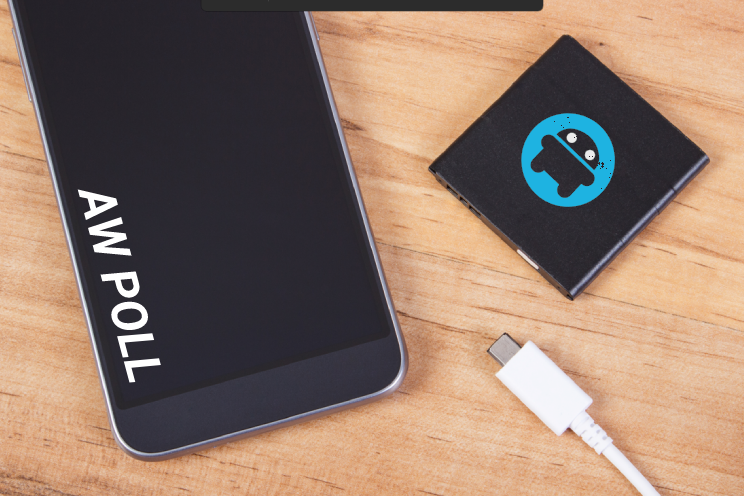4 hidden features you don’t know yet (and are really cool)
The following features are pretty well hidden and not explained anywhere. You should definitely try these four iPhone tips, because they are really fun.
Read on after the ad.
Contents
iPhone Tips: 4 Hidden Features You Don’t Know Yet
Also this week we have prepared a few handy iPhone tips for you. For example, did you know that Siri can do magic? Or that you can use a video as a background for your iPhone?
Do you always want to stay on top of the latest iPhone tips? Then sign up for our newsletter, so that you discover new functions every week.
1. Record video with background music
You may have noticed when you record a video that the music in the background is automatically turned off. However, there is a trick that keeps the music playing while you are making a video.
- Play music with Apple Music, Spotify or any other music app on your iPhone;
- Start the Camera app and set it to Photo (sometimes the music stops and you have to start the song again);
- Hold down the white, round button and drag it to the right towards the ball;
- The video with music will now be created, tap the red square to stop the video.
2. Siri can do magic: use the spells from Harry Potter
Did you know that you can also cast some Harry Potter spells with Siri? Try it.
- Say “Hey Siri,” then yell “Lumos” to turn on the flashlight.
- Say “Hey Siri,” then yell “Nox” to turn off the flashlight.
3. Use video as iPhone wallpaper
A standard photo as the background image for your iPhone is pretty boring, but did you know that you can also use a video? You do this with Live Photos, which you have made yourself.
One more trick in this list of iPhone tips: you can also search for “Live wallpaper” on TikTok. When you’ve found a nice background, tap Share > Live Photo to save the video.
Use a video as wallpaper on iPhone
- Tap a Live photo in your Photos app;
- Tap the share icon;
- Scroll down and choose ‘Use as wallpaper’;
- Tap ‘Set up’ and choose ‘Access screen’.

Now when you hold your finger on the lock screen of your iPhone, the video will play. It is also possible to convert a part of a video into a Live photo. You do that with the app intoLive†

intoLive – Live Wallpaper
ImgBase, Inc.
4. Quickly enter an email address
Most websites that require you to enter an email address will have your iPhone fill it in automatically. But it doesn’t always work. That is why it is smart to set an abbreviation with this iPhone tip, so that your iPhone can quickly enter your email address.
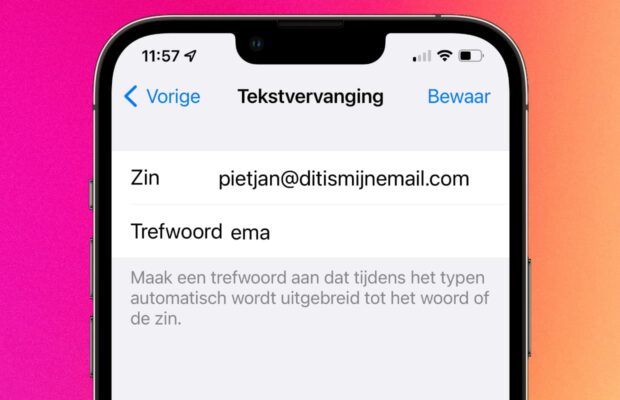
- Tap ‘Settings > General’;
- Scroll down and tap ‘Keyboard’;
- Choose ‘Text replacement’ and the plus sign at the top right;
- Enter your e-mail address at ‘Phrase’ and the abbreviation at ‘Keyword’, for example ’ema’.
Now when you type ’ema’ somewhere and press space or enter, the e-mail address you just entered will automatically appear.
More tips and tricks for iPhone and iPad
These were our tips for the iPhone (and iPad) this week. Want even more handy tricks? Then check last week’s tips and hardly anyone knows these 6 iPhone tips. Also read the functions that are (secretly) turned on in iOS 15 and that you have to turn off immediately. Also keep an eye on iPhoned regularly!