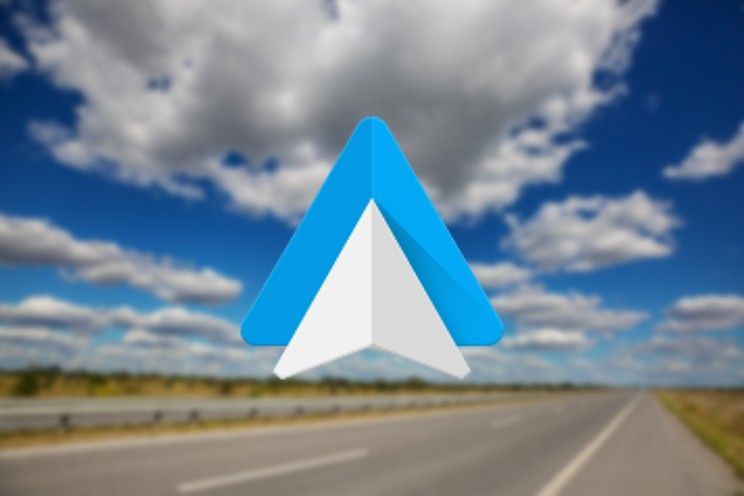You can now sort scenes within Samsung SmartThings
It’s typically something that makes you wonder why it’s only possible now, but we’re glad it’s there. It is now possible to sort the different scenes in Samsung SmartThings as you wish. For example, your ‘romantic’ scene would be much better placed under your ‘good morning’ scene. Much more logical.
SmartThings
SmartThings is the smarthome home of Samsung and allows you to control your smarthome gadgets with your smartphone from the Korean brand. Within that app you can create scenes that allow you to control multiple devices at the same time. For example, think of ‘Good night’, where the television turns off, the thermostat turns off and the lights go out. You can set all kinds of scenes, entirely according to your wishes and of course depending on the smart home gadgets you have at home.
You can now sort those scenes as you wish, making it easier to find the scene you need. Where many people probably only have a few, as more smart home devices come into their home, there will probably be more and more. It is therefore useful to make a distribution according to your wishes. SamMobile writes that you can move scenes by hand to make the ideal list, but it is also possible to display them in chronological order or in alphabetical order.
SmartThings
SmartThings gives you insight into your smarthome devices, helps you around the house and improve your experiences, both indoors and outdoors. †
More info
![]()
Sort scenes
While this isn’t a very impressive new feature, it’s very welcome. Especially if you’re so excited with SmartThings that the scenes you’ve all created don’t fit on one screen at all, then it’s nice to put frequently used copies high in the list for quick, easy access.
If you want to give it a try, make sure you download the most recent version of the SmartThings app from the Google Play Store, although the rollout may still be underway and you may have to wait a few more days. By the way, always make sure that you keep your smart gadgets up-to-date one by one.
Have you made many scenes in SmartThings? Share the best scenes below this article and help other readers with an even more streamlined smart home.