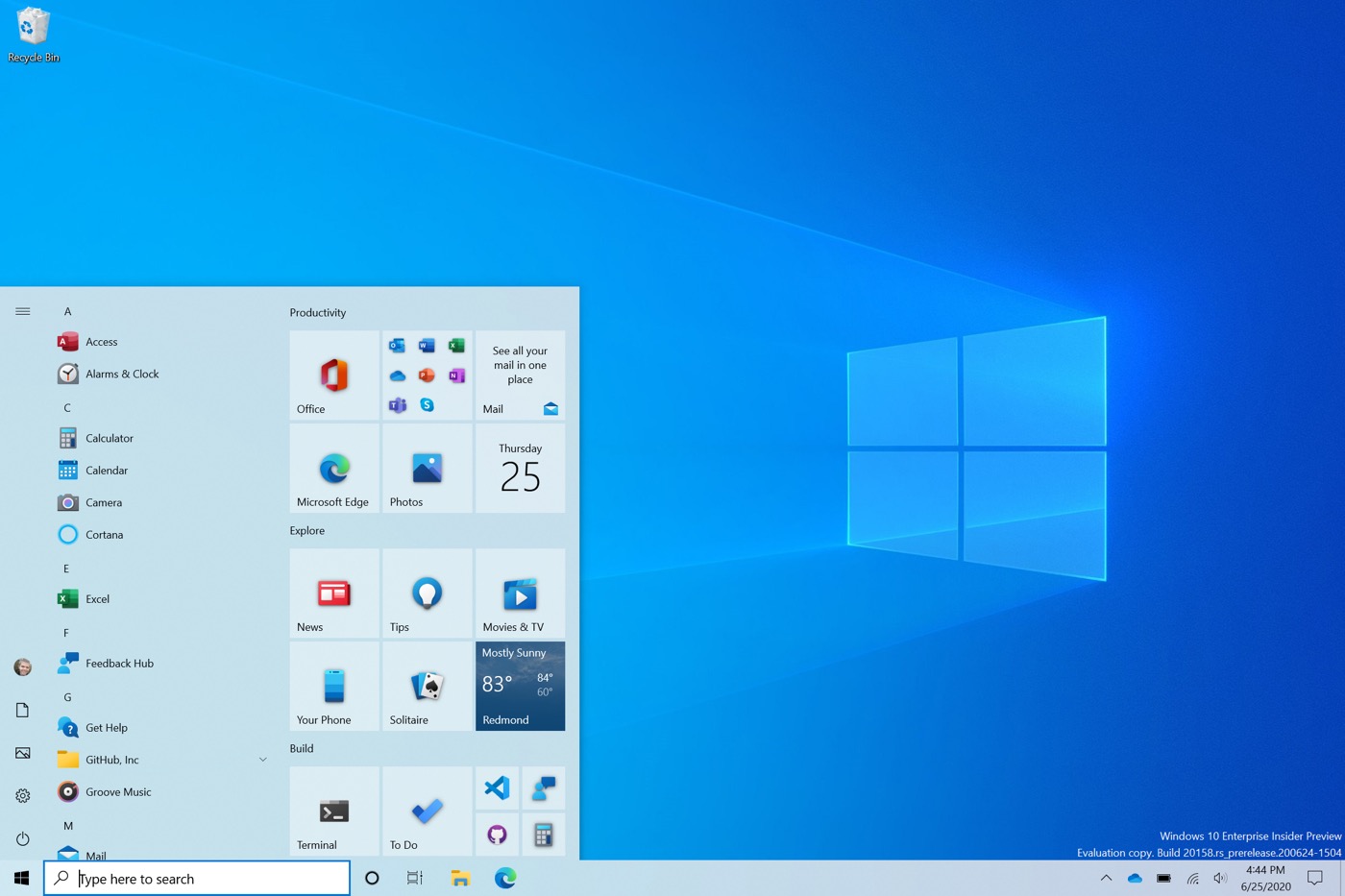Windows 10: Microsoft will fix the bug with USB printers
Microsoft confirms that a Windows 10 update has caused issues with USB-connected printers. The company says that the KB5014666 update is the one causing the problem. It was born at the end of June, but Microsoft recognize only today that there are problems.
A bug with Windows 10 and USB printers
According to the company, the bug causes Windows 10 to show duplicates of a single printer with a “Copy1” suffix. More importantly, applications that refer to a specific printer by name cannot print a document.
Microsoft says it is working to fix the issue in a future update. In the meantime, users can try temporary solutions:
- Open the Settings app, navigate to “Bluetooth & Devices”, then select “Printers & Scanners”.
- If there appears to be a duplicate installation of an existing printer, for example with the suffix “Copy1”, check if printing works for this printer. This printer should work as expected.
- If it is necessary to use the original installation of the printer and not the copy, right-click on the copy of the printer, select “Printer properties” and choose the tab “Harbours”. Observe the port used.
- Open “Printer Properties” on the original printer and select the “Ports” tab. From the displayed list, select the option for the port used by the duplicated printer. If the original printer is working normally, the duplicate printer can be deleted.
If the above steps do not restore printing capabilities, Microsoft recommends trying the following:
- Update your device’s printer driver.
- If you already have the latest driver, check the printer manufacturer’s website for any device firmware updates.
- If the problems persist, uninstalling and reinstalling your printer may help.
- Turn off your printer and unplug all cables.
- Open the Settings app, navigate to “Bluetooth & Devices”, then select “Printers & Scanners”.
- Select the affected printer and select the “Remove Device” option.
- Restart your device.
- Turn on your printer and reconnect it to your device.