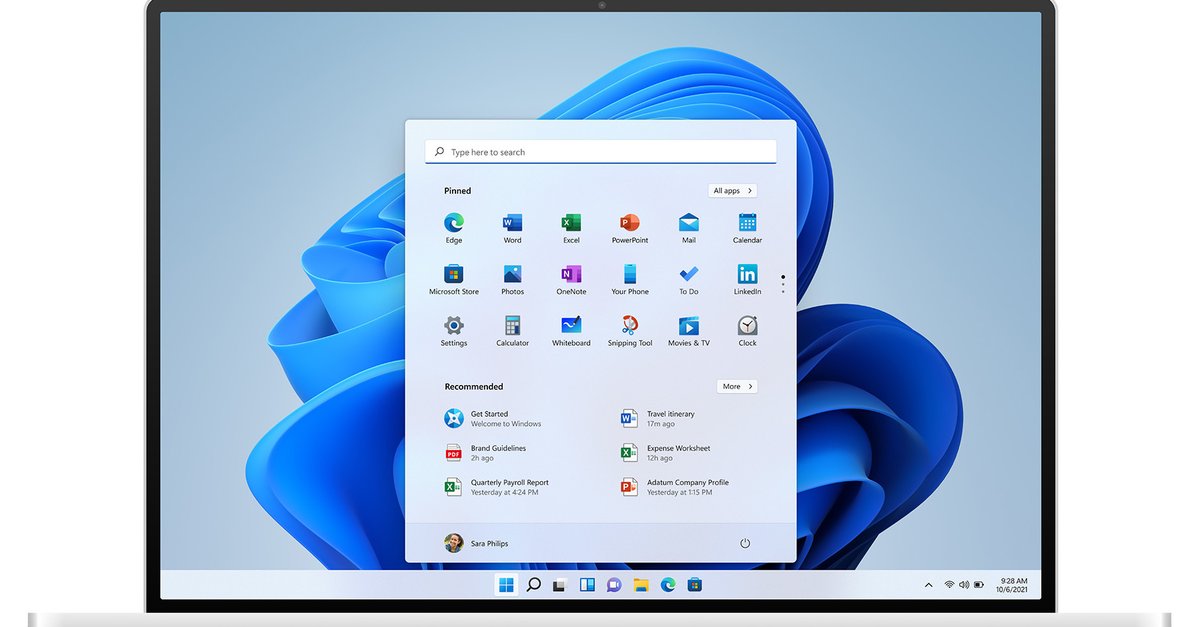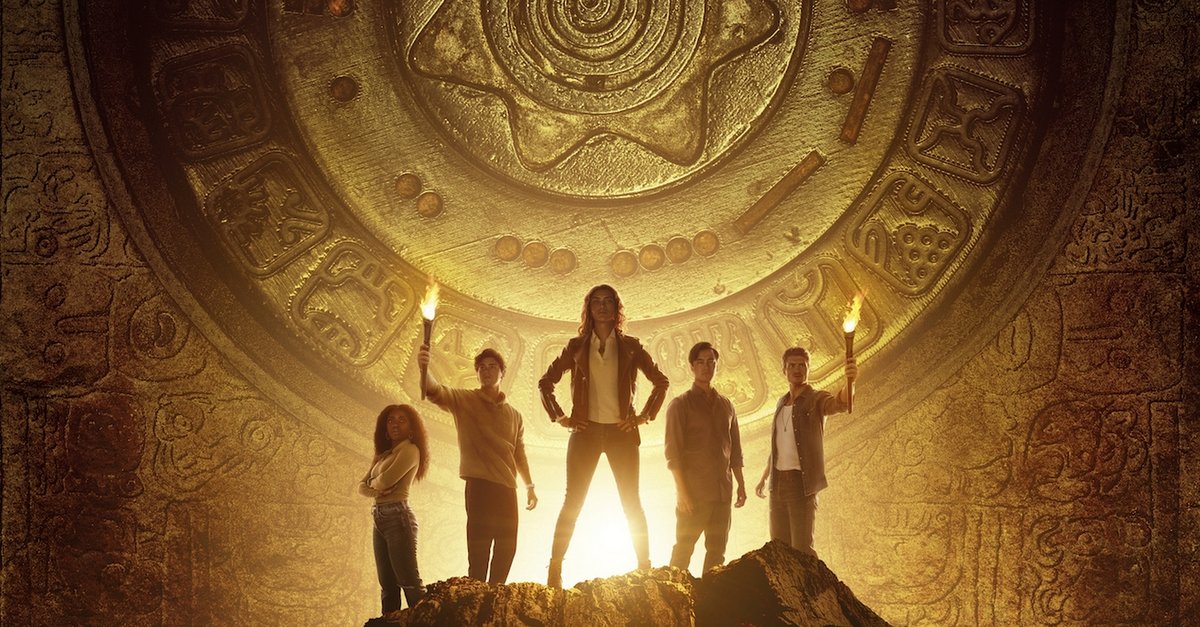What you absolutely have to pay attention to
Microsoft won’t officially release Windows 11 for a few months, but you can test the new operating system from now on. Before you install the Windows 11 preview, you should pay attention to a few things in order not to experience a nasty surprise.
Version:beta
Languages:German English French
License:Full version
Windows 11: Test Preview today
When Windows 11 was presented, Microsoft announced that the preview could be installed and tried out in a few days. The download is now possible for everyone who owns Windows 10 and wants to try out the new functions now. To the Install preview of Windows 11 To be able to do so, you have to meet several requirements:
- System requirements: Windows 11 has higher system requirements than Windows 10. It is primarily about the security of the operating system. In order to be able to install Windows 11 at all, your PC must support TPM 2.0. In addition, TPM and Secure Boot must be activated in the BIOS. Make sure of this area first before continuing. Otherwise you cannot test Windows 11.
- Windows Insider Program: If you want to try Windows 11 before the final version is released, you have to register for the Insider Program. You need a Microsoft account for this. This is the only way to install the preview directly in the next step using the Windows 10 download function.
- Allow optional diagnosis: So that you can log into your Insider account under Windows 10, you have to activate the “optional diagnosis” in the settings. You can find this under Settings> Data protection> Diagnosis and feedback.
- Link Insider Account: Windows 11 is installed using the Windows 10 update function. So you don’t have to download an ISO and completely reinstall Windows 11. To participate in the Insider Program, you have to log into your Insider account under Windows 10 under Settings> Windows Insider Program.
- Install Windows 11 Preview: Once you have linked the account, a large gray box will appear with the heading “Release Preview Channel”. If you click on it, you have to choose between “Dev Channel” and “Beta Channel”. To get the preview of Windows 11 today, you have to select the “Dev Channel”. Then switch to Settings> Windows Update and you will be offered the “Windows 11 Insider Preview” for download.
Important: Never install the Windows 11 preview on a system that you depend on. It is a first test version that does not yet contain all the new functions of Windows 11, can have many bugs and cannot be compatible with all of your hardware. Problems with drivers, software or games may arise. Wait a few more weeks until we get closer to the final version. Then all functions are also integrated, which are described in the following Video you can see:
When the Windows 11 Insider Program gets really interesting
Of course, you can already have a lot of interest in Windows 11 and the new functions. It will only get really interesting when Microsoft has finished Windows 11, but the free update of Windows 10 does not start until 2022. Then you could have Windows 11 in the final version earlier this way and then switch to the normal version later – without any major disadvantages. It will soon be seen whether this really works.
You don’t want to miss any news about technology, games and pop culture? No current tests and guides? Then follow us on Facebook (GIGA Tech,
GIGA Games) or Twitter (GIGA Tech,
GIGA Games).