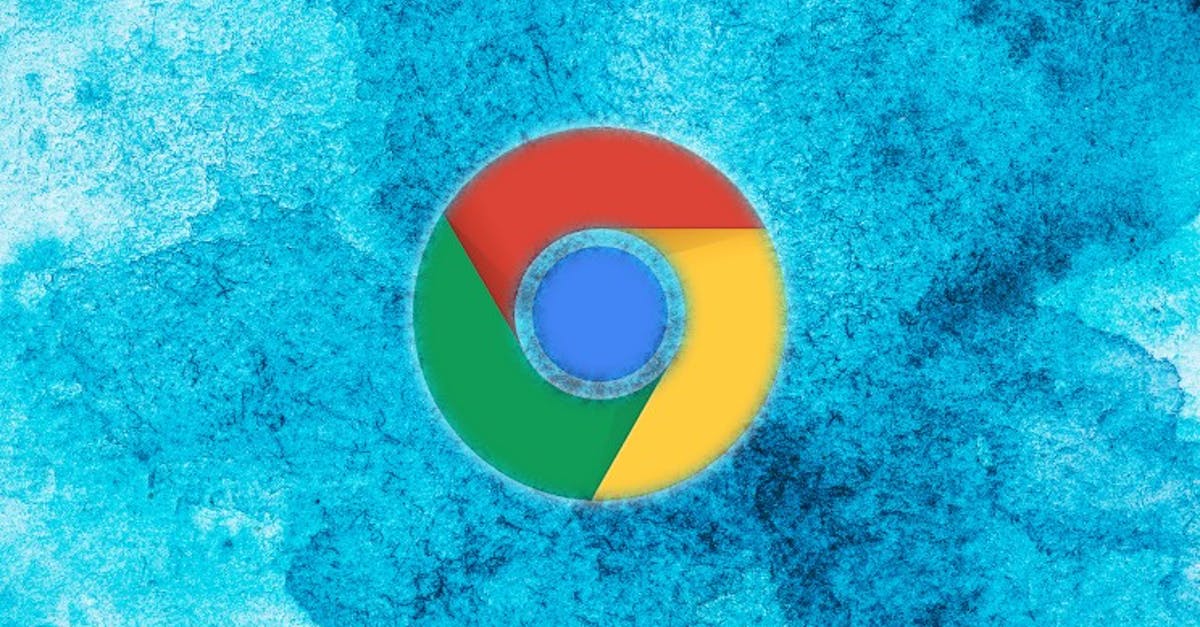Want to read interesting articles in Chrome offline later? That’s how you do that
If you want to read web pages offline later, because you don’t have time or internet for a while, you can download them in Chrome in advance. This way you can read that interesting review at your leisure when it suits you. We explain how to do this.
Read Chrome pages later or offline
If you’ve found an interesting article but don’t have the time, you can save it to read later. This is possible even when you are offline. You can then read them, for example, when you are on a plane or in another place without an internet connection. To save the web pages, download them in Chrome beforehand.
Save Chrome page
You can read exactly how to do that in the step-by-step plan below. By the way, you must be online to save a web page.
- Open the Chrome browser on your Android device
- Go to the web page you want to save
- Tap ‘More’ at the top next to the address bar, that’s the three dots
- Then tap the down arrow to download the page
Save Chrome page
Now that you have downloaded the page, it is time for the next step: reading, deleting or sharing a saved page. This works as follows:
- Open the Chrome browser on your Android device
- Tap ‘More’ at the top next to the address bar, that’s the three dots
- Tap ‘Downloads’ in the list for an overview of all saved pages
- Tap the page to read it
- Tap ‘More’ (the three dots) next to the page to delete the page
- Next to the page, tap ‘More’ (the three dots) to share the page
You can also long press the page for the last two options.
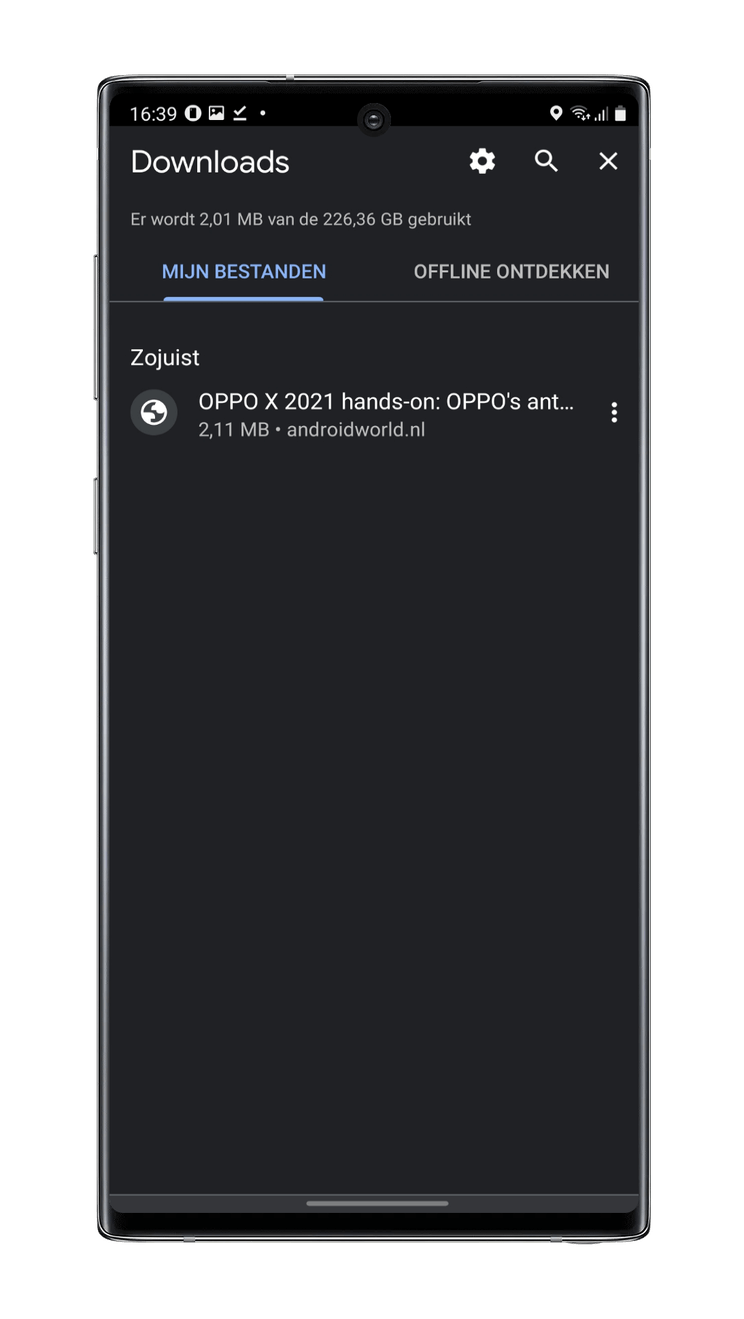
So now you can view an interesting webpage at a later time. This is possible even when you are offline. Handy for those moments where you don’t have internet or just want to read undisturbed.
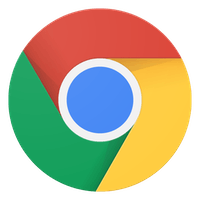

Original publish date: August 2, 2020 / Updated and republished: March 3, 2021