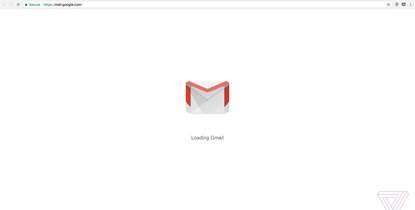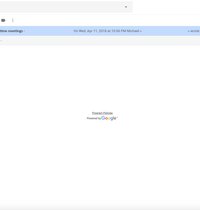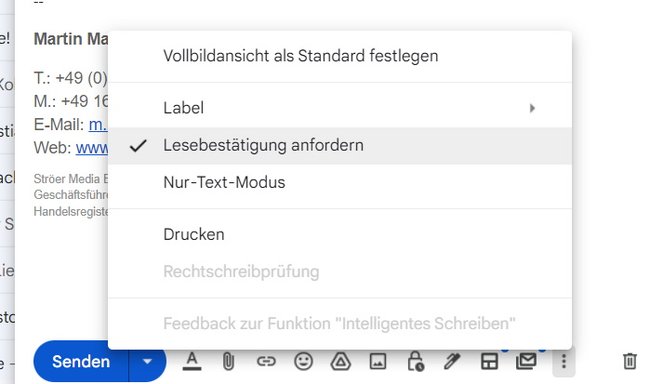Turn on read receipts – here’s how

Do you want to enable read receipts in Gmail? If the function is switched on, you will receive a message when a recipient has opened your e-mail. That way you know it was definitely received and when the message was read. The read receipt can be activated separately for each new e-mail.
Version:current
Languages:German English French
Platforms:Android
A notice: Read receipts are only available with Gmail if you use the mail account in a company or in an educational institution. The option is not available for private users.
Gmail: Request a read receipt on the PC
If you have a business account, you can find out if and when your email was read by the recipient:
- In the PC version of Gmail, compose an email as usual.
- Press the three dots at the bottom of the email window.
- Choose the option “Request read receipt” out of.
- Send the mail.
A read receipt is now requested for each addressee of the fields “To”, “CC”. However, this is not the case for addressees of the BCC field. When you open the email afterwards, you will see the current status below the body of the message. Note that the recipient must agree to the confirmation being sent. He can also refuse. In addition, you only learn that a recipient received the message and pressed the read receipt button. Only the addressee knows whether it has actually been read.
It did not work?
A read receipt cannot be requested if:
- the email was opened with a POP client or a Google Apps Sync client.
- the email was opened with an IMAP client, but your admin hasn’t enabled the ability to send read receipts, and your Google Apps system admin is determining if you can request read receipts.
- the recipient is a group mailing list or an alias. You must send messages to specific email addresses in order to use the feature.
Send own read receipt
If someone has received an e-mail requesting a read receipt, there are two options: either the receipt automatically from Gmail sent or the recipient will be asked for them. For the second option, the system administrator of the recipient’s account must have enabled this request and the recipient must open the email in the PC version of Gmail.
- The addressee must open the email in the desktop version of Gmail as usual.
- Once the message is opened, the recipient will be asked to send a read receipt.
- Sometimes the query only appears when you want to close the message.
- Now he either clicks on “send confirmations‘ or to ‘Not this time’.
- If you choose “Not this time”, Gmail will ask you again when you call up the conversation again.