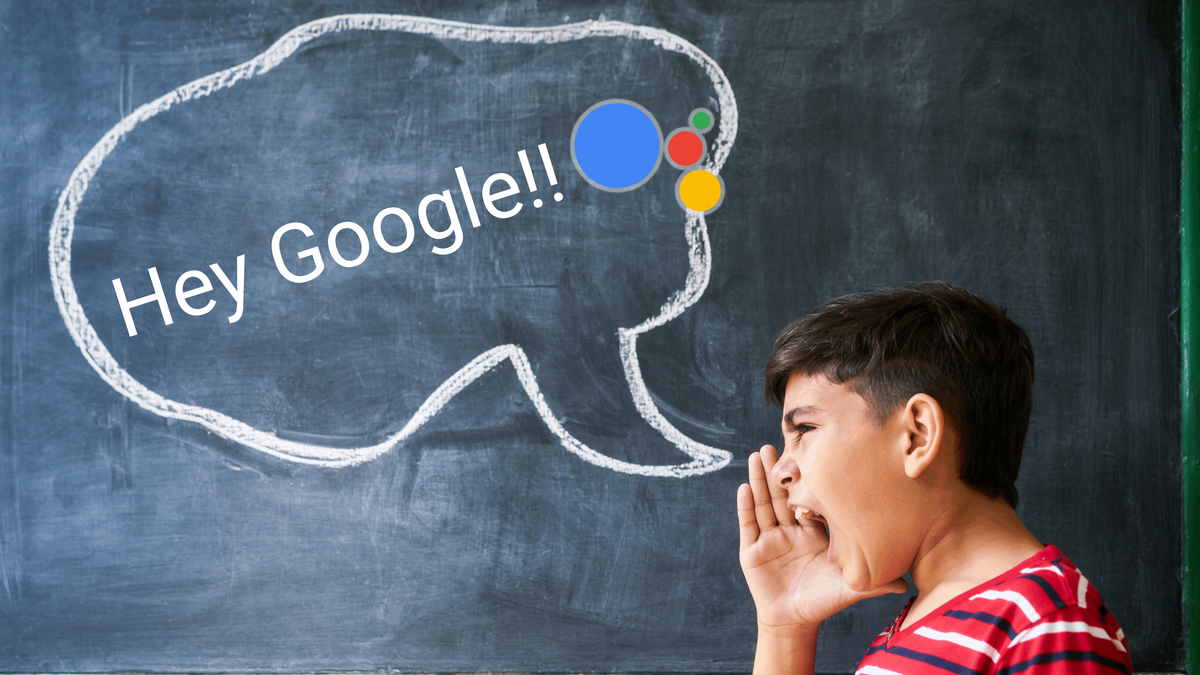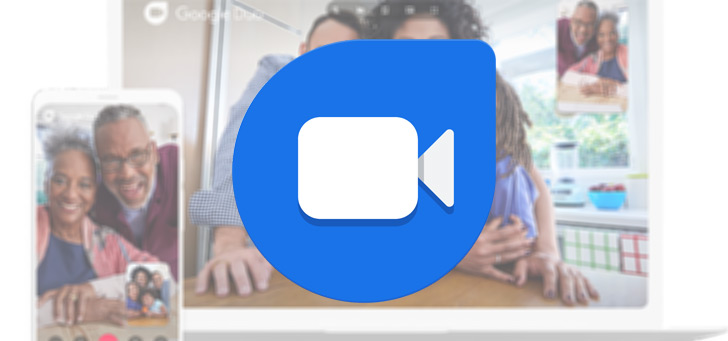Translate all websites automatically, that’s how it works
Google Translate is built into Chrome, so you can easily translate an entire webpage. But if you look a little further, you’ll find a way to automatically translate foreign-language websites as soon as you open them. Let’s take a look at this handy Chrome translation feature.
Contents
Translate in Chrome
What makes Chrome popular is the speed of the browser, but also its excellent features. For example, translations are standard in both the desktop version and the Android app of Chrome. Yet few users think about how the translation function works.
Whenever I open a website in Chrome in a language I don’t speak – such as Italian, for example – I have it automatically translated into Dutch. When I open an Italian website, it almost looks like a Dutch site, because I don’t have to manually press ‘Translate’ anywhere. We explain how to set this up in the Android and desktop version of Chrome.
Auto translate with Chrome on desktop
- Open a website that is set up in a language other than Dutch
- At the top right of the address bar, click on the Google Translate icon
- Finch [taal] automatic translation at
Auto translate in the Chrome app
- Open a website that is set up in a language other than Dutch
- A pop-up of Google Translate will automatically appear at the bottom. Tap it menu with the three dots
- Choose pages in [taal] always translate
‘Never translate’
At school I learned English, French and German, but I can’t understand the last two languages as well as English. Still, I’m trying to maintain my knowledge of German and French and that’s why I don’t want Chrome to automatically translate every website. If I still need a translation, I choose it manually.
On the other hand, I also chose in Chrome never to see a translation of English-language websites, not even a request from the browser. You can find that option, both on desktop and in the Android app, via the menu with the three dots. Then press [taal] never translate.
Did you know that there is now a Samsung Internet way to sync your Chrome bookmarks? Furthermore, Google is working on a way in which you can follow new content from websites, an RSS function. Do you know of another feature in Chrome that deserves more attention? Let us know in the comments.
Google Chrome: fast and secure
Google Chrome has been Android’s official browser since Android 4.1. This browser is fast and is updated very regularly by Google. This includes among other things..
More info
![]()