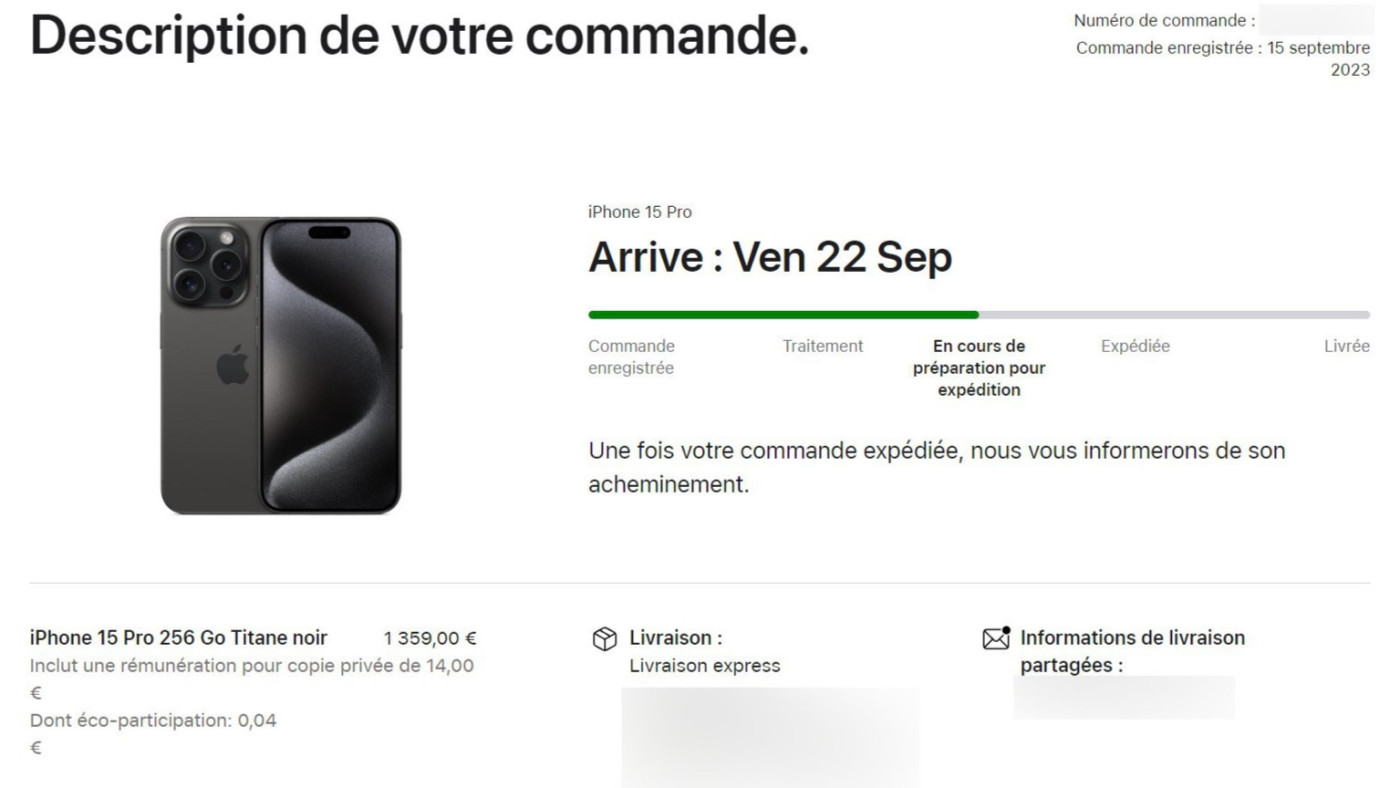Transfer files from phone to phone via Bluetooth
To share a file with a person, there are tons of solutions: send it by email, WhatsApp, using a cloud, etc. But if the person is not very “connected” (like your grandmother), or if you do not have access to the Internet, there is still the Bluetooth ! This radio protocol invented by Ericsson in the 90s is no longer very fashionable for sharing files: it is used more to connect its True Wireless headphones (even more nowadays when jack sockets are rare), its car or connected objects.
Contents
A Bluetooth that has changed a lot since the 90s
It must be said that Bluetooth had bad press at the start of Android: the protocol was not very secure and it was also a bit energy-intensive. With Bluetooth standard 4 and its LE (Low Energy) mode released in 2010, its use is almost transparent in terms of the battery gauge. With version 5 (2016), the range has also greatly improved: between 40 and 350 meters when it was only 10 meters max. The security has also been reinforced. It is therefore only natural to share files (PDFs, photos, MP4 videos, etc.) using Bluetooth. Let’s see how.
1/ Activate Bluetooth
Start by enabling Bluetooth on both devices if you haven’t already. Just scroll down the top notification panel. If you can’t find it, go to Settings and search Connected devices, Connectivity or type Bluetooth directly in the search box. Depending on your overlay and version of Android, this option may be in different places.
2/ An association not essential for photos
You don’t need to pair the two devices for photo sharing, but for other functions it may be necessary. Long press the Bluetooth icon in the notification area and press Pair a device. Find the device that will receive the data and type in the appropriate code. Sometimes you just need to check that the code given by the system is the same on both devices.
3/ Find grandma’s phone
But for our photo business, it won’t be necessary. Select photos, click the share icon and select the device that will receive them. If you don’t see it, it’s made invisible by default. Make it visible in Settings Bluetooth.
4/ In the Gallery!
On phone #2, accept the transfer. It’s very fast and the quality will be identical to the original unlike WhatsApp or Telegram which compress the images a little. The photos thus received will be visible in your Gallery or your file explorer to the Bluetooth tab.