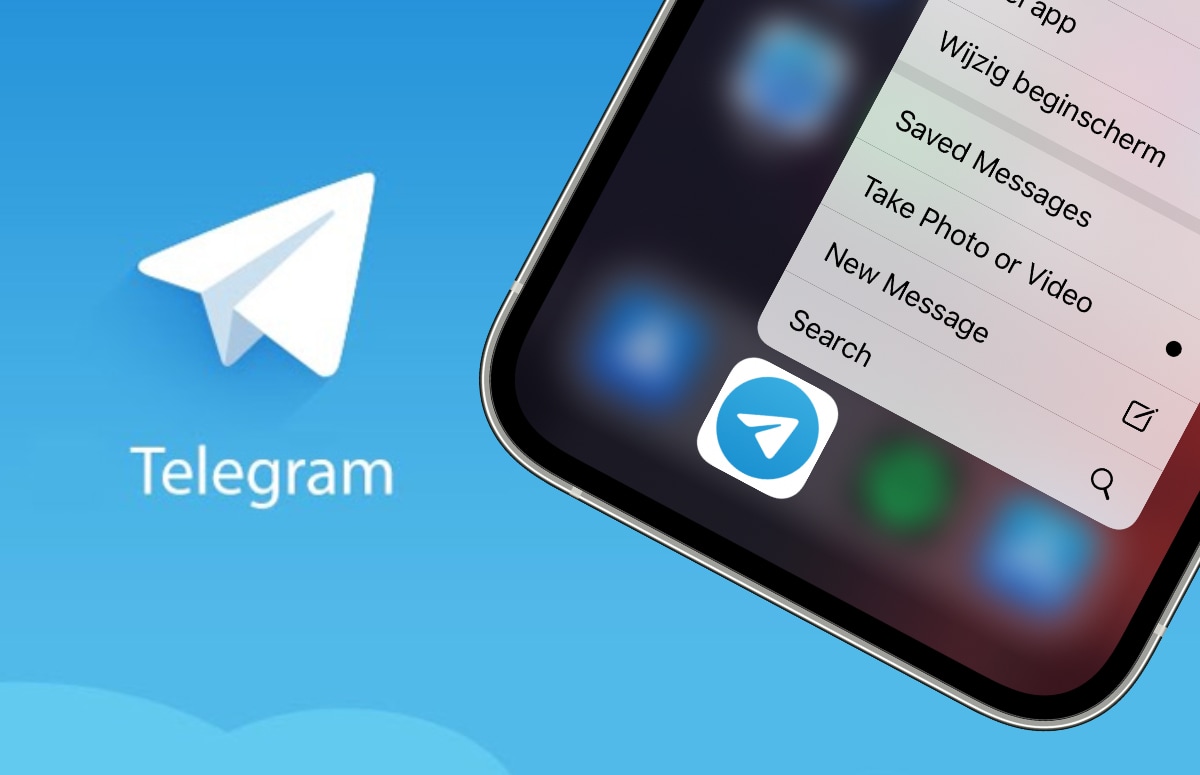Tips to make your iPhone battery last as long as possible
In this article we give you a lot of tips to make the battery of your iPhone last much longer.
If you’re struggling to get through the day on one iPhone battery charge, there are a ton of things you can do (and get done). This article lists a lot of tips, divided into three categories.
Contents
Tips to save iPhone battery
The open doors
Let’s kick off with the simplest tips. There are a lot of things you can do to make your iPhone need less battery. Admittedly, the tricks below are usually a bit restrictive. They are therefore more intended as tips to get your iPhone battery just through the day. In case of emergency you can at least call the fire brigade!
- Turn on airplane mode
- Turn off your location, WiFi, cellular data, Bluetooth, Siri and all other connectivity features
- Keep the screen off as much as possible
The side note is that you can’t actually use your smartphone. So many battery-saving tips automatically make your iPhone less useful. The tips below, on the other hand, do not limit functions, but still help to save battery.
Destroy the battery as little as possible
Instead of short term solutions, there is one tip that is essential for the long term. Lithium ion batteries degrade over time. Aside from the software (and illegal) battery life downgrade that Apple gets caught up in, there’s also natural degradation. There is the golden ’20-80 rule’ for that.
Always try to charge your iPhone to a maximum of 80%. The more fully charged the battery, the more your battery deteriorates in the long run. Leaving your iPhone on the charger all night, for example, is disastrous. A completely empty battery also causes a faster deterioration. Never let the battery drop below 20% and you will avoid the greatest damage.
Of course it’s okay to break that ‘rule’ every now and then. Sometimes it’s not really practical to stick to the 20-80 guideline. In the long run, however, this could really make a difference!
Useful software settings
Finally, some handy software settings that you can use on all iPhones. That’s how Apple does the hard work for you. Apple already includes most of the above iPhone battery tips in Low Power Mode. Also, iPhone offers an automatic load limitation by default to automate the 80-side of the rule.
Below are some handy modes that do the work for you with instructions on how to get there.
- Low Power Mode turns on when the battery is low. Certain energy-hungry functions turn off automatically. In the Settings, go under Battery to Low Power Mode.
- Optimizes Battery Charging ensures that the battery is not overcharged, which promotes battery health. Go in the Settings below Battery to Battery health, move Optimizes Battery Charging On.
- Finally, a simple tip: make sure your screen automatically adjusts the brightness. In the Settings can you under Screen and Brightness set the screen brightness to automatic.