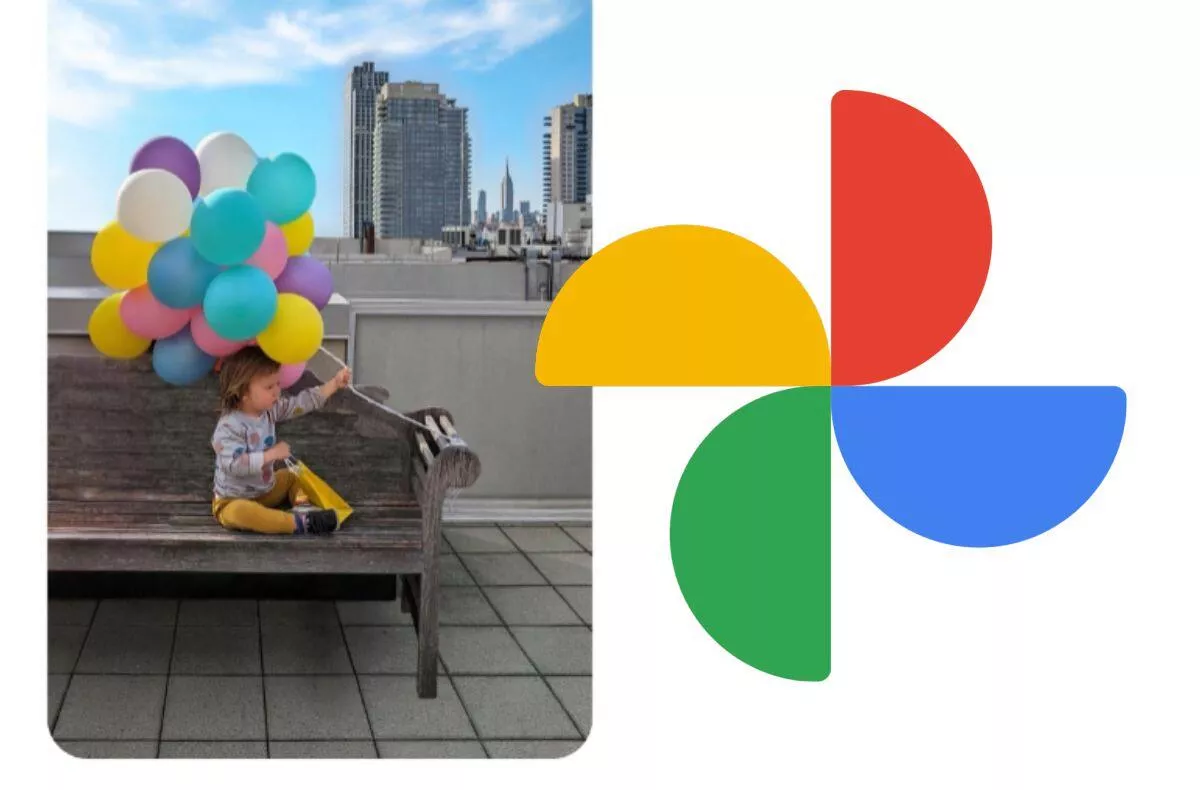Tip for speeding up Android smartphones
In the battle between iOS and Android, the Android operating system is certainly more successful in providing personalized smartphone settings. Each update and new release of software used in smartphones of various brands brings additional options to adjust the settings according to the user’s requirements. This is the biggest difference that distinguishes these two well-known mobile software. PhoneArena has shown you how you can easily speed up your Android device.
How do you speed up your Android smartphone?
If you feel that your smartphone is working slower from day to day, then there is a possibility for this problem that will at least partially speed up the functionality of the device. Older systems, but also the latest Android 12, offer access to the phone’s development settings. In these settings, you can detail notifications, screen displays, touch response, application animations, and many other useful features.
![]()
You can access the developer settings by opening the icon Settings. Then go to the section About phone and after scrolling to the bottom you will find the report number displayed according to the Android superstructure. Seven taps on this number will display “You have become a developer.” In some cases, your smartphone may ask you to verify your device unlock password.
When properly activated, you will see the option of developer settings among the options in the advanced (additional) settings. Developer settings have only been made for experienced developers, so you should always be careful about what you change in this section of the settings.
If you inadvertently reset important smartphone functions, it could lead to a deterioration of the entire system. That is why we recommend that you always follow the exact instructions and instructions that describe the individual functions.
The display refresh rate indicator is also a useful feature. This option will display a floating window in the upper left corner showing the number of refreshes per second. Another setting that helps speed up device operation is to turn off transient animations when opening applications.
Developer settings provide a myriad of customizations that can change the way a device works. Keep in mind, however, that each of them should be studied in detail when changing and reconfiguring them.
Our tip
Samsung Jet 70 Easy is a stick vacuum cleaner that you will fall in love with TEST