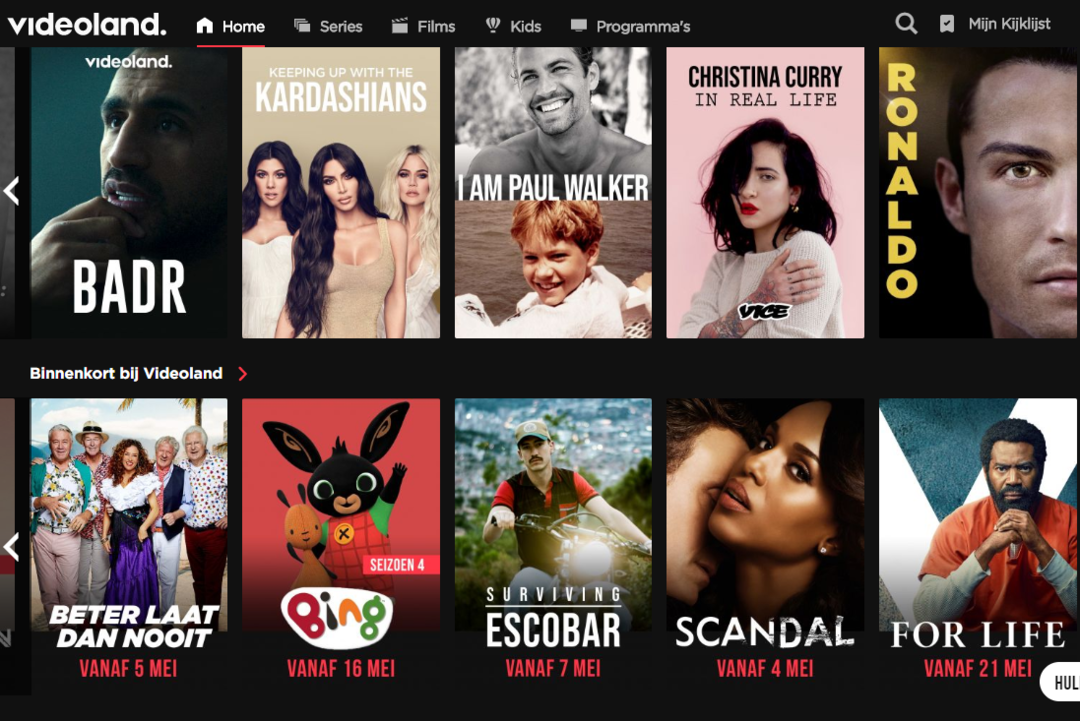This is the best way to turn on iPhone flashlight
If you think about it, you’ll find that your iPhone’s flashlight is all too often a lifesaver. You wonder how we ever managed without it… Thanks to the following tip, you can switch on the flashlight even faster.
Read on after the ad.
The best way to turn on your iPhone’s flashlight
If you wake up at night and you want light in your room, it is not pleasant to have to do that directly via the ‘bright’ iPhone screen. It is better to blindly switch on the flashlight of your iPhone. And that’s easier than you might think.
Namely, you can add turning the flashlight on and off to the “Tap Back” feature, which has been available since iOS 14. Once you’ve done that, all you have to do with your sleepy head is grab your iPhone, on the back tap and you have light. So you can literally close your eyes.
Add Flashlight to Back Tap
Adding the flashlight to the ‘Tap Back’ feature is very easy. You do this as follows:
- Open the Settings app and tap ‘Accessibility’;
- Tap ‘Touch’, then ‘Tap Back;’
- Choose Triple Tap, then tap Flashlight.
We recommend Triple Tap because it makes it much less likely that you’ll accidentally turn on your iPhone’s flashlight. You don’t always notice that during the day and then it will of course cost you unnecessary battery life.
So for the ‘Double tap’ option, it is better to choose one of the other functions in the list. For example, “Rotation lock”, or “Shazam command”. Try out what works for you!
Do you not have that function, despite iOS 14 being installed on your phone? Then you probably still have an iPhone with a home button, because they do not support the option. A strange choice from Apple, but hey, there’s nothing you can do about it. Unfortunately, you always have to take the detour via the Control Panel, which you swipe up from bottom to top on the lock screen.
Turn on flashlight with “Tap Back”
No matter how sleepy you are and how dark it is, from now on you can easily turn on your iPhone’s flashlight by tapping the back. You can switch it off in the same way, but you can also use the button on your lock screen. Which option you choose will probably depend on how sleepy you are.