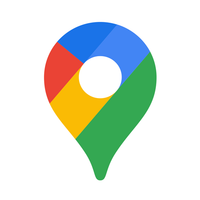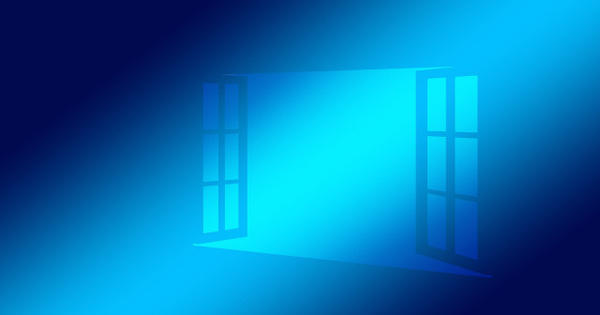This is how you use Google Maps without an internet connection
Google Maps, Google’s navigation app, contains a lot of features. To use all these functions, you must always be connected to the internet, via WiFi or mobile data. Is that internet connection bad or not available at all? Then you can still navigate very easily with Maps and android world explains how that works.
Contents
Can you use Google Maps offline?
The answer is yes, you can use Maps without needing an internet connection. This comes in handy if, for example, you go somewhere where the internet is slow or mobile data is expensive, or where you have no internet connection at all. In those cases, you can save an area from Google Maps to your phone or tablet and use it when you’re offline.
Below we explain how to save maps offline and how to use them afterwards to navigate with Google Maps without an internet connection.
Download a map
Google Maps, Google’s navigation app, is regularly expanded with new features. For example, the app recently received functions such as a speedometer and the possibility to find shared bicycles. Do you regularly use public transport in Antwerp, Ghent or Brussels? Then Maps can even give you an idea of how busy your train, tram or bus is.
- Open Google Maps
- Make sure you’re connected to the internet and signed in to Google Maps
- Find a place, for example Rotterdam
- Tap the name or address of the place at the bottom
- Tap on the three dots at the top right Download offline map
- Select the area you want to download by swiping and zooming in and out (by pinching two fingers on the screen
- Tap on To download
The map will now download in the background. Once this is done you will be able to navigate the area you downloaded without an internet connection. If Google Maps detects that you are no longer connected to your Wi-Fi or mobile network, the app will automatically switch to the offline map.
By default, the maps are downloaded to the storage memory of your mobile, but you can also choose to save them on your microSD card:
- Insert an SD card into your Android phone or tablet
- Open the Google Maps app
- Tap your profile picture and then Offline Maps
- Tap the ‘gear’ at the top right
- Open in the menu Download Preferences
- Select ‘SD card’ to save your maps to your microSD card
Update maps automatically
The maps you download will be stored for one month. After that, Google Maps will automatically remove the map. Conveniently, Maps can automatically update your map when you connect to a Wi-Fi or mobile network, because then it automatically extends the expiration period by one month.
- Open the Google Maps app
- Tap your profile picture and then Offline Maps
- Turn on both switches
- Imagine Download Preferences in on Only via WiFi or Via WiFi or mobile network
Would you rather not have the maps updated automatically? Turn off the switches in the above step. Before you leave, check whether the saved map is up-to-date. You can also update it manually. That’s how you do that:
- Open the Google Maps app
- Tap your profile picture and then Offline Maps
- Select the map you want to update
- Choose To update
Delete offline maps
Offline maps are at least 15MB in size – or should we say small? – but they can also be very large. When a country is small enough, you can even store the entire country in one map, but that does have an effect on your storage space. For example, you can save the Netherlands as one map, but this does take up 1 GB of storage space. If you make the map even bigger and if you add parts of Belgium and Germany, the map will even be 1.3 GB in size.
This will quickly get you into trouble if you don’t have enough storage space on your smartphone. It is therefore better that you remove the card when you have completed your trip and you no longer need the card.
How to remove a card:
- Open the Google Maps app
- Tap your profile picture and then Offline Maps
- Tap on the area you want to remove (or next to the area on the three dots)
- Choose remove
Do you use Google Maps to navigate offline? Which app would you recommend for offline navigation? Let us know in the comments at the bottom of this article!

Do you want to know more about Google Maps? Would you like to know how to translate foreign menus with Google Maps? Or how to blur your house in Google Street View? You can read all about it on the Google Maps page.
Google Maps is Google’s application when it comes to maps. Google Maps contains detailed maps from around the world where it is easy to find local bed..
More info
![]()