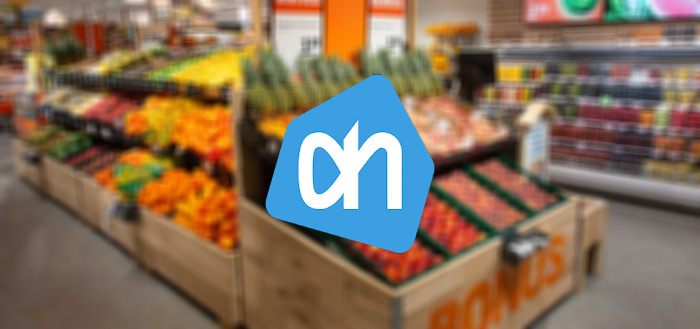this is how you turn off those annoying videos
Spotify also shows videos while playing music. Do you find this annoying? No worries. You can easily turn off the videos in Spotify.
Read on after the ad.
Contents
Disable videos in Spotify
The automatic videos in Spotify are called Canvas by the company itself. In fact, you can hardly call them videos, they are rather short, repetitive images. The Canvas videos have been around for a long time, replacing the once common album view.
Canvas videos are optimized to use as little data as possible, yet many users find them annoying. Even more annoying is that the control buttons disappear into the background when the videos are played in Spotify. Fortunately, they come right back when you touch the screen.
Disable videos in Spotify
Disabling the automatic videos in Spotify is very easy, you just need to know where to find the option. Follow the steps below to quickly disable the option.
- Open Spotify and go to the ‘Home’ tab;
- Tap the gear icon at the top right;
- Tap ‘Play’;
- Scroll down and turn off “Canvas.”
Now when you play a song, you see the corresponding album cover on screen, just like before. If you want to enable the Canvas videos again, you do this in the same way.
Alternative way to disable videos in Spotify
If you don’t want to see the videos in Spotify because you don’t want to use a lot of data, you can also enable the Data saver option. You do this as follows:
- Open Spotify and go to the ‘Home’ tab;
- Tap the gear icon at the top right;
- Tap on ‘Data saver’;
- Disable the ‘Data saver’ option.

Now you will no longer see Canvas movies during playback. Keep in mind that this feature does more than just not show videos in Spotify to limit data usage. For example, fewer images are displayed and the sound quality is lowered to save data.

Spotify – Music and Podcasts
Spotify
Do you always want to be informed of the latest news? Sign up for our daily/weekly newsletter. In addition, download the free iPhoned app and keep an eye on our website. Then you’ll never miss an Apple news again!