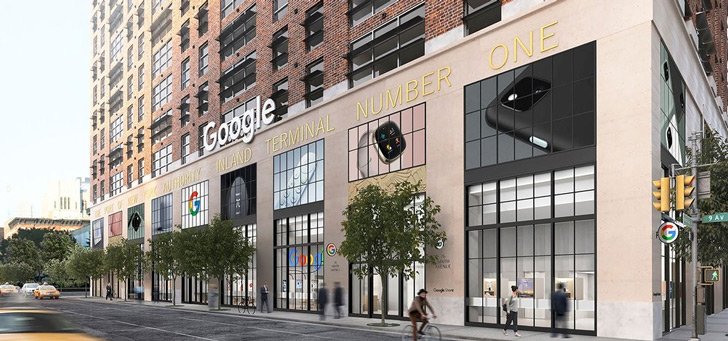this is how you solve the biggest irritations
WhatsApp isn’t perfect, but the app remains the most popular messaging service. That is why we give you 5 tips here to solve the biggest irritations of WhatsApp. You must know these functions!
Read on after the ad.
Contents
Tips and tricks to prevent WhatsApp irritations
Do you know people who don’t have WhatsApp? No, neither do we. WhatsApp is the messaging service that comes closest to ‘universal messenger’. But that doesn’t mean WhatsApp is perfect. In fact, WhatsApp has quite a few irritations that often annoy us.
Bee iPhoned however, we are not about accepting blindly, but more about smart solutions. That is why we have made this list of how to solve the 5 biggest irritations of WhatsApp.
1. No Blue Checkmarks in WhatsApp
The blue checkmarks in WhatsApp. Either you love them very much, or you hate them. This indicates to WhatsApp that a contact has received and read your message. Practical for you of course, but remember that people also know whether you have already read a message. There are three ways to get around this.
The easiest way to avoid sending read receipts is to completely disable the feature. To do this, go to ‘Settings>Privacy’ in WhatsApp and turn off ‘Read receipts’. However, you will no longer see whether your messages have been read. And it also doesn’t apply to read receipts in groups, because they can’t be disabled.
The second option is a bit smarter. You peek at what someone sent you. To do this, hold your finger briefly on a conversation until a kind of pop-up appears. In that pop-up you will see the last few messages, without them being marked as read.
The most cumbersome is the third option. To do this, activate airplane mode before opening WhatsApp. The easiest way to do this is to open the ‘Settings’ app and switch on ‘Airplane mode’ there. Then open WhatsApp and read the messages. Then close WhatsApp completely (swipe the app window upwards) and deactivate the airplane mode.
2. Disable automatic download
By default, WhatsApp automatically saves photos, videos, and the like in your iPhone’s Photos app. This has two adverse effects. On the one hand, this increases your mobile data consumption on the go, on the other hand, group apps can quickly fill up your photo library.
Of course you don’t have to. To keep photos and videos out of your camera roll, in WhatsApp, open ‘Settings > Chats’ and globally disable ‘Add to camera roll’. Do you only want to apply that to certain conversations? Then tap on the name in a chat at the top and choose an individual setting under ‘Add to camera roll’.
3. Stop showing status
If you no longer want to show your status to strangers or even your contacts, you can simply deactivate it completely. To do this, go to ‘Settings>Privacy’ in WhatsApp and tap ‘Status’ there. By choosing the ‘Only share with’ option, you fine-tune who can see your status updates. If you just don’t add a person to that, no one will see your status either.

Also Read: iPhone Tips: Four Hidden Features of WhatsApp (You Don’t Know About)
4. Mute a group chat
Between us: group apps can be quite tiring and sometimes even annoying. The group of friends who let loose in the evening while you are Netflixing, or your family chat where everyone wishes each other an energetic ‘Good morning’ on Sunday morning, while you still have a big hangover from partying.
Don’t feel like all those notifications? That is easy to remedy. To do this, tap the name of the group in the chat and select ‘Mute’. WhatsApp will then give you three options to choose from. You can mute the chat for ‘8 hours’, ‘1 week’ or ‘Always’. Unfortunately, it is not possible to add individual settings to this list. Maybe something for an update.
5. Transfer chats when you have a new number
Do you have a new contract with a different provider and therefore also a new number? No problem for WhatsApp. With the messaging service, you can easily move your chats. To do this, open the ‘Settings>Account>Change number’ tab and follow the instructions to transfer your calls and settings to the new number.
More tips for your iPhone?
Looking for more useful tips for your iPhone? Check out the 3 features to get even more out of iOS 16.3. In addition, we also give you useful tips for the battery in your iPhone.